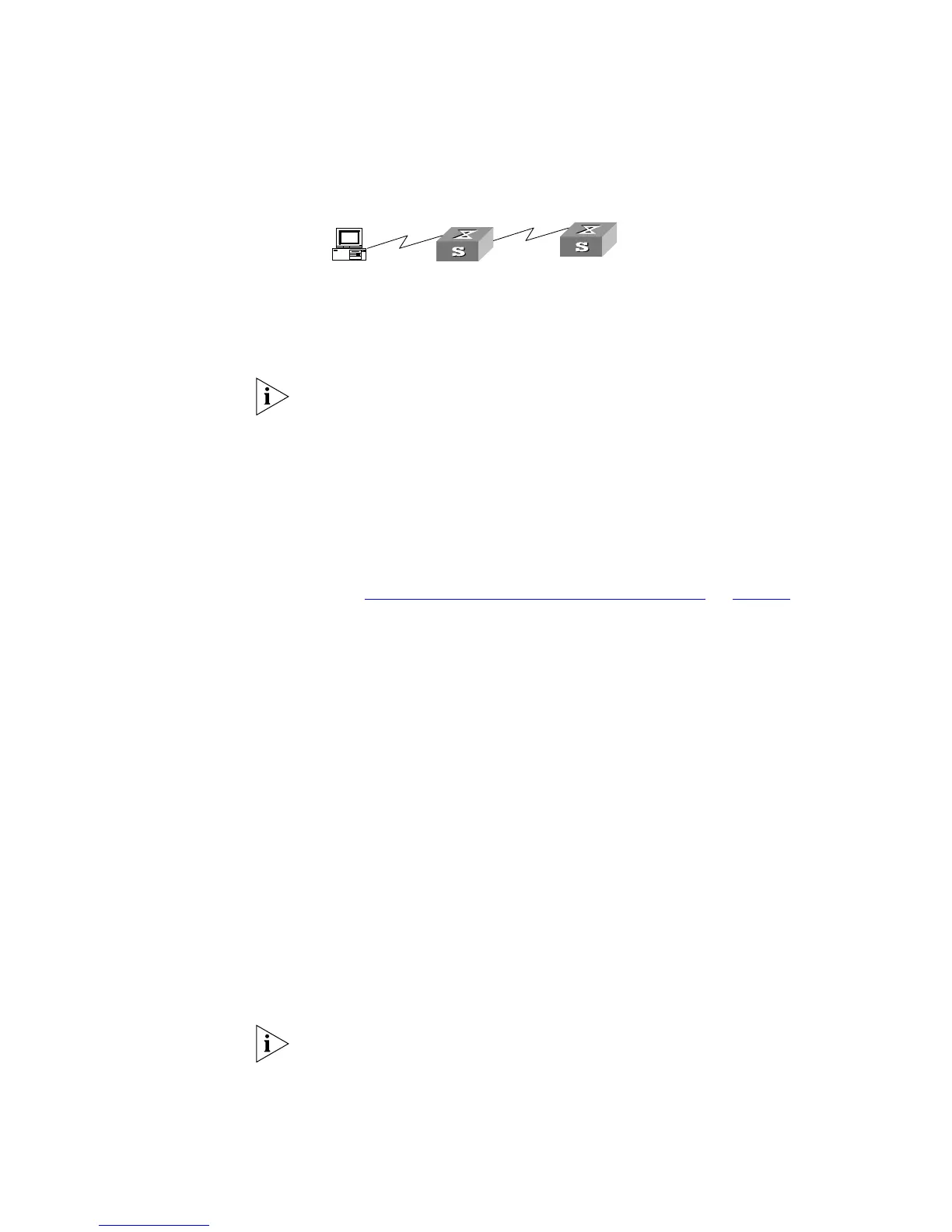Logging In to the Switch 21
Figure 8 Providing Telnet Client Service
1 Authenticate the Telnet user through the console port on the Telnet Server (a
Switch) before login.
By default, the password is required to authenticate Telnet users and to enable
them to log on to the Switch. If a user logs in through Telnet without the
password, the unit displays an error prompt .
<4500> system-view
[4500] user-interface vty 0
[4500-ui-vty0] set authentication password simple xxxx
(where xxxx is the preset login password of Telnet user)
2 The user logs in to the Telnet Client (Switch). For the login process, refer to the
section
“Connecting a PC to the Switch Through Telnet” on page 19.
3 Perform the following on the Telnet Client:
<4500> telnet xxxx
(xxxx can be the hostname or IP address of the Telnet Server. If it is the hostname,
use the
ip host command to specify.)
4 Enter the preset login password and you will see the prompt such <4500>. If the
prompt
All user interfaces are used, please try later! appears, it
indicates that too many users are connected to the Switch through Telnet. In this
case, connect later.
5 Use the corresponding commands to configure the Switch or view it running state.
Enter
? to view online help. For details of specific commands, refer to the
following chapters.
Setting up
Configuration
Environment Through a
Dial-up Modem
1 Authenticate the modem user through the console port of the Switch before the
user logs in to the Switch through a dial-up modem.
By default, the password is required for authenticating the Modem user to log in
to the Switch. If a user logs in through the Modem without the password, the user
will see an error prompt.
<4500>system-view
[4500]user-interface aux 0
Telnet Client
PC
Telnet Server