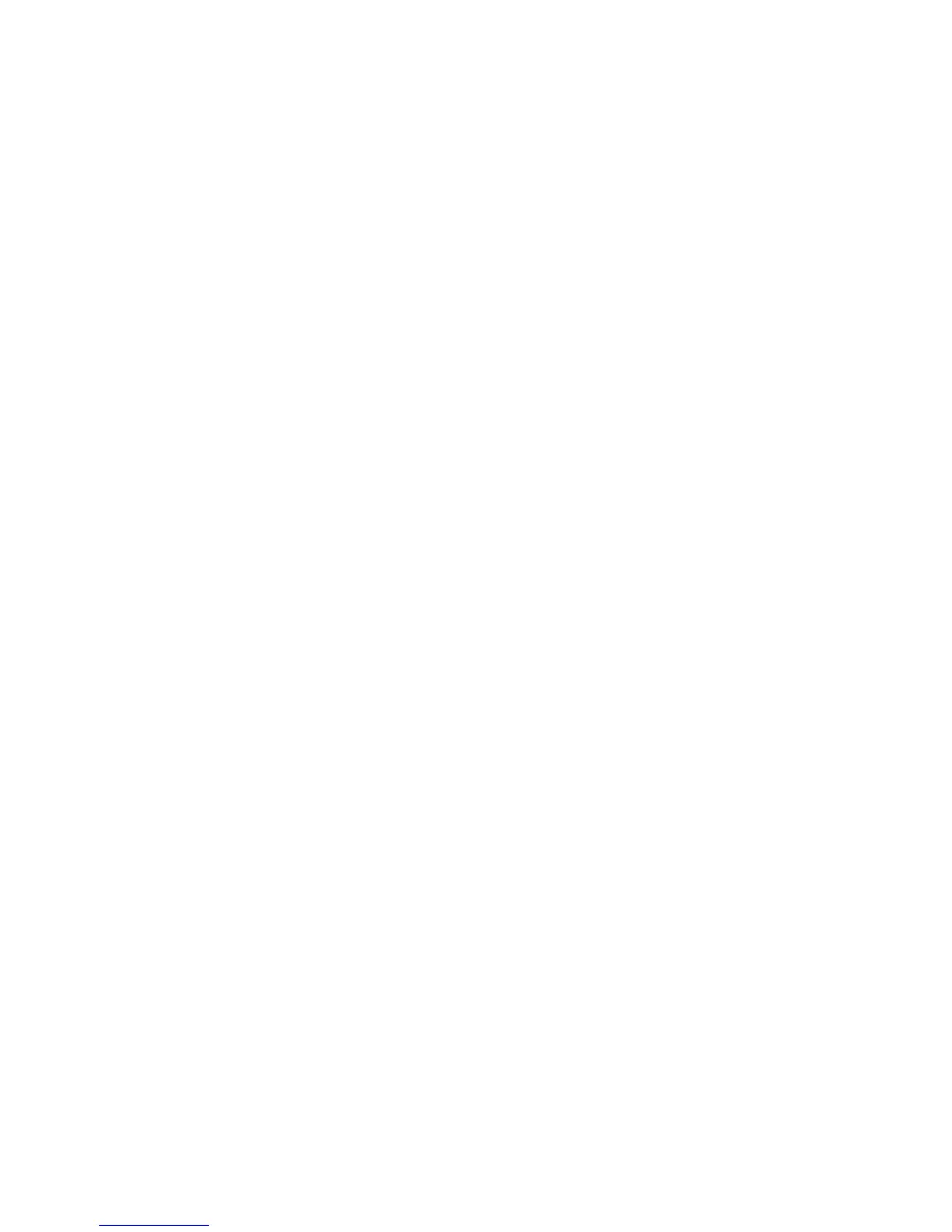Password Control Configuration Example 347
Configuration Procedure # Configure the system login password.
<4500>system-view
System View: return to User View with Ctrl+Z.
[4500]local-user test
New local user added.
[4500-luser-test]password
Password:**********
confirm:**********
# Change the system login password to 0123456789.
[4500-luser-test]password
Password:**********
Confirm :**********
Updating the password file ,please wait ...
# Enable password aging.
[4500]password-control aging enable
Password aging enabled for all users. Default: 90 days.
# Enable the limitation of the minimum password length.
[4500]password-control length enable
Password minimum length enabled for all users. Default: 10
characters.
# Enable history password recording.
[4500]password-control history enable
Password history enabled for all users.
# Configure the aging time of super passwords to 10 days.
[4500]password-control super aging 10
The super password aging time is 10 days.
# Display the information about the global password control for all users.
[4500] display password-control
Global password settings for all users:
Password Aging: Enabled (90 days)
Password Length: Enabled (10 Characters)
Password History: Enabled (Max history-record num : 6)
Password alert-before-expire: 7 days
Password Authentication-timeout : 60 seconds
Password Attemp-failed action : Disable
Password History was last reset 38 days ago.
# Display the names and corresponding IP addresses of all the users that have
been added to the blacklist because of password attempt failure.
[4500] display password-control blacklist
USERNAME IP
Jack 10.1.1.2
The number of users in blacklist is :1
# Remove the history password records of all users.
<4500> reset password-control history-record
Are you sure to delete all the history record?[Y/N]
If you input “Y”, the system removes the history records of all users and gives the
following prompt:
All historical passwords have been cleared for all users.