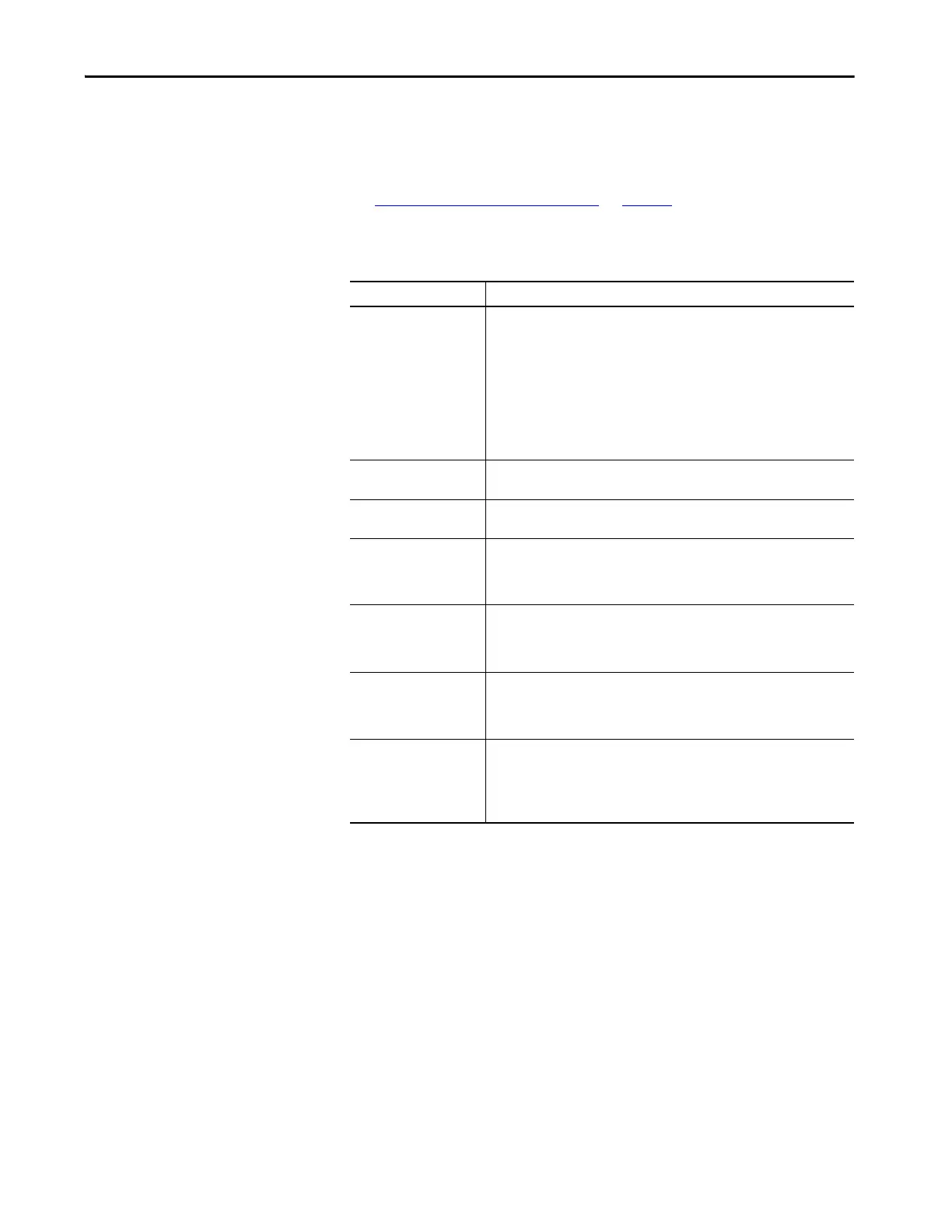Rockwell Automation Publication MOTION-UM002E-EN-P - June 2016 17
Create and Configure a Coordinate System Chapter 1
Coordinate System Wizard
Dialog Boxes
The Coordinate System Wizard takes you through the Coordinate System
Properties dialog boxes. It is not necessary to use the Wizard dialogs to
configure your coordinate system. Once it has been created, you can access the
Coordinate System Properties dialog box by choosing Properties of the menu.
See Edit Coordinate System Properties
on page 18 for detailed information on
how to enter configuration information.
Table 2 - Coordinate System Dialog Box Descriptions
Wizard or Dialog Box Description
General The General dialog box lets you:
• associate the tag to a Motion Group.
• enter the coordinate system type.
• select the Dimension for the tag (that is, the number of associated axes).
• specify the number of dimensions to transform.
• enter the associated axis information.
• choose whether to update Actual Position values of the coordinate system
automatically during operation.
This dialog box has the same fields as the General tab found under Coordinate
System Properties.
Geometry The Geometry dialog box allows you to configure key attributes that are related to
non-Cartesian geometry and shows the bitmap of the associated geometry.
Offset The Offset dialog box allows you to configure the offsets for the base and end
effector. This dialog box shows the bitmaps for the offsets related to the geometry.
Units The Units dialog box allows you to determine the units that define the coordinate
system. At this dialog box, you define the Coordination Units and the Conversion
Ratios. This dialog box has the same fields as the Units tab found under Coordinate
System Properties.
Dynamics Use the Dynamics dialog box for entering the Vector values used for Maximum
Speed, Maximum Acceleration, and Maximum Deceleration. It is also used for
entering the Actual and Command Position Tolerance values. This dialog box has the
same fields as the Dynamics tab found under Coordinate System Properties.
Manual Adjust The Manual Adjust button is inactive when creating a Coordinate System tag via the
Wizard dialog boxes. It is active on the Dynamics tab of the Coordinate System
Properties dialog box. It is described in detail in the Editing Coordinate System
Properties later in this chapter.
Tag The Tag dialog box allows you to rename your Tag, edit your description, and review
the Tag Type, Data Type, and Scope information.
The only fields that you can edit on the Tag dialog box are Name and Description.
These fields are the same fields as on the New Tag dialog box and the Coordinate
System Properties Tag tab.
