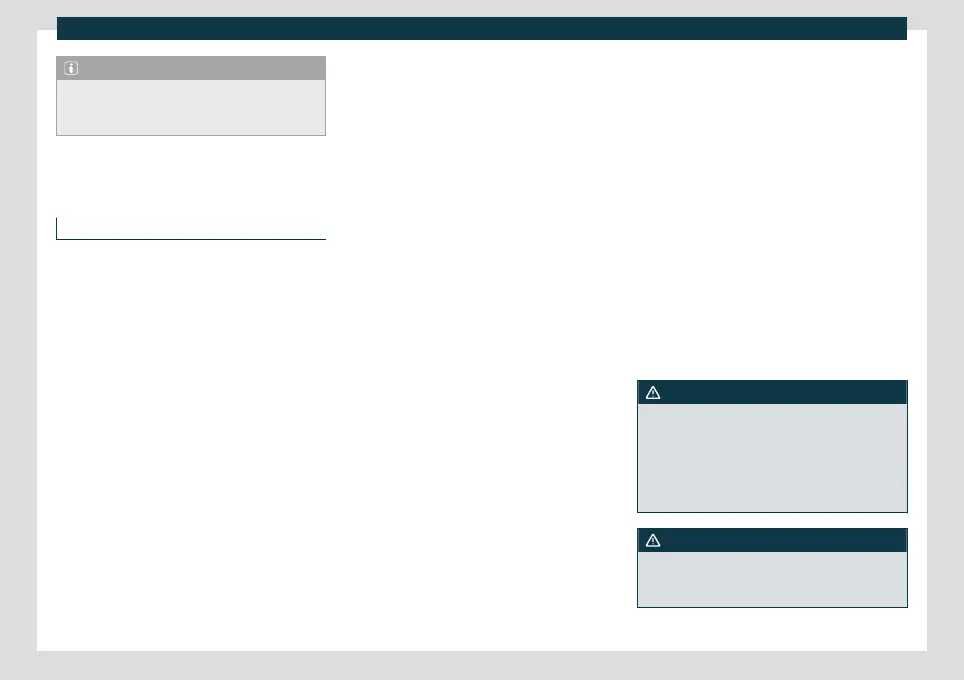Data transfer
Note
If you deactivate all CUPRA CONNECT serv-
ices, the OCU may continue to transmit da-
ta.
Full Link
Introduction
With Full Link it is possible to view and use
the contents and functions that ar
e shown
on the mobile phone device on the infotain-
ment screen.
To do this, the mobile phone device must be
connected with the infotainment system
through a USB interface.
Some technologies can also be used by
Wireless Full Link through the Bluetooth® in-
terface and a Wi-Fi connection.
The following technologies may be availa-
ble:
●
Apple CarPlay™
●
Apple CarPlay™ Wireless
●
Android Auto™
●
MirrorLink®
The av
ailability of the technologies that Full
Link includes depends on the country and
the mobile phone device used.
You can find more information on the CU-
PRA website.
Access the Full Link main menu
Browsing the Full Link main menu depends
on the infotainment system used.
●
View : click on Full link
●
View : click on Menu > Full Link
●
OR: press APP.
Configure Wireless Full Link
In order to use Wireless Full Link, you must
first pair the mobile phone device with the
infotainment system. To do this, proceed as
follows:
Connect a mobile phone device for the first
time.
●
Unlock the mobile phone device.
●
Enable Wi-Fi reception and Bluetooth® on
the mobile phone device.
●
Connect the mobile phone device to the
infotainment system using a USB cable or via
Bluetooth®.
●
Access the Full Link main menu, unless it
appears automatically.
●
Select the mobile phone device and the
technology you want.
●
Confirm authorisation inquiries on the mo-
bile phone device to grant the necessary au-
thorisations to the infotainment system.
●
Disconnect the USB connection and con-
nect with the infotainment system again via
Wi-Fi or Bluetooth®. Wireless Full Link is now
configured.
The pairing has concluded. The connected
mobile phone device can also use Wireless
Full Link from now on without the USB con-
nection.
If pop-up menus are rejected during the
connection process, Wireless Full Link will
not be available. In this case, CUPRA recom-
mends removing the devices in both the
iPhone settings and the infotainment sys-
tem, and restarting the connection process.
WARNING
The use of applications while driving can
distract your attention from the traffic. Any
distraction affecting the driver in any way
can lead to an accident and cause injuries.
●
Always drive as carefully and responsibly
as possible.
WARNING
Any applications that are not suitable or
execute incorrectly may cause damage to
the vehicle, accidents and serious injuries.
»
177
