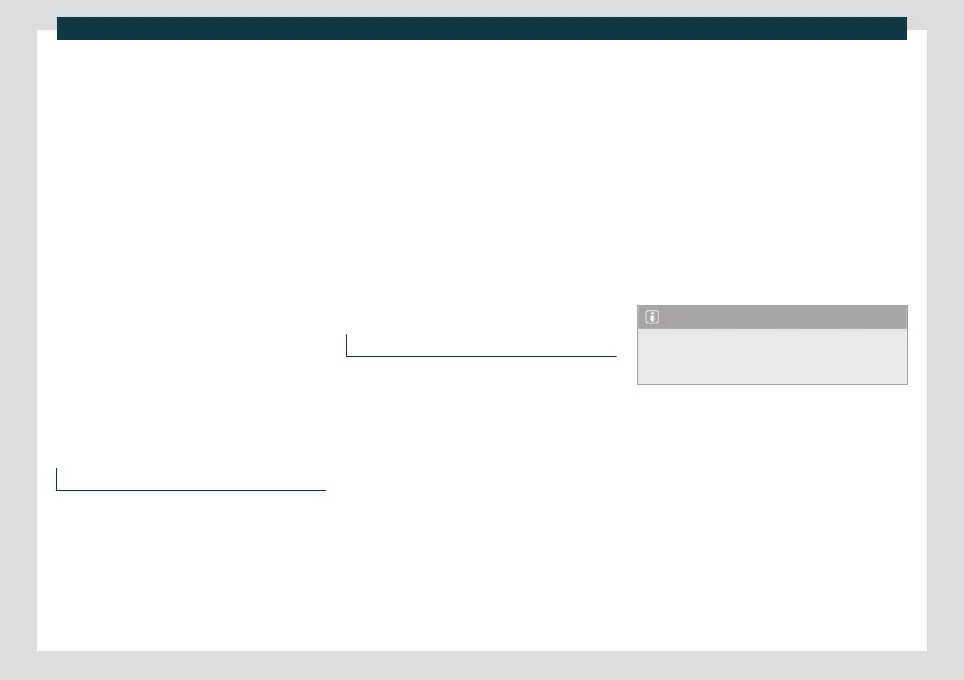Infotainment system
●
Ent
er and confirm the net
work key dis-
played on the device.
The following settings can also be made on
the menu Share connection:
●
Security level: WPA2 encryption automat-
ically generates a network key.
●
Network key: Network key automatically
generated. Press the function button to
manually change the network key. The net-
work key must have a minimum of 8 charac-
ters and a maximum of 63.
●
SSID: WLAN Network name (maximum of
32 characters).
The wireless (WLAN) connection is estab-
lished. To complete the connection, it may
be necessary to enter other data into the de-
vice.
Repeat this process to connect other devi-
ces.
Wi-Fi Protected Setup (WPS)
3 This depends on the equipment and the
country in question.
Wi-Fi Prot
ected Setup can be used to create
a ciphered local wireless network quickly and
simply.
●
Establish the connection with the wireless
netw
ork (WLAN).
●
Press the WPS button on the WLAN router
until the warning light on the router starts
flashing. If the WLAN router does not sup-
port WPS the network must be configured
manually.
●
OR: Press and hold the WLAN button on
the WLAN router until the WLAN light on the
router starts flashing.
●
Press the WPS button on the WLAN de-
vice. The wireless (WLAN) connection is es-
tablished.
Repeat this process to connect other devi-
ces.
Configure Internet access
The infotainment system can use the WLAN
hotspot of an e
xt
ernal device to establish an
Internet connection.
Establishing the connection with the wire-
less network (WLAN)
●
Activate and check the wireless hotspot on
the external device. If necessary, refer to the
manufacturer’s instruction manual.
●
Press the HOME > button; OR access
the Media mode and press the Settings
menu.
●
Press on the menu WLAN > Enable WLAN
connection and check the verification box.
●
Press the Find function button and select
the device you want from the list.
●
If necessary, enter the network key of the
device in the infotainment system and con-
firm with OK.
Manual settings:
●
To manually enter the network settings of
an external (WLAN) device.
The wireless (WLAN) connection is estab-
lished. To complete the connection, it may
be necessary to enter other data into the de-
vice.
Note
Due to the large number of devices on the
market, it is not possible to guarantee fault-
free operation of all functions.
182
