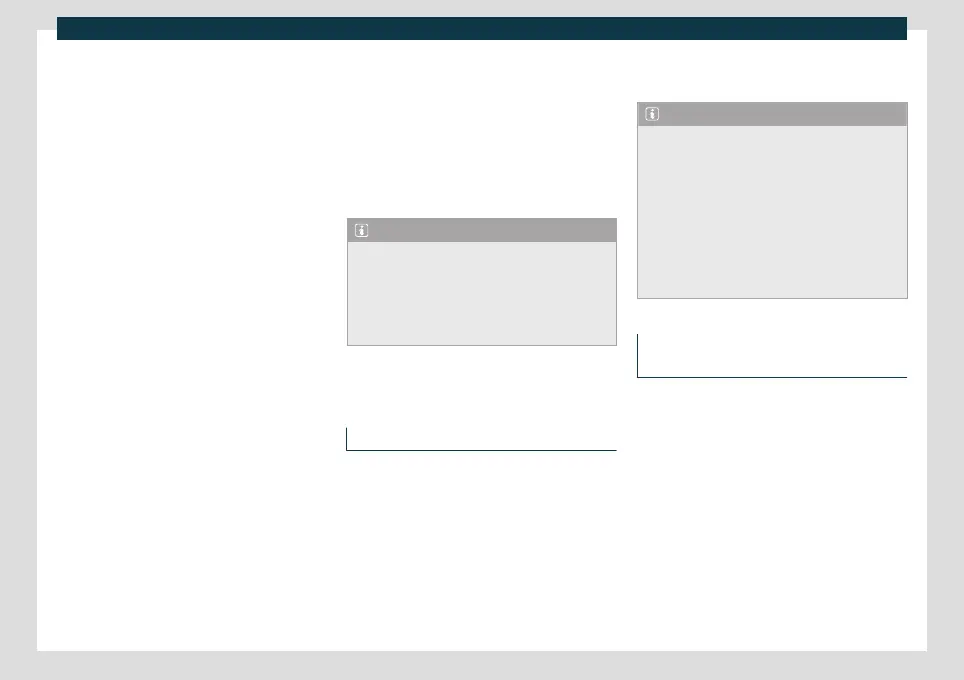Data transfer
Special characteristics
During an activ
e Mirr
orLink® connection, the
following characteristics are applicable:
●
An active MirrorLink® device can be con-
nected to the infotainment system at the
same time via Bluetooth®.
●
If the MirrorLink® device is connected to
the infotainment system via Bluetooth®, the
telephone function of the infotainment sys-
tem can be used.
●
You cannot use an active MirrorLink® de-
vice as a multimedia device in the Media
main menu.
●
On the instrument panel screen you can
view data from the Telephone mode.
●
The instrument panel screen does not dis-
play any indication to turn or the Media
mode.
●
With the multifunction steering wheel you
can accept or reject incoming calls, as well as
end an ongoing telephone conversation.
Function buttons
Function buttons and their function:
Return the Full Link main menu. Here
you can end the MirrorLink® connec-
tion, connect another mobile phone
device or select another technology.
Press to close the open apps. Then
press the apps to be closed or the Close
APP
all function button to close all the open
applications.
Press to display the mobile phone de-
vice screen on the infotainment system
screen.
To open the MirrorLink® settings.
Press to return to the MirrorLink® main
menu.
Note
You will find information about technical
requirements, compatible mobile phone
devices, certified applications and their
availability on the CUPRA and MirrorLink®
websites, at specialised CUPRA dealerships
or at any SEAT dealership.
WLAN access point*
Introduction
3 Not av
ailable on vehicles without CUPRA
CONNECT and without navigation
The infotainment system can be used to
share a WLAN connection with up to 8 devi-
ces
›››
page 181, Configuration for sharing
a connection over WLAN.
The infotainment system can also use the
WLAN hotspot of an external device to pro-
vide Internet to the devices connected to
the hotspot (WLAN client)
››
›
page 182 .
Note
●
Data transmission may incur charges.
Due to the high volume of data exchanged,
CUPRA recommends the use of a flat rate
tariff for data transmission. Mobile phone
operators can provide the relevant infor-
mation.
●
The exchange of data packages may gen-
erate additional costs, depending on your
mobile phone rate, particularly if you are
abroad (for example, roaming rates).
Configuration for sharing a connec-
tion over WLAN
Establishing the connection with the wire-
less net
w
ork (WLAN)
●
Press the HOME > button.
●
Activate the wireless network. To do so,
press the WLAN function button.
●
Activate the wireless network (WLAN) on
the device that is to be connected. If neces-
sary, refer to the manufacturer’s instruction
manual.
●
Activate the mobile device assignment in
the infotainment system. To do so, press the
Enable WLAN connection button and acti-
vate the checkbox.
»
181
