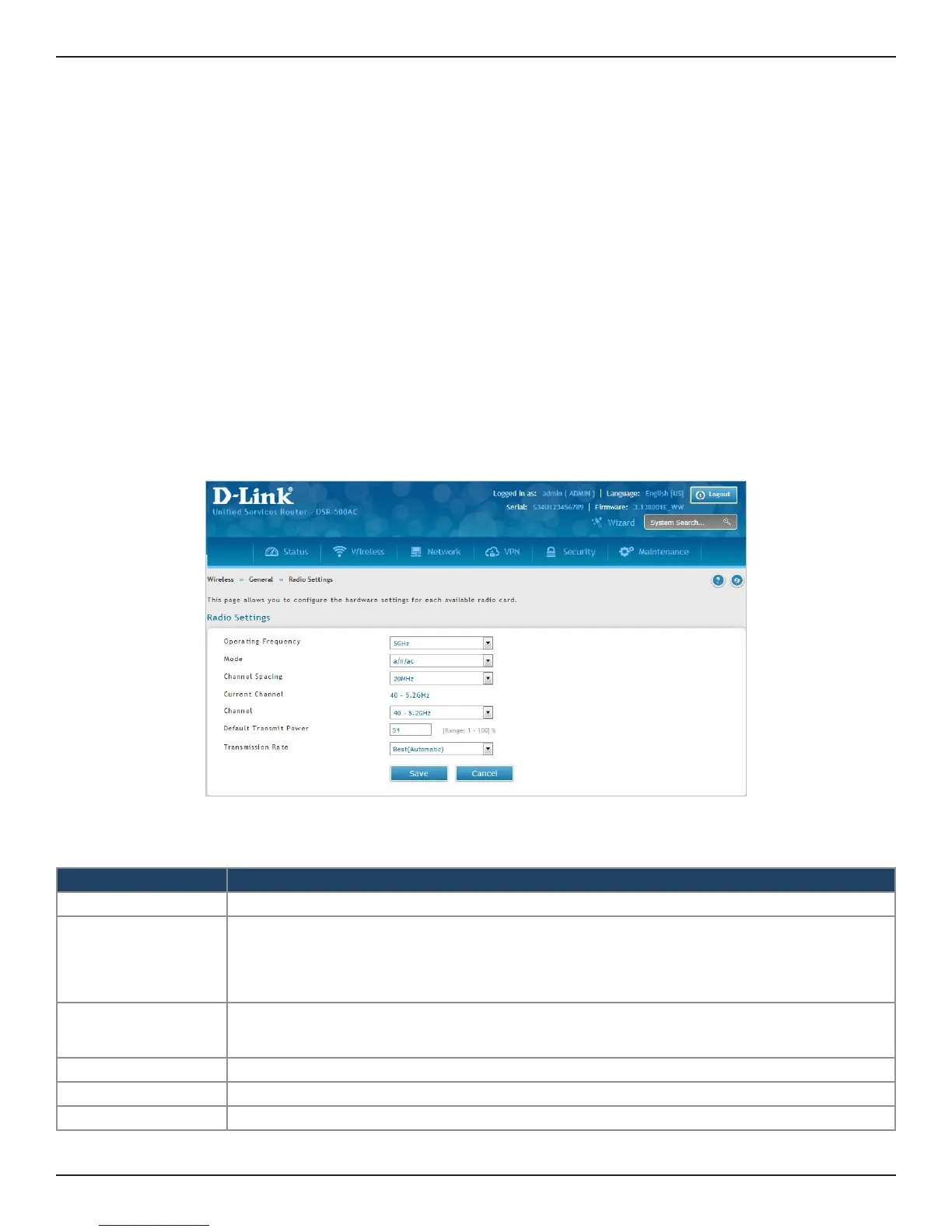D-Link DSR-Series User Manual 98
Section 6 - Wireless Settings
Radio Settings
Path: Wireless > General > Radio Settings
You may congure the channels and power levels available for the AP’s enabled on the router. The router has a dual
band 802.11n radio, meaning either 2.4 GHz or 5 GHz frequency of operation can be selected (not concurrently
though). Based on the selected operating frequency, the mode selection will let you dene whether legacy
connections or only 802.11n connections (or both) are accepted on congured APs.
The ratied 802.11n support on this radio requires selecting the appropriate broadcast mode, and then dening
the channel spacing and control side band for 802.11n trac. The default settings are appropriate for most
networks. For example, changing the channel spacing to 40MHz can improve bandwidth at the expense of
supporting earlier 802.11n clients. The available transmission channels are governed by regulatory constraints
based on the region setting of the router.
To congure the radio settings:
1. Click Wireless > General > Radio Settings.
2. Complete the elds in the table below and click Save.
Field Description
Operating Frequency Select 2.4GHz or 5GHz.
Mode
Select the 802.11 mode:
• 2.4GHz - g and b, g only, b only, n and g, or n only.
• 5GHz - a only, na, n only, ac only, or a/n/ac.
Note: ac only and a/n/ac modes for 5GHz are available only in DSR-500AC and DSR-1000AC.
Channel Spacing
This is the dierence in frequency between successive radio channels.
Choose 20/40 MHz to let system determine the best channel spacing to use. By default, it is 20MHz.
This setting is specic to 802.11n trac.
Control Side Band Select Upper or Lower. Available for 802.11n only mode.
Current Channel Displays the current channel.
Channel Select the channel you want to use.
