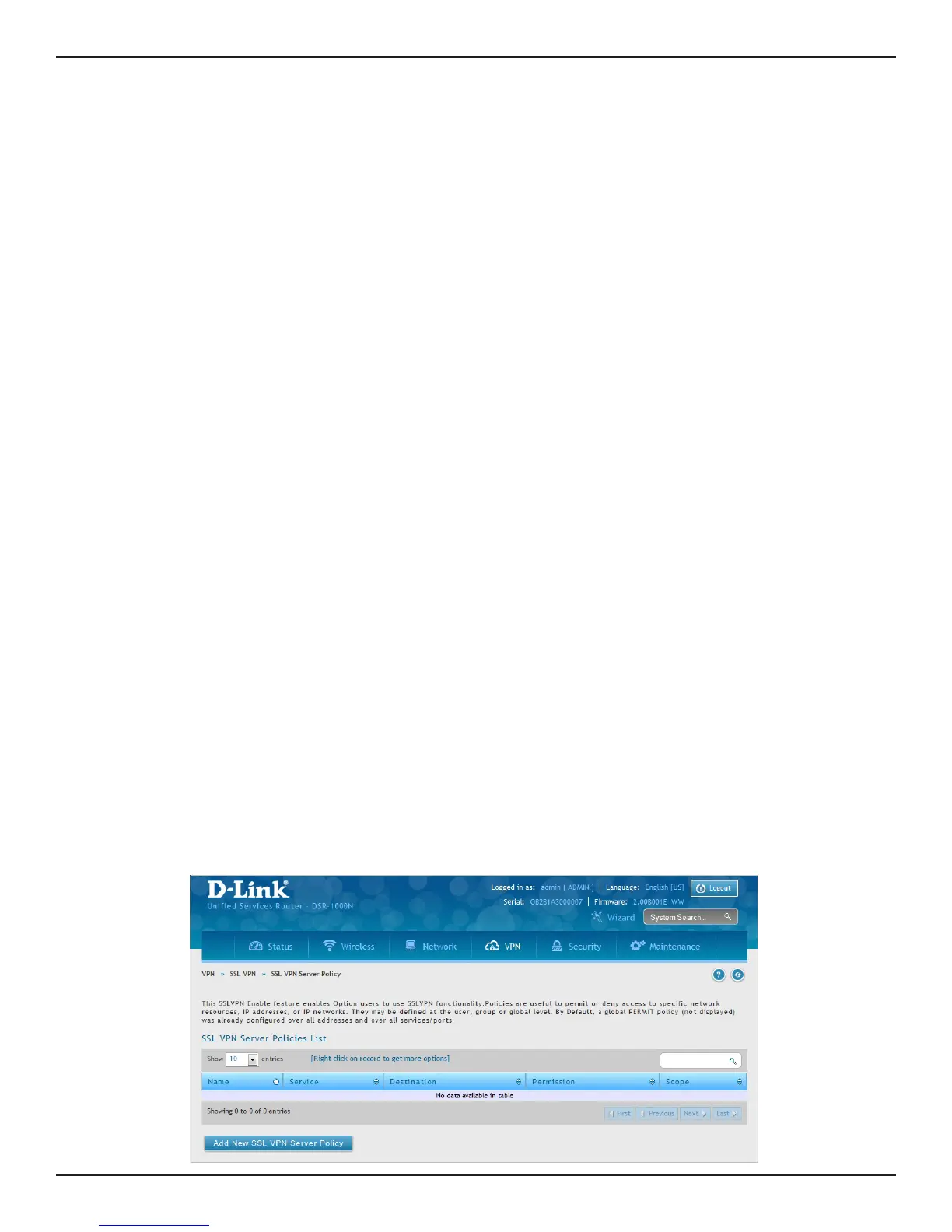D-Link DSR-Series User Manual 127
Section 7 - VPN
SSL VPN
SSL VPN Policies can be created on a Global, Group, or User level. User level policies take precedence over Group
level policies and Group level policies take precedence over Global policies. These policies can be applied to a
specic network resource, IP address, or IP ranges on the LAN, or to dierent SSL VPN services supported by the
router. The List of Available Policies can be ltered based on whether it applies to a user, group, or all users (global).
To add a SSL VPN policy, you must rst assign it to a user, group, or make it global (i.e., applicable to all SSL VPN
users). If the policy is for a group, the available congured groups are shown in a drop-down menu and one
must be selected. Similarly, for a user-dened policy, a SSL VPN user must be chosen from the available list of
congured users.
The next step is to dene the policy details. The policy name is a unique identier for this rule. The policy can
be assigned to a specic Network Resource (details follow in the subsequent section), IP address, IP network,
or all devices on the LAN of the router. Based on the selection of one of these four options, the appropriate
conguration elds are required (i.e., choosing the network resources from a list of dened resources, or dening
the IP addresses). For applying the policy to addresses the port range/port number can be dened.
The nal steps require the policy permission to be set to either permit or deny access to the selected addresses
or network resources. As well the policy can be specied for one or all of the supported SSL VPN services (i.e. VPN
tunnel).
Once dened, the policy goes into eect immediately. The policy name, SSL service it applies to, destination
(network resource or IP addresses), and permission (deny/permit) is outlined in a list of congured policies for
the router.
Note: You must enable Remote Management. Refer to “Remote Management” on page 219.
To create a new SSL VPN policy:
1. Make sure you have enabled remote management and have created user(s) and group(s) to assign to
this policy.
2. Click VPN > SSL VPN > SSL VPN Server Policy.
3. Click Add New SSL VPN Server Policy.
Server Policies
