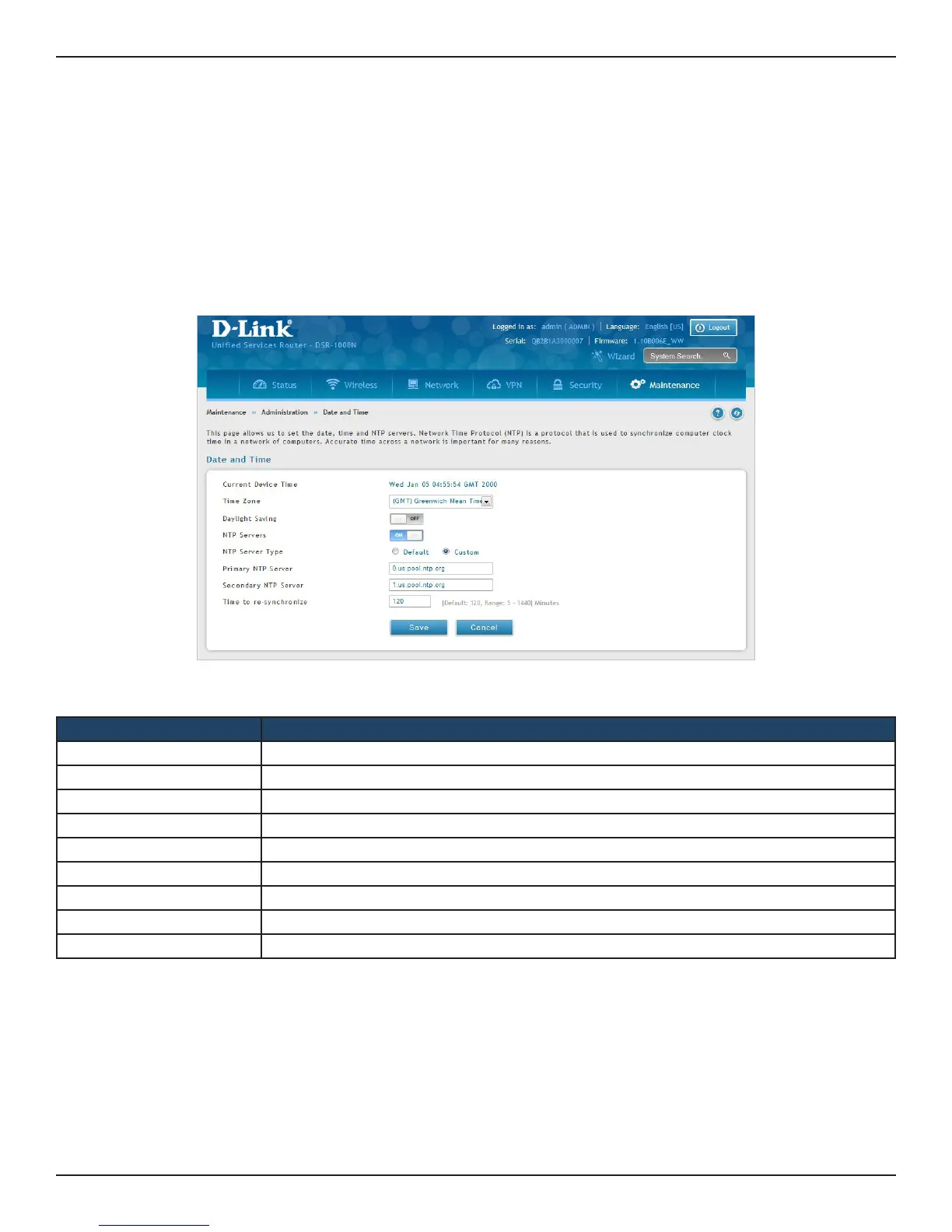D-Link DSR-Series User Manual 209
Section 9 - Maintenance
Date and Time
Path: Maintenance > Administration > Date and Time
You can congure your time zone, whether or not to adjust for Daylight Savings Time, and with which Network
Time Protocol (NTP) server to synchronize the date and time. You can choose to set Date and Time manually,
which will store the information on the router’s real time clock (RTC). If the router has access to the internet, the
most accurate mechanism to set the router time is to enable NTP server communication.
1. Click Maintenance > Administration > Date and Time.
2. Complete the elds from the table below and click Save.
Field Description
Current Device Time Displays the current date and time on the router.
Time Zone Select your time zone from the drop-down menu.
Daylight Saving Toggle to ON to enable daylight saving time.
NTP Servers Toggle to ON to use NTP servers on the Internet.
NTP Server Type Select either Default or Custom to enter specic NTP Server addresses.
Primary NTP Server If you selected Custom, enter the primary NTP server address.
Secondary NTP Server If you selected Custom, enter the secondary NTP server address.
Time to re-synchronize Enter the time in minutes for the router to re-synch with the NTP server(s).
Save Click to save and activate your settings.
