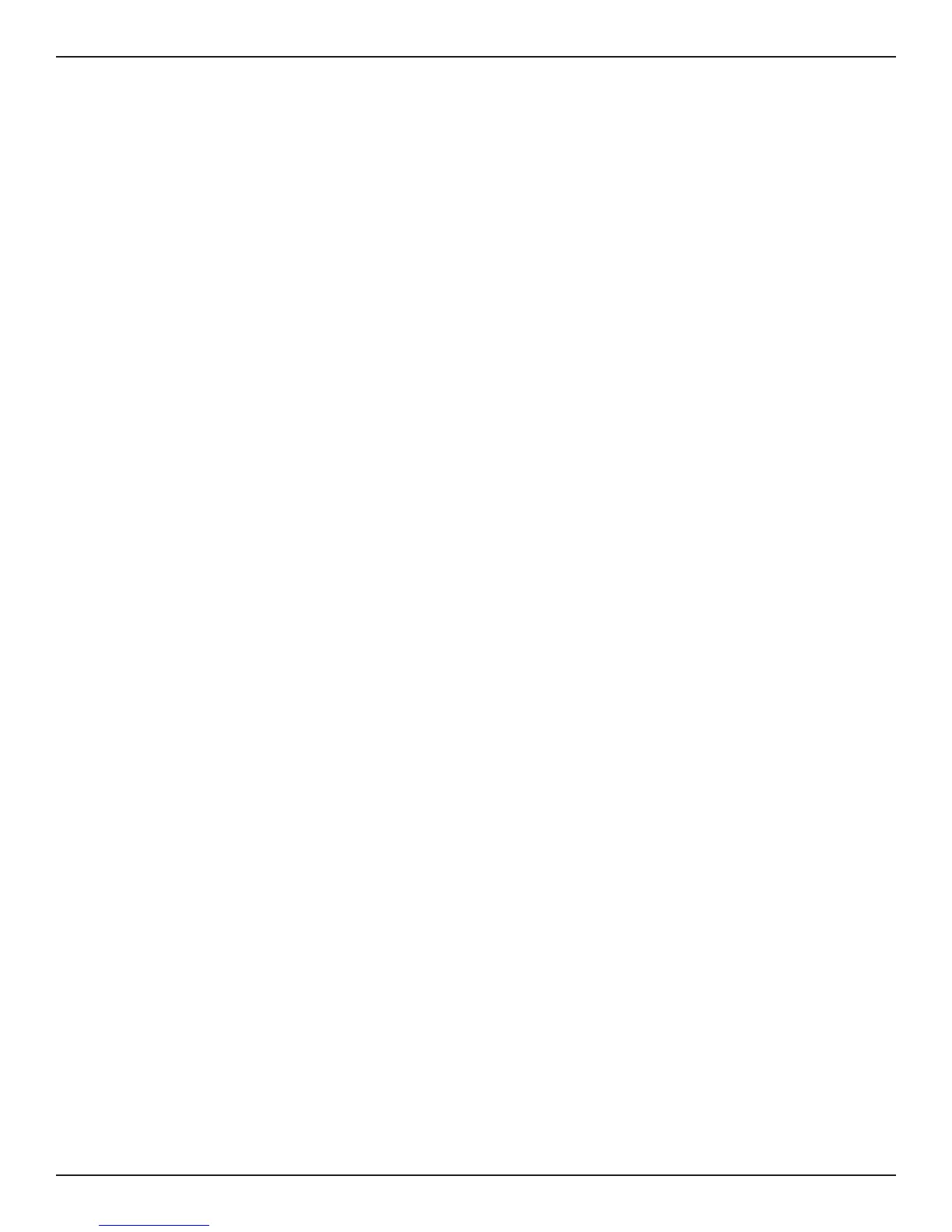D-Link DSR-Series User Manual 160
Section 8 - Security
The following parameters must be used to dene the User database CSV le.
1. Create an empty text le with a .csv extension.
2. Each line in the le corresponds to a single user entry. Every line should end with carriage return
equivalent of CRLF. Do not add comments or other text in this le.
3. Formatting rules:
a) All the elds must be enclosed within double quotes.
b) Consecutive elds are separated by commas.
c) There should be no leading or trailing spaces in a line.
d) There should be no spaces between elds.
Each line in the CSV user database le should follow the following format:
"UserName","FirstName","LastName","GroupName",“Password”,”MultiLogin”
The above sample has elds that can assume the following values:
• Username (text eld): Name of the user and identier in the DSR’s database, and so it must
be unique in the local user database.
• FirstName (text eld): This is a user detail and need not be unique.
• LastName (text eld): This is a user detail and need not be unique.
• GroupName (text eld): The group that is associated with this user.
• MultiLogSup (Boolean value): With this enabled (“1”), then multiple users can share a single
username and password.
• Password (text eld): password to assign for this username
• The Group for a corresponding user (“GroupName” in the CSV) must be created via the GUI
in advance of the User Database CSV upload action.
• None of the above elds can be left empty or NULL in the User Database CSV.
Create a User Database (CSV File)