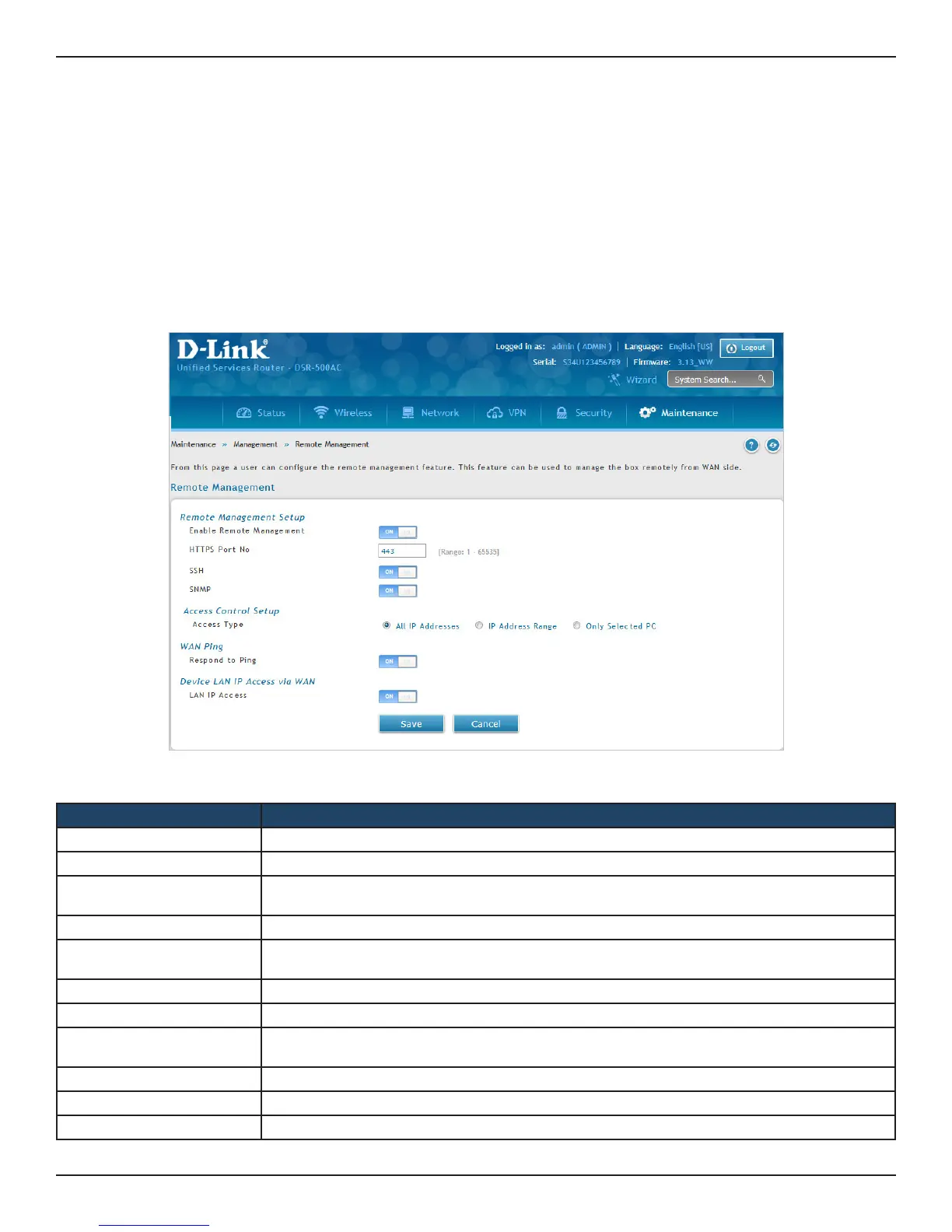D-Link DSR-Series User Manual 219
Section 9 - Maintenance
Remote Management
Path: Maintenance > Management > Remote Management
Enable this feature to be able to manage the router from a remote location, using HTTPS or Telnet. Both HTTPS
and Telnet access can be restricted to a subset of IP addresses. The router administrator can dene a known PC,
single IP address or range of IP addresses that are allowed to access the GUI with HTTPS. The opened port for SSL
trac can be changed from the default of 443 at the same time as dening the allowed remote management IP
address range.
1. Click Maintenance > Management > Remote Management.
2. Complete the elds from the table below and click Save.
Field Description
Enable Remote Management Toggle to ON to enable remote management.
HTTPS Port No. Enter the port for HTTPS access. The default port is 443.
SSH
Toggle ON to enable SSH (Secure Shell) protocol which can be used to access the CLI over the
network from a remote host.
SNMP Toggle to ON to enable SNMP for remote management.
Access Type
Select either All IP Addresses, IP Address Range (enter an IP range), or Only Selected PC (enter an
IP address).
From IP Address Enter the starting IP address for the allowed range, if IP address range is the Access Type.
To IP Address Enter the ending IP address for the allowed range, if IP address range is the Access Type.
Selected PC IP Address
Enter the IP Address of the PC which is given remote management permissions. This eld is
available only if “Only Selected PC” is the access type.
Respond to Ping Toggle to ON to allow the router to respond to ping requests from the WAN.
LAN IP Access Enable it to congure the router to provide the LAN IP Access from the WAN side.
Save Click Save to activate your settings.
