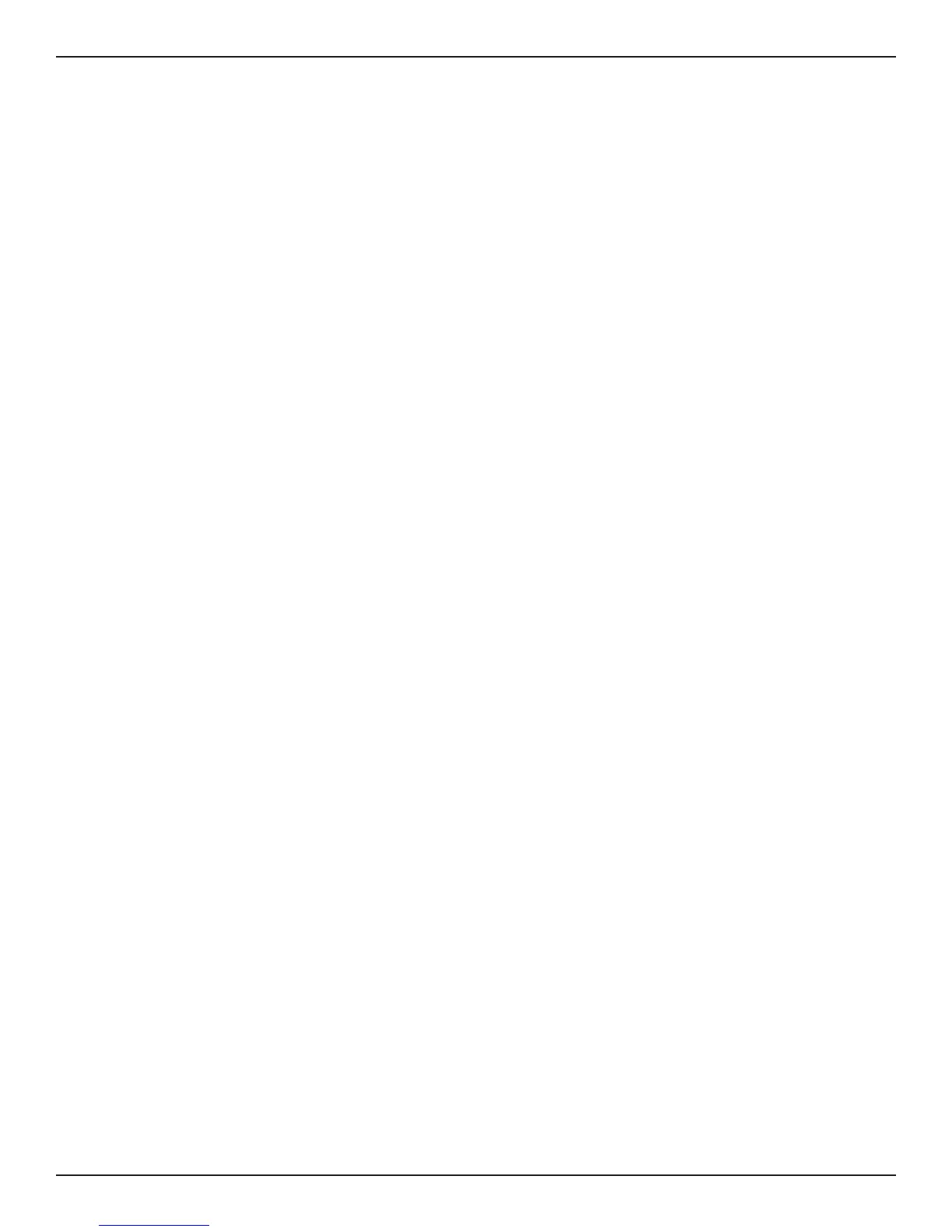D-Link DSR-Series User Manual 271
Section 11 - Troubleshooting
Pinging to Test LAN Connectivity
Most TCP/IP terminal devices and rewalls contain a ping utility that sends an ICMP echo-request packet to the
designated device. The DSR responds with an echo reply. Troubleshooting a TCP/IP network is made very easy by
using the ping utility in your PC or workstation.
Testing the LAN path from your PC to your router
1. From the PC’s Windows toolbar, Click Start and in the search box at the bottom, type cmd and
press Enter.
2. At the prompt, type ping <IP_address> where <IP_address> is the router’s IP address. Example:
ping 192.168.10.1.
3. Press Enter.
4. Observe the display:
• If the path is working, you will see this message sequence:
Pinging <IP address> with 32 bytes of data
Reply from <IP address>: bytes=32 time=NN ms TTL=xxx
• If the path is not working, you will see this message sequence:
Pinging <IP address> with 32 bytes of data
Request timed out
5. If the path is not working, Test the physical connections between PC and router:
• If the LAN port LED is o, go to the “LED displays” section on your Install Guide and follow
instructions for “LAN or Internet port LEDs are not lit.”
• Verify that the corresponding link LEDs are lit for your network interface card and for any
hub ports that are connected to your workstation and rewall.
6. If the path is still not up, test the network conguration:
• Verify that the Ethernet card driver software and TCP/IP software are installed and
congured on the PC.
• Verify that the IP address for the router and PC are correct and on the same subnet.