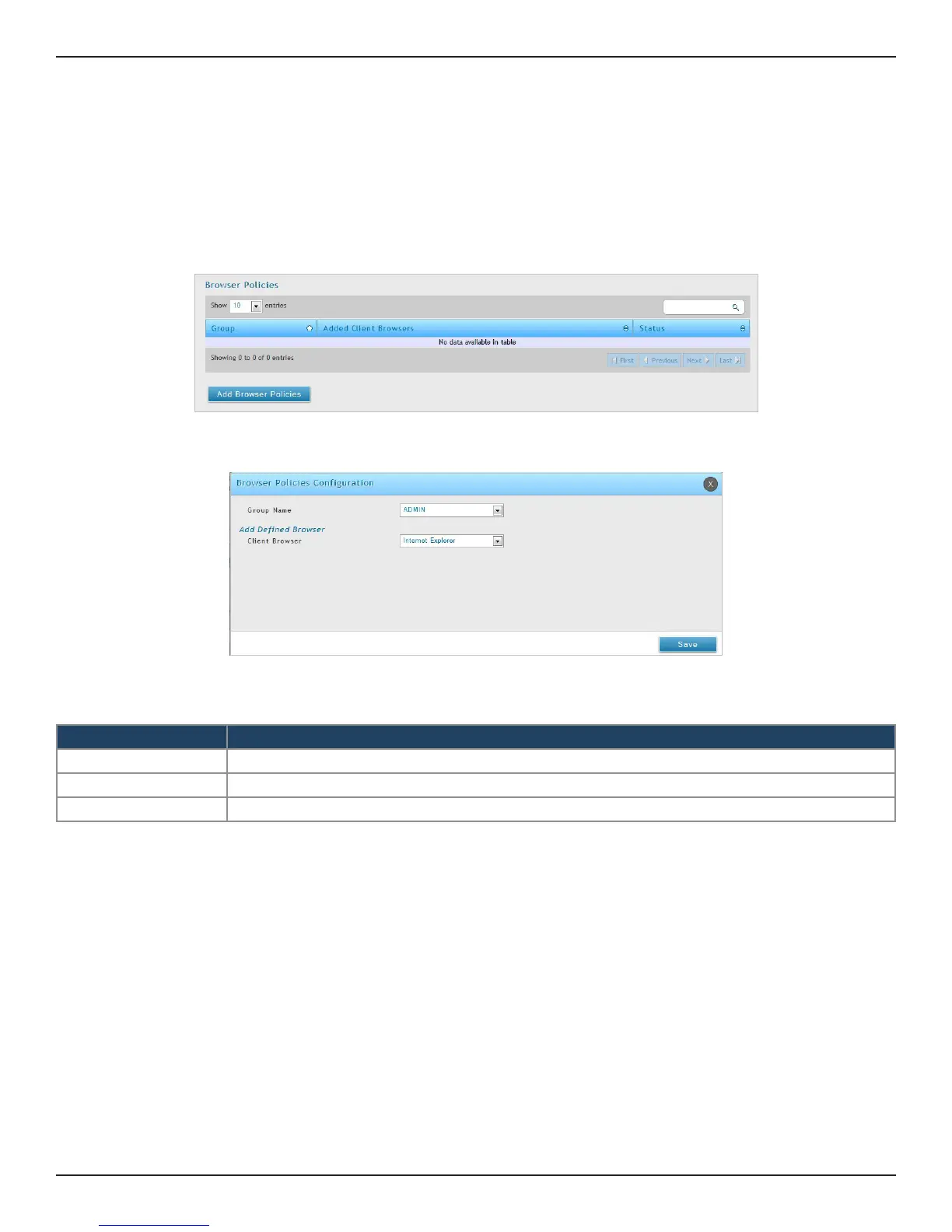D-Link DSR-Series User Manual 156
Section 8 - Security
Path: Security > Authentication > Internal User Database > Groups
Use this feature to allow or deny users in a selected group from using a particular web browser to log in to the
router’s web management interface.
1. Click Security > Authentication > Internal User Database > Groups tab.
Browser Policies
2. Click Add Browser Policies.
3. Complete the elds from the table below and click Save.
Field Description
Group Name Select the group you want to congure from the drop-down menu.
Client Browser Select a web browser from the drop-down menu.
Save Click Save at the bottom to save and activate your settings.
4. Your policy will now be in the browser policies list. By default the status will be set to deny. If you
want to set the status to allow, right-click the policy and select Allow.
