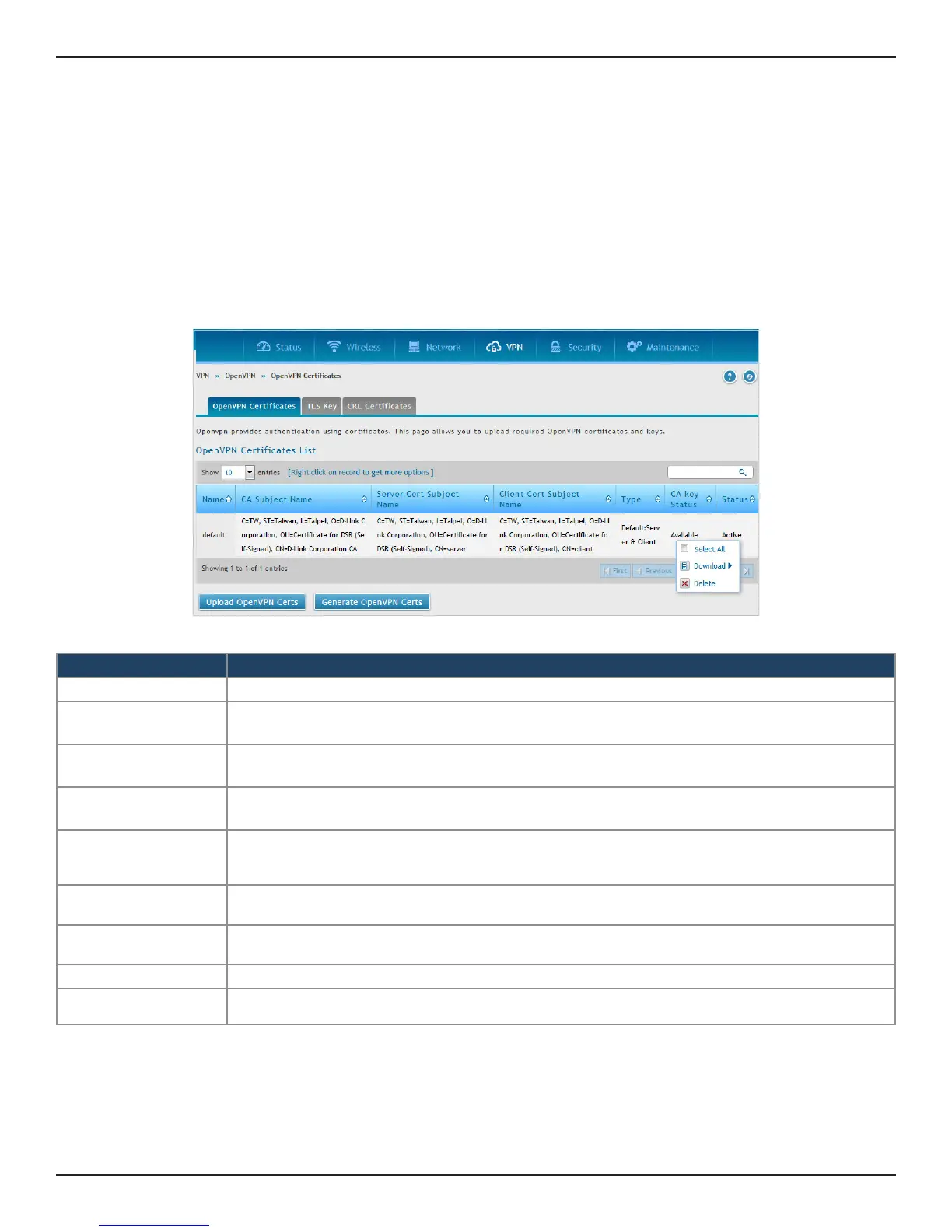D-Link DSR-Series User Manual 141
Section 7 - VPN
OpenVPN Certicates
Path: VPN > Open VPN > OpenVPN Certicates
OpenVPN provides authentication using certicates. This page will allow you to upload certicates and keys
which are in pem format.
To upload certicates and keys:
1. Click VPN > OpenVPN > OpenVPN Certicates.
Field Description
Name It displays the name of the prole.
CA Subject Name
It displays CA certicate Subject Name which includes content like C, ST, L, O, OU, CN, and E. CN is the
CA certicate common name.
Server Cert Subject
Name
It displays Server certicate Subject Name which includes content like C, ST, L, O, OU, CN, and E. CN is
the Server certicate common name. If server certicate does not exist, the value will be N/A.
Client Cert Subject
Name
It displays Client certicate Subject Name which includes content like C, ST, L, O, OU, CN, and E. CN is
the Server certicate common name. If server certicate does not exist, the value will be N/A.
Type
It shows the type of the prole. It has combination of the certicates loading (Generated/Uploaded/
Default) and appended with mode (Server/Client/Server & Client). E.g. Uploaded: Server, Default Server
& Client.
CA Key Status
It displays the status of CA key in respective prole. It shows N/A if CA key does not exist, and
Available, if CA key exists.
Status
It displays the status of the prole. The status is Active if the prole is being used in openvpn setting page;
Not in Use, if the prole is not being used in openvpn settings page.
Upload OpenVPN Certs Click this button to open the Server/Client Certicate Conguration page.
Generate OpenVPN
Certs
Click this button to open the OpenVPN Certicate Conguration page.
OpenVPN Certicates
