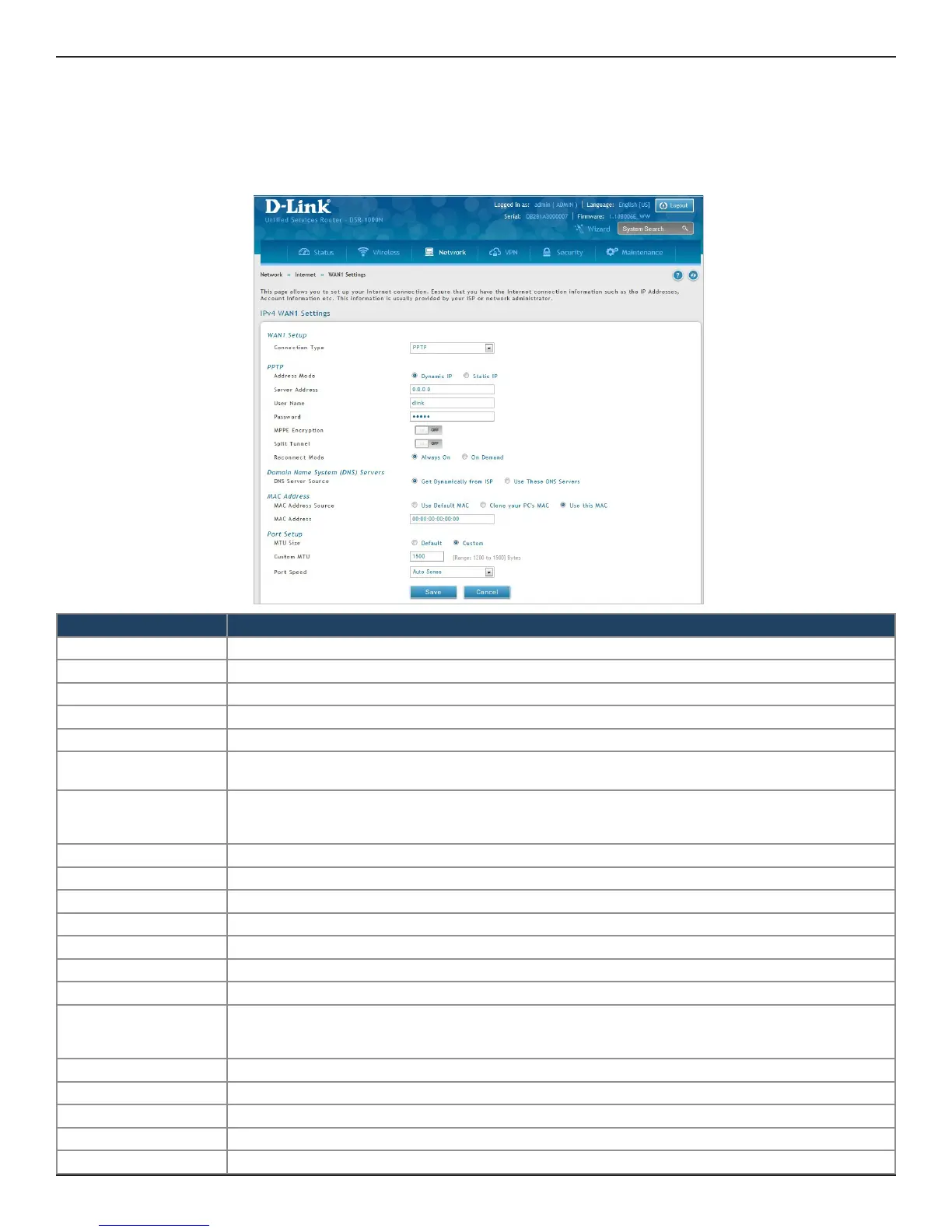D-Link DSR-Series User Manual 35
Section 5 - Connect to the Internet
PPTP
Path: Network > Internet > WAN1 Settings
Select PPTP (Username/Password) to enter the PPTP Internet settings supplied by your Internet Service
Provider.
Field Description
Address Mode Select Dynamic IP or Static IP (IP settings supplied by your ISP).
Server Address Enter your PPTP server address.
User Name Enter your PPTP user name.
Password Enter your PPTP password.
MPPE Encryption Toggle to ON.
Split Tunnel
Toggle to ON to use split tunneling. This will allow you to connect to a VPN and Internet using the same physical
connection.
Reconnect Mode
Some ISPs may require you to pay for usage time. Select On Demand if this is the case. This will have the router
connect to the Internet only when you initiate an Internet connection. Select Always On to have the router stay
connected to the Internet.
IP Address If you selected Static IP, enter the IP address supplied by your ISP.
IP Subnet Mask If you selected Static IP, enter the subnet mask supplied by your ISP.
IP Gateway If you selected Static IP, enter the gateway IP address supplied by your ISP.
Static DNS IP Enter the static DNS IP address.
DNS Server Source Select either Get Dynamically from ISP or Use These DNS Servers to manually enter DNS servers.
Primary DNS Server If you selected “Use These DNS Servers”, enter the primary DNS server IP address.
Secondary DNS Server If you selected “Use These DNS Servers”, enter the secondary DNS server IP address.
MAC Address Source
Select Use Default MAC to use the MAC address from the WAN1 port to associate with your modem/ISP, Clone your
PC’s MAC to use the MAC address of the computer you are currently using to associate with your modem/ISP, or Use
this MAC to manually enter a MAC address.
MAC Address If you selected Use this MAC, enter the MAC address you want to associate with your ISP.
MTU Size Select to use the default MTU value (1500) or select Custom to enter your own value.
Custom MTU Enter a MTU value to optimize performance with your ISP.
Port Speed
Select a value from the drop-down menu. The default value is Auto-Sense.
Save
Click Save to save and activate your settings.
