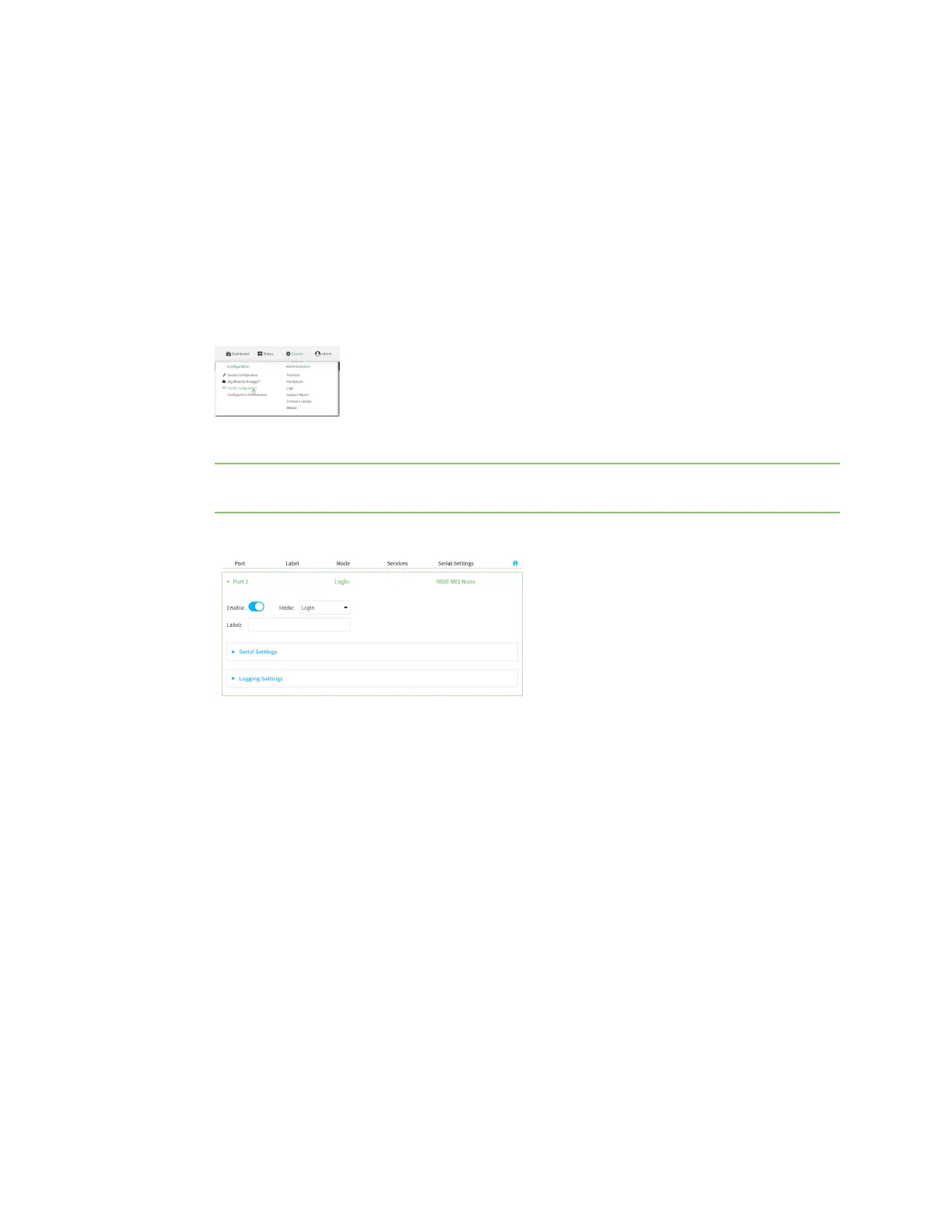Serial port Configure UDP serial mode
Digi Connect EZ Mini User Guide
131
Configure UDP serial mode
The UDPserial mode option in the serial port configuration provides access to the serial port using
UDP.
To change the configuration to match the serial configuration of the device to which you want to
connect:
Web
1. Log into the Connect EZ WebUI as a user with Admin access.
2. On the menu, click System. Under Configuration, click Serial Configuration.
The Serial Configuration page is displayed.
Note You can also configure the serial port by using Device Configuration > Serial. Changes
made by using either Device Configuration or Serial Configuration will be reflected in both.
3. Click to expand the port that you want to configure for UDPserial mode.
The serial port is enabled by default. To disable, toggle off Enable.
4. For Mode, select UDP serial.
The default is Login.
5. (Optional) For Label, enter a label that will be used when referring to this port.
6. For Signalling, select the electrical signaling interface type used on this serial port:
n RS-232
l Enable RTS Toggle if you want to enable RTStoggling during transmission on this
serial port. If enabled, this setting overrides RTS\CTSflow control.
l For RTS Pre-delay, enter the amount of time RTSis asserted before starting data
transmission. The time is measured in milliseconds. The default is 0ms.
l For RTS Post-delay, enter the amount of time RTSis deasserted before completing
data transmission. The time is measured in milliseconds. The default is 0ms.
n RS-422
l Enable Termination if you want to enable electrical termination on this serial port.