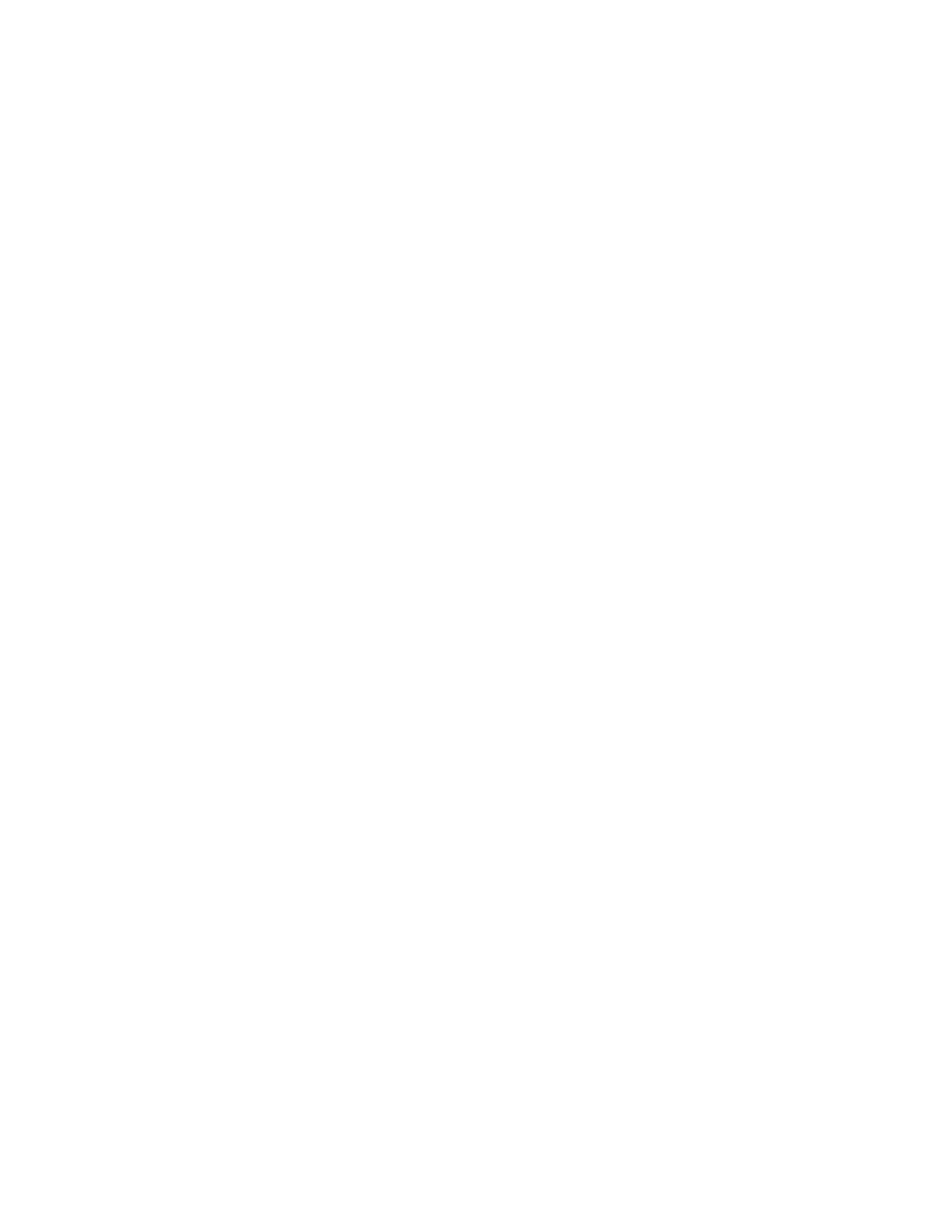Hardware Discover the device'sIPaddress: Additional methods
Digi Connect EZ Mini User Guide
33
4. The tool discovers the Connect EZ devices that are powered on and connected to your
network. When the process is complete, a list of the devices appears.
n Connected to a network: By default, the HTTPS service is enabled and used to find an
IP address for the Connect EZ. Other services can be enabled if needed from the Filters
section. See Services used to discover a device when connected to a network.
n Connected directly to a device or on a network with no DHCP server: In either of
these situations, a default IPaddress is assigned to the device. You can specify the
filters used to assign an IPaddress. See Use the autodiscovery protocol to discover a
device and Assign a generic IP address to the device.
5. Expand a device to display the IPaddress.
Discover the device'sIPaddress: Additional methods
The IPaddress is used to login to the Web UIfor the device. If you do not have access to the Digi
Navigator, you can use either of these methods to discover the IPaddress.
n Discover the IPaddress using a Micro USB cable
n Manually configure the PCand assign an IPaddress to the device
Discover the IPaddress using a Micro USB cable
You can use a Micro USB cable and a terminal emulation application to determine the device's
IPaddress.
Prerequisites
n A power supply must be connected to the device and the device powered on.
n Access to a terminal emulation application.
n A Micro USB cable.
To use the terminal emulation application to discover the device's IPaddress:
1. Connect one end of a Micro USB cable to your device and the other end to your PC.
2. Use the terminal emulation application to discover the device's IPaddress.
a. Access the terminal emulation application.
b. Log in to the Connect EZ.
n User name: admin
n Password: The unique password printed on the device label.
c. Type a to enter the Admin CLI.
d. Type show network to show all devices currently connected to the network.
e. Scroll down until you discover the Connect EZ.
f. Write down the IPaddress shown for the device.
Manually configure the PCand assign an IPaddress to the device
You can manually assign an IP address to the device.