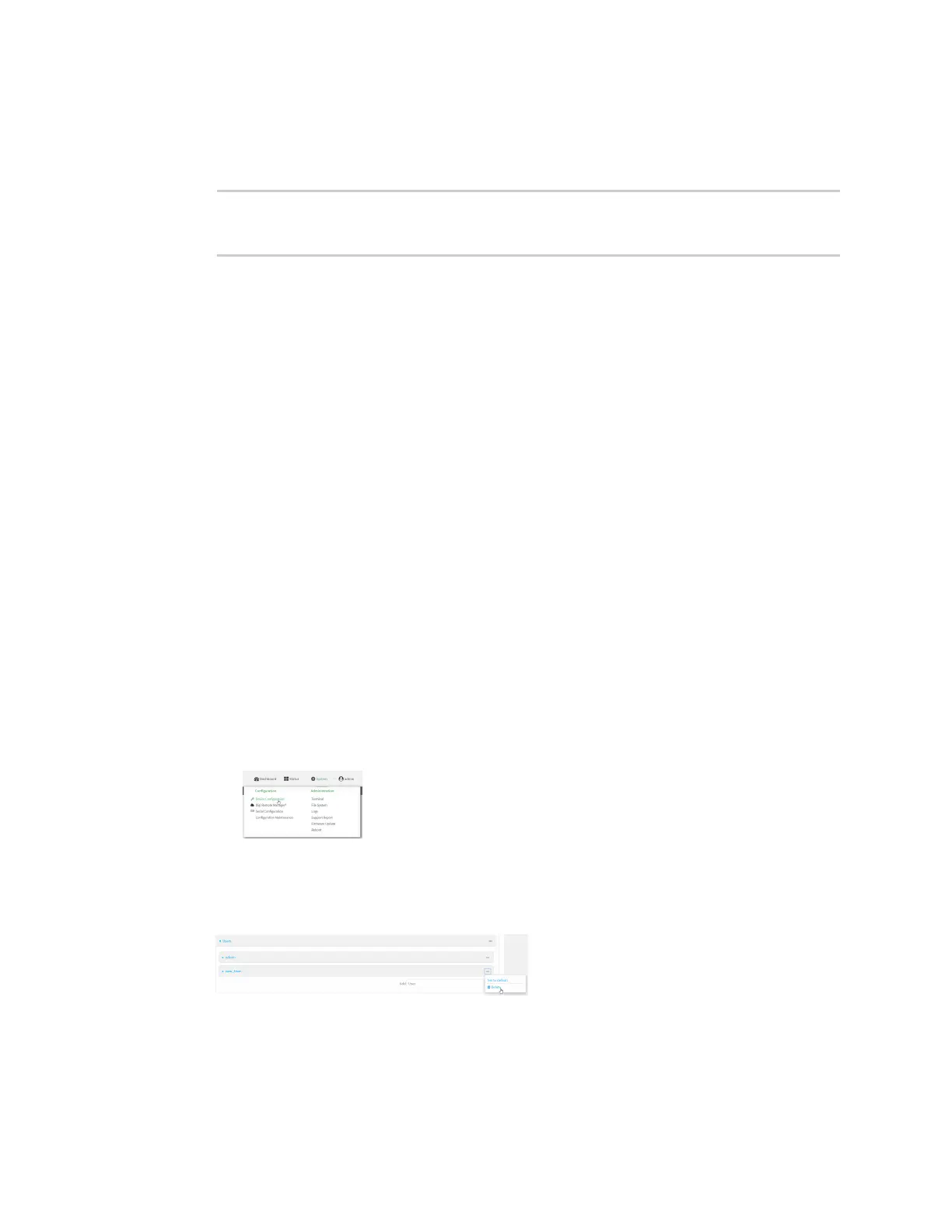User authentication Local users
Digi Connect EZ Mini User Guide
527
Where code is an digit number, with a minimum of 10000000.
iii. To add additional scratch codes, use the add end code command again.
10. Save the configuration and apply the change:
(config auth user new 2fa scratch_code)> save
Configuration saved.
>
11. Type exit to exit the Admin CLI.
Depending on your device configuration, you may be presented with an Access selection
menu. Type quit to disconnect from the device.
Delete a local user
To delete a user from your Connect EZ:
Web
1. Log into Digi Remote Manager, or log into the local Web UI as a user with full Admin access
rights.
2. Access the device configuration:
Remote Manager:
a. Locate your device as described in Use Digi Remote Manager to view and manage your
device.
b. Click the Device ID.
c. Click Settings.
d. Click to expand Config.
Local Web UI:
a. On the menu, click System. Under Configuration, click Device Configuration.
The Configuration window is displayed.
3. Click Authentication > Users.
4. Click the menu icon (...) next to the name of the user to be deleted and select Delete.
5. Click Apply to save the configuration and apply the change.