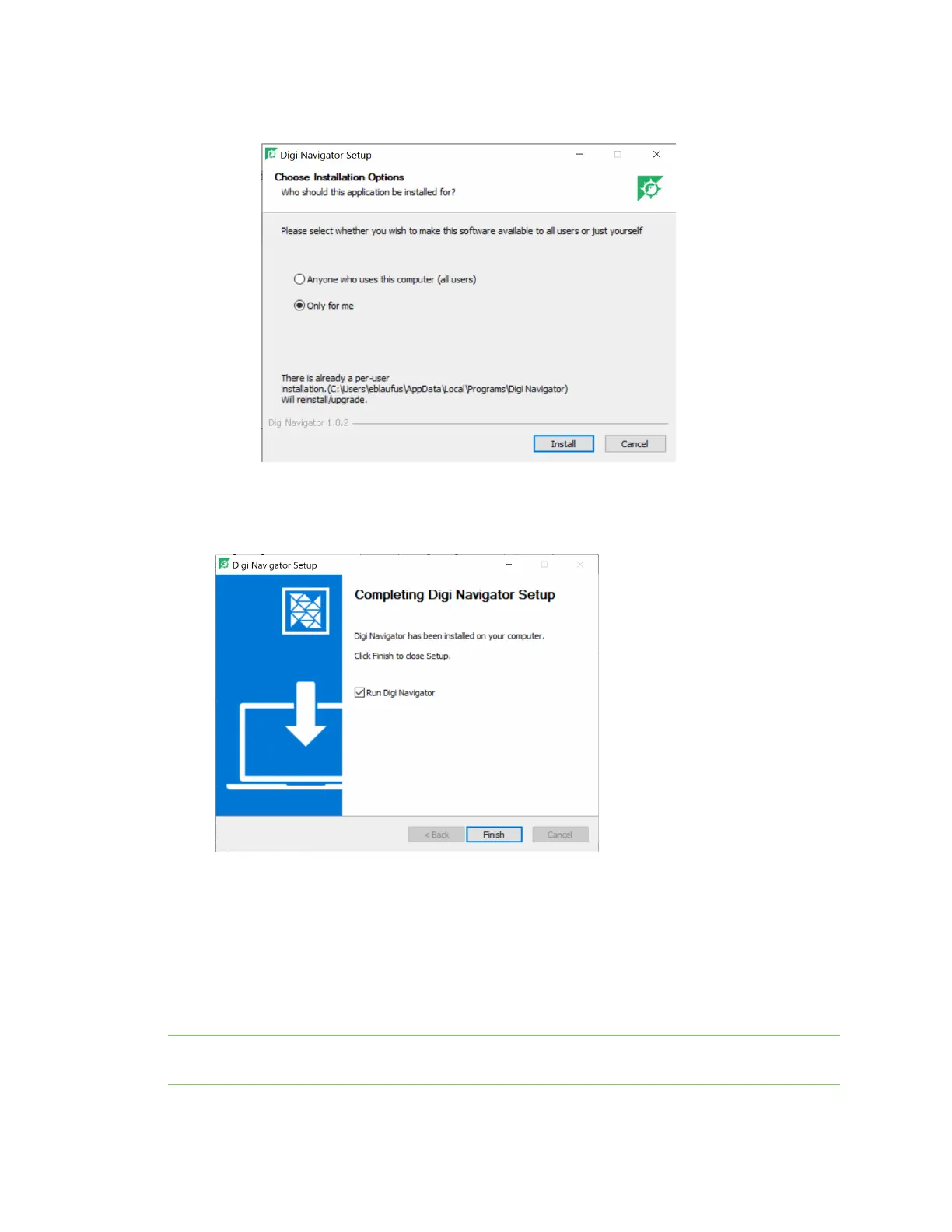Serial port Configure RealPort mode using the Digi Navigator
Digi Connect EZ Mini User Guide
151
Navigator was installed can launch the Digi Navigator. This is the default.
7. Click Install. The Completing Digi Navigator Setup screen displays.
8. Choose the Run Digi Navigator option if you want to launch the Navigator when the
installation is complete.
9. Click Finishto complete the installation process.
Configure RealPort on a Digi device from the Digi Navigator
You can configure the Connect EZ to communicate with your computer using RealPort from the Digi
Navigator. You must enable RealPort on the device and then configure your computer for RealPort.
In this step, all serial ports on the device are set to RealPort mode and the RealPort service is
enabled. The COMports on your laptop are also configured.
Note You can also manually configure the device for RealPort by logging into the device's web UI. See
Advanced RealPort configuration without using the Digi Navigator.