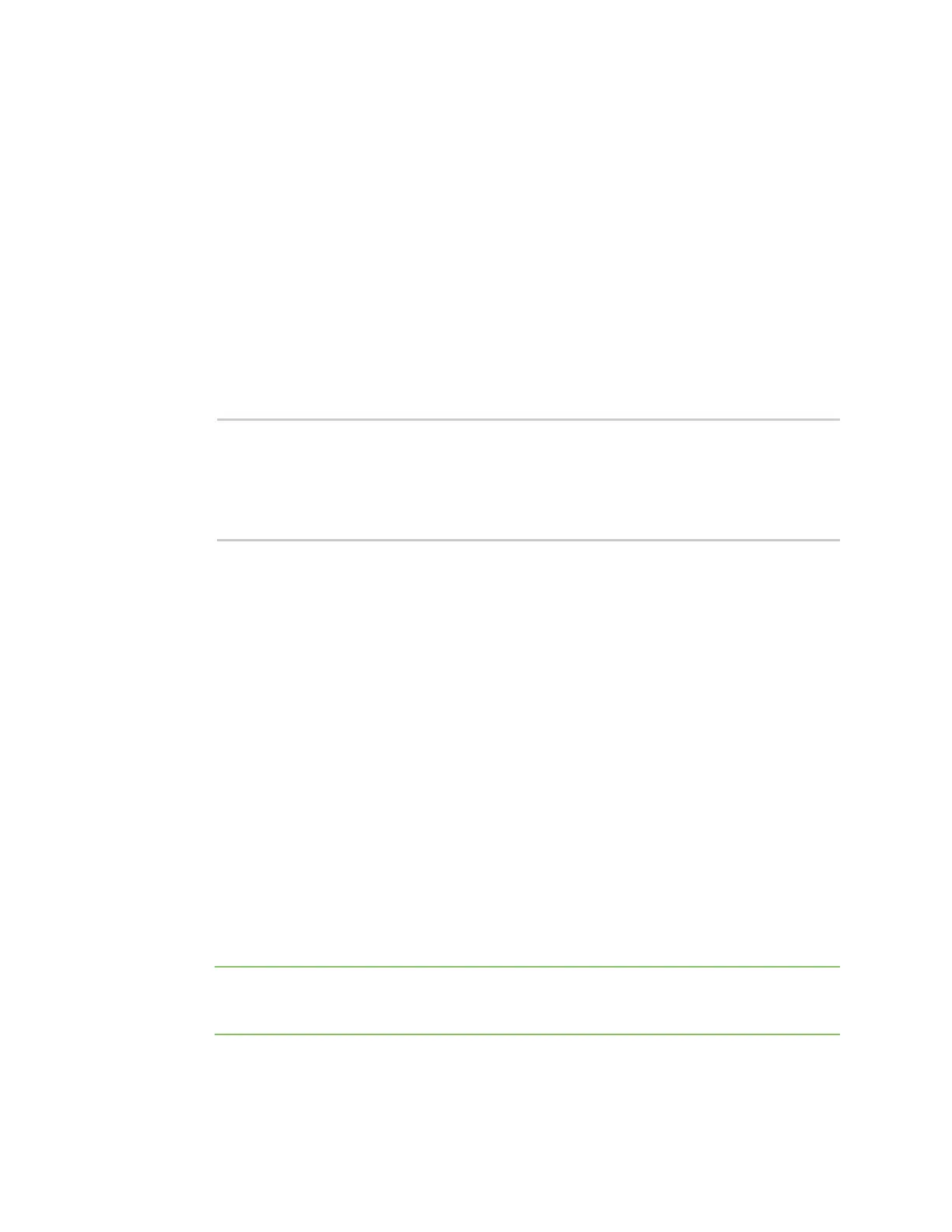Serial port Review the serial port message log
Digi Connect EZ Mini User Guide
170
Web
1. Log into the Connect EZ WebUI as a user with Admin access.
2. On the main menu, click Status
3. Under Connections, click Serial. See Serial Status page for information about the features in
this page.
Command line
1. Select the device in Remote Manager and click Actions > Open Console, or log into the
Connect EZ local command line as a user with full Admin access rights.
Depending on your device configuration, you may be presented with an Access selection
menu. Type admin to access the Admin CLI.
2. Use the show serial command:
> show serial
Label Port Enable Mode Baudrate
-------- ----- ------ ----- --------
Serial 1 port1 true login 9600
>
3. Type exit to exit the Admin CLI.
Depending on your device configuration, you may be presented with an Access selection
menu. Type quit to disconnect from the device.
Review the serial port message log
Serial port messages can be reviewed from the Serial Port Log page.
A serial port message log is created and saved when serial port logging has been enabled and
configured for one of the following serial port modes: Login, Remote Access, RealPort, or UDP Serial.
You can view the log file from the Log column in the Serial Status page.
Web
1. Log into the Connect EZ WebUI as a user with Admin access.
2. On the main menu, click Status
3. Under Connections, click Serial. The Serial Status page displays.
4. If a green Log button is displayed, the serial port mode selected for the port supports serial
port logging, and logging is enabled. Click the Log button to open the Serial Port Log page for
that port. The Serial port log window displays.
Note If the Log button is gray, the serial port mode selected for the port supports serial port
logging, but logging is not enabled. If there is no Log button, the serial port mode selected for
the port does not support serial port logging.
5. Review the messages in the window.
n Click Refresh to refresh the log display.