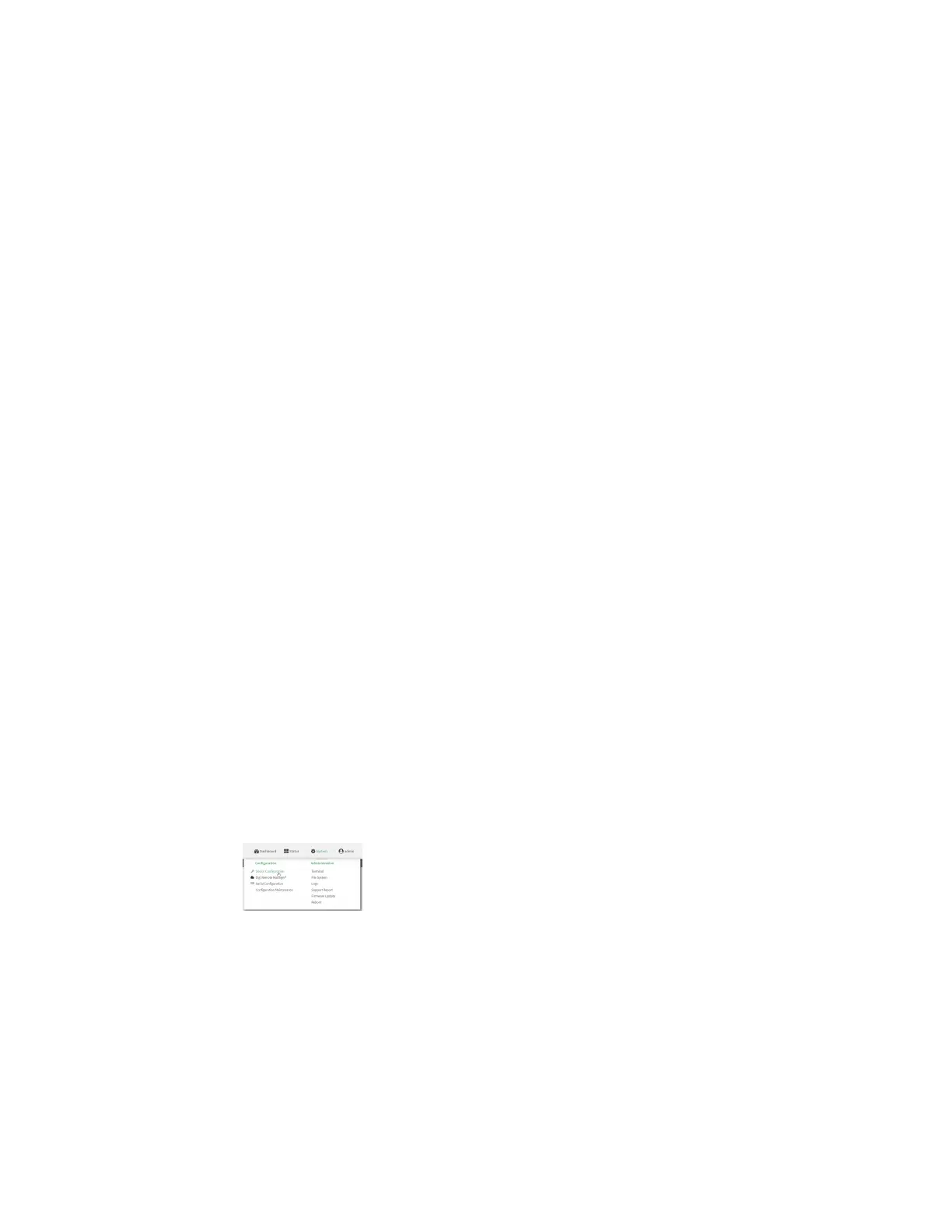System administration Schedule system maintenance tasks
Digi Connect EZ Mini User Guide
628
Schedule system maintenance tasks
You can configure tasks to be run during a specified maintenance window. When the device is within
its maintenance window, firmware updates and Digi Remote Manager configuration checks will be
performed.
You can also schedule custom scripts to run during the maintenance window. See Configure scripts to
run automatically for more information.
Required configuration items
n Events that trigger the maintenance window to begin.
n Whether all configured triggers, or only one of the triggers, must be met.
n The tasks to be performed. Options are:
l Firmware updates.
l Digi Remote Manager configuration check.
n Whether the device will check for updates to the device firmware.
n The frequency (daily, weekly, or monthly) that checks for firmware updates will run.
Web
1. Log into Digi Remote Manager, or log into the local Web UI as a user with full Admin access
rights.
2. Access the device configuration:
Remote Manager:
a. Locate your device as described in Use Digi Remote Manager to view and manage your
device.
b. Click the Device ID.
c. Click Settings.
d. Click to expand Config.
Local Web UI:
a. On the menu, click System. Under Configuration, click Device Configuration.
The Configuration window is displayed.