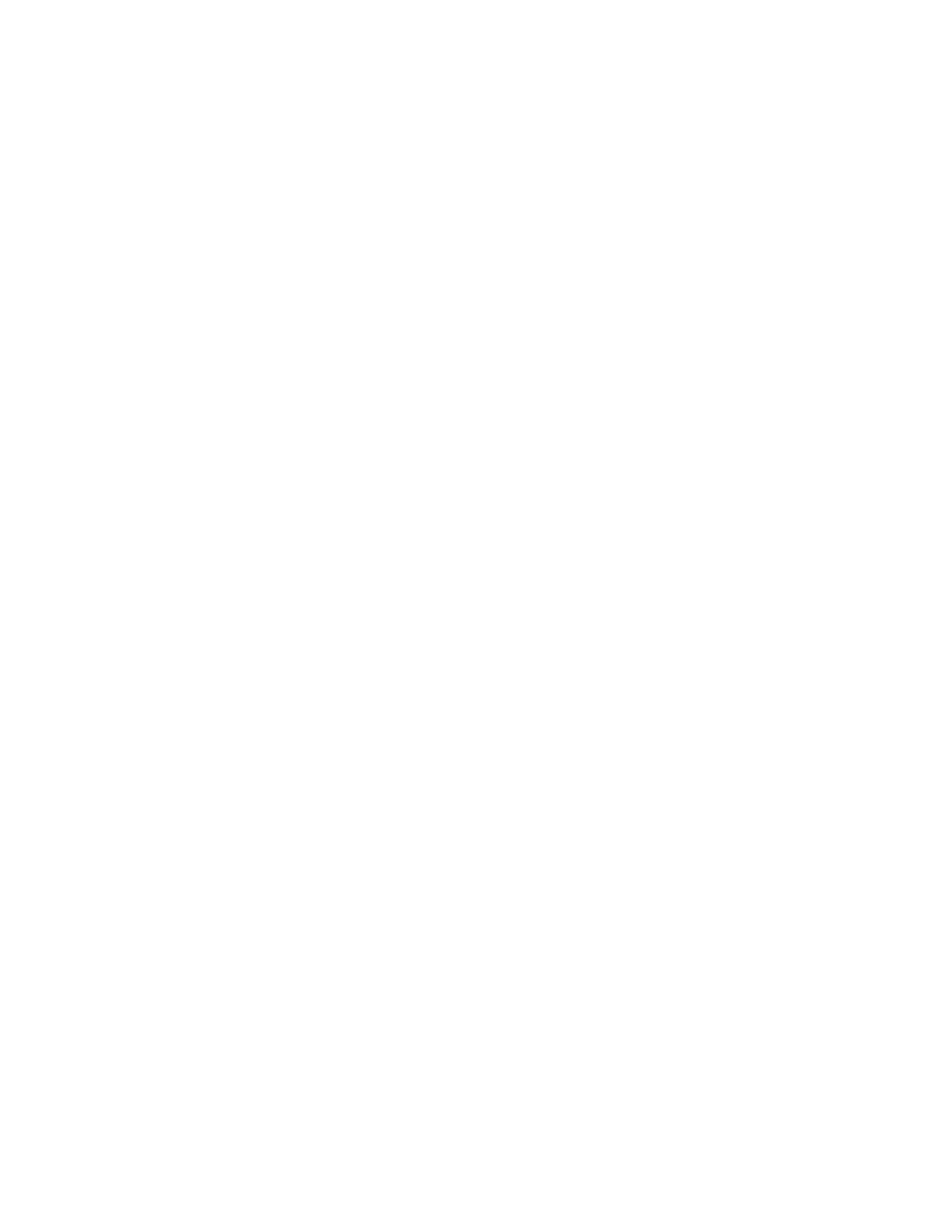Interfaces Wide Area Networks (WANs)
Digi Connect EZ Mini User Guide
85
Configure a Wide Area Network (WAN)
Configuring a Wide Area Network (WAN) involves configuring the following items:
Required configuration items
n The interface type: Ethernet.
n The firewall zone:External.
n The network device that is used by the WAN.
n Configure the WANas a DHCP client.
Additional configuration items
Additional IPv4 configuration:
n The metric for IPv4 routes associated with the WAN.
n The relative weight for IPv4 routes associated with the WAN.
n The IPv4 management priority of the WAN. The active interface with the highest management
priority will have its address reported as the preferred contact address for central
management and direct device access.
n The IPv4 Maximum Transmission Unit (MTU) of the WAN.
n When to use DNS servers for this interface.
n Whether to include the Connect EZ device's hostname in DHCP requests.
IPv6 configuration:
n The metric for IPv4 routes associated with the WAN.
n The relative weight for IPv4 routes associated with the WAN.
n The IPv4 management priority of the WAN. The active interface with the highest management
priority will have its address reported as the preferred contact address for central
management and direct device access.
n The IPv4 Maximum Transmission Unit (MTU) of the WAN.
l When to use DNS servers for this interface.
l Whether to include the Connect EZ device's hostname in DHCP requests.
n MAC address blacklist and whitelist.
SureLink active recovery configuration. See Configure SureLink active recovery to detect WAN failures
for further information.
To create a new WAN or edit an existing WAN:
Web
1. Log into the Connect EZ WebUI as a user with full Admin access rights
2. On the menu, click System. Under Configuration, click Device Configuration.
3. The Configuration window is displayed.
4. Click Network > Interfaces.