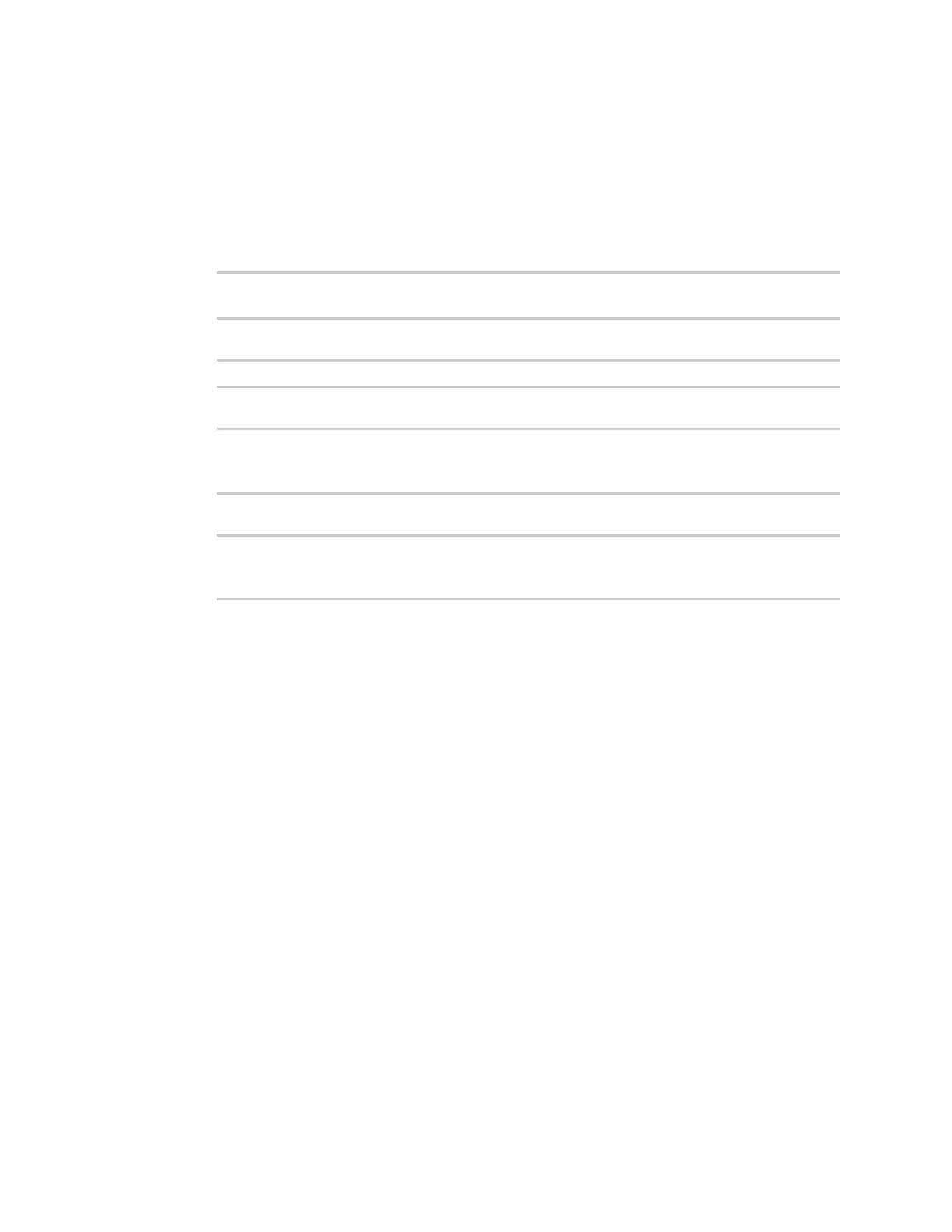Applications Develop Python applications
Digi Connect EZ Mini User Guide
444
Command line
1. Select the device in Remote Manager and click Actions > Open Console, or log into the
Connect EZ local command line as a user with full Admin access rights.
Depending on your device configuration, you may be presented with an Access selection
menu. Type admin to access the Admin CLI.
2. At the command line, type config to enter configuration mode:
> config
(config)>
3. Enable custom firewall rules:
(config)> firewall custom enable true(config)>
4. Set the shell command that will execute the custom firewall rules script:
(config)> firewall custom rules "iptables -I INPUT -p tcp --dport 9999 -j
ACCEPT"
(config)>
5. Save the configuration and apply the change:
(config)> save
Configuration saved.
>
6. Type exit to exit the Admin CLI.
Depending on your device configuration, you may be presented with an Access selection
menu. Type quit to disconnect from the device.
Python modules
The Connect EZ supports Python 3.6 and provides you with the ability to run Python applications on
the device interactively or from a file. It also offers extensions to manage your Connect EZ:
n The digidevice module provides platform-specific extensions that allow you to interact with
the device’s configuration and interfaces.
The following submodules are included with the digidevice module:
l LEDs: digidevice.led
l SMS: digidevice.sms
l GPS: digidevice.location
l Digi Remote Manager:
o
digidevice.datapoint
o
digidevice.device_request
o
digidevice.name
l Device configuration: digidevice.config
l Command line interface: digidevice.cli