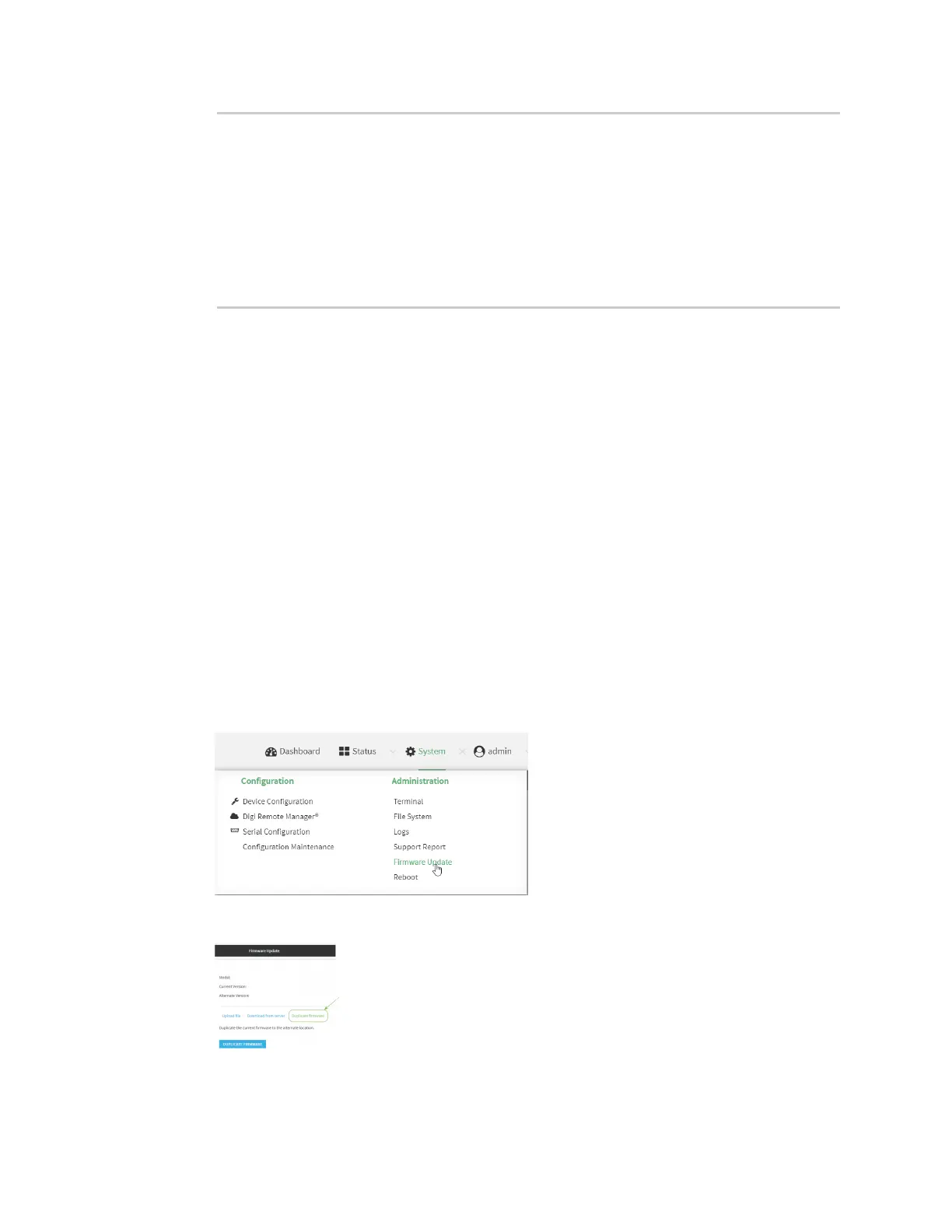System administration Update system firmware
Digi Connect EZ Mini User Guide
613
> show system
Hostname : Connect EZ
FW Version : 23.6.1.105
MAC : 0040FF800120
Model : Digi Connect EZ
Current Time : Tues, July 18, 2023 10:25:00 +0000
Uptime : 42 seconds (42s)
>
Dual boot behavior
By default, the Connect EZ device stores two copies of firmware in two flash memory banks:
n The current firmware version that is used to boot the device.
n A copy of the firmware that was in use prior to your most recent firmware update.
When the device reboots, it will attempt to use the current firmware version. If the current firmware
version fails to load after three consecutive attempts, it is marked as invalid and the device will use
the previous firmware version stored in the alternate memory bank.
If the device consistently loses power during the boot process, this may result in the current firmware
being marked as invalid and the device downgrading to a previous version of the firmware. As a result
of this behavior, you can use the following procedure to guarantee that the same firmware is stored in
both memory banks:
Web
1. Log into the Connect EZ WebUI as a user with Admin access.
2. On the main menu, click System. Under Administration, click Firmware Update.
3. Click Duplicate firmware.
4. Click Duplicate Firmware.