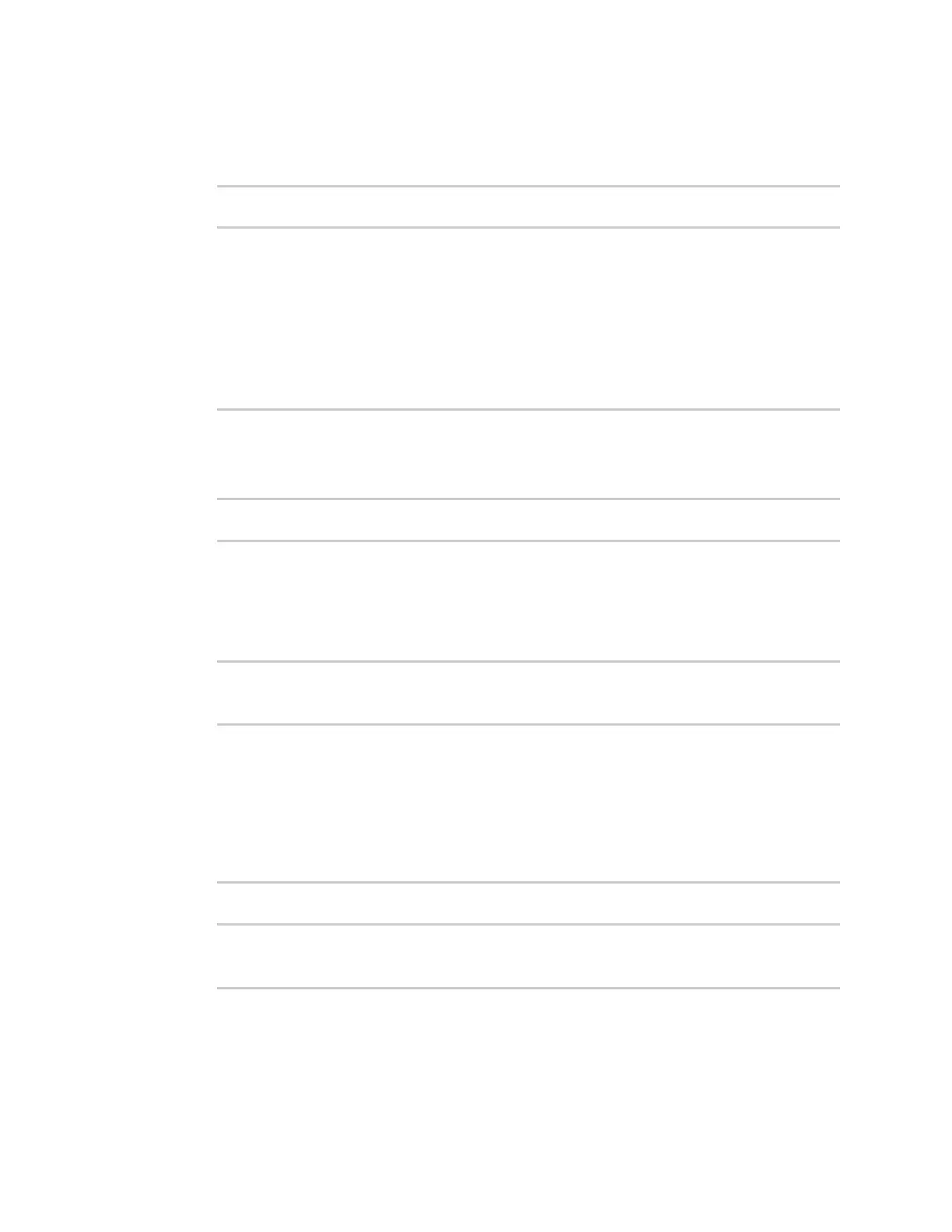System administration Update system firmware
Digi Connect EZ Mini User Guide
612
Depending on your device configuration, you may be presented with an Access selection
menu. Type admin to access the Admin CLI.
3. Load the firmware image onto the device. We recommend using the /tmp directory.
> scp host hostname-or-ip user username remote remote-path local local-path
to local
where:
n hostname-or-ip is the hostname or IP address of the remote host.
n username is the name of the user on the remote host.
n remote-path is the path and filename of the file on the remote host that will be copied to
the Connect EZ device.
n local-path is the location on the Connect EZ device where the copied file will be placed.
For example:
> scp host 192.168.4.1 user admin remote /home/admin/bin/Connect EZ-
23.6.1.105.bin local /tmp/ to local
admin@192.168.4.1's password: adminpwd
Connect EZ-23.6.1.105.bin 100% 36MB 11.1MB/s 00:03
>
4. Verify that the firmware file has been successfully uploaded to the device:
> ls /tmp
-rw-r--r-- 1 root root 37511229 May 16 20:10 Connect EZ-
23.6.1.105.bin
-rw-r--r-- 1 root root 2580 May 16 16:44 blank.json
...
>
5. Update the firmware by entering the system firmware update command, specifying the path
and file name to the firmware file:
> system firmware update file /tmp/Connect EZ-23.6.1.105.bin
36632K
netflash: got "/tmp/Connect EZ-23.6.1.105.bin", length=37511229
netflash: authentication successful
netflash: programming FLASH device /dev/flash/image
36633K 100%
Firmware update completed, reboot device
>
6. Reboot the device to run the new firmware image using the reboot command.
> reboot
Rebooting system
>
7. Once the device has rebooted, log into the Connect EZ's command line as a user with Admin
access and verify the running firmware version by entering the show system command.