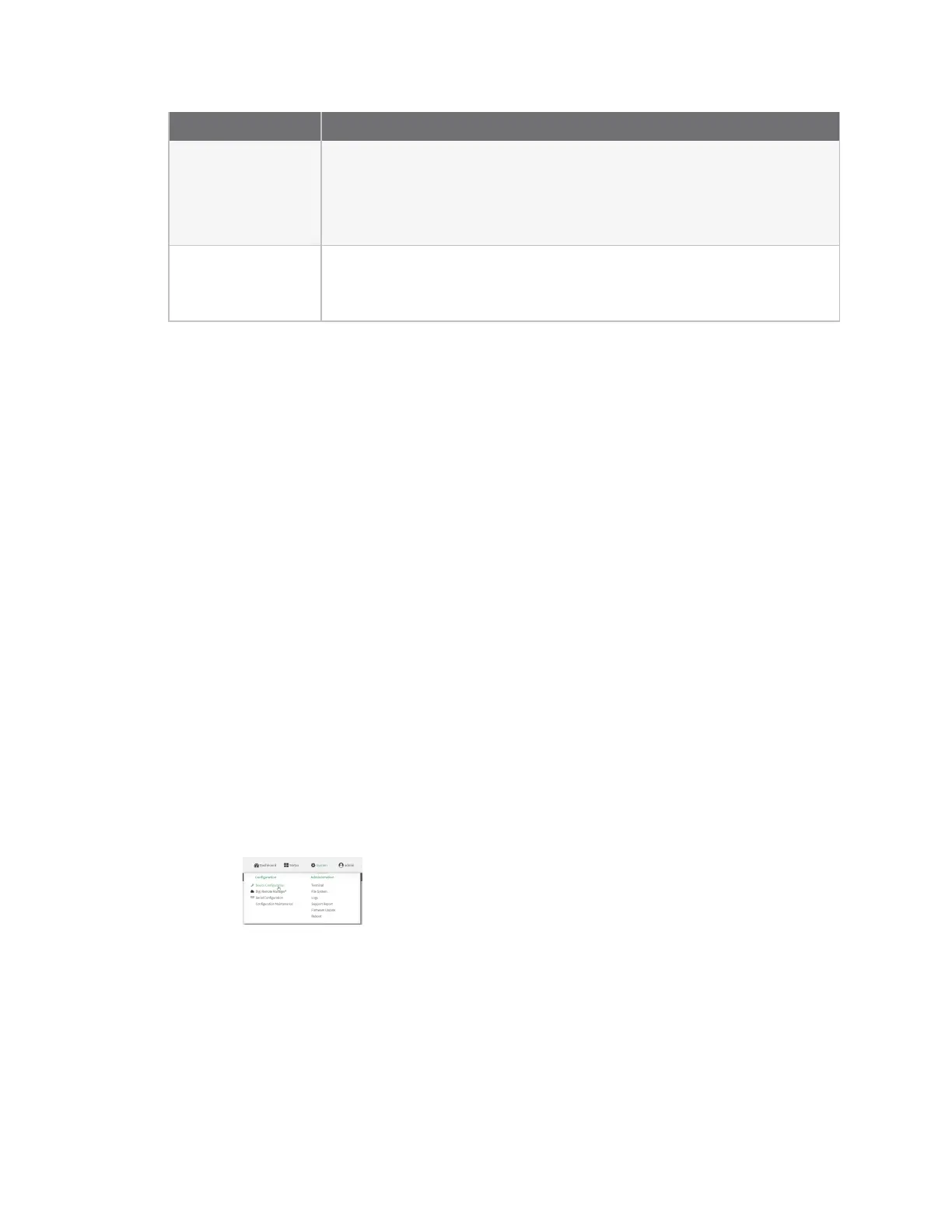Firmware configuration Change the default password for the admin user
Digi Connect EZ Mini User Guide
40
Feature Configuration
Security policies
n Packet filtering allows all outbound traffic.
n SSH and web administration:
l Enabled for local administration
l Firewall zone: Set up
Monitoring
n Device heath metrics uploaded to Digi Remote Manager at 60 minute
interval.
n SNMP: Disabled
Change the default password for the admin user
The unique, factory-assigned password for the default admin user account is printed on the bottom
label of the device and on the loose label included in the package.
If you erase the device configuration or reset the device to factory defaults, the password for the
admin user will revert to the original, factory-assigned default password.
To change the default password for the admin user:
Web
1. Log into Digi Remote Manager, or log into the local Web UI as a user with full Admin access
rights.
2. Access the device configuration:
Remote Manager:
a. Locate your device as described in Use Digi Remote Manager to view and manage your
device.
b. Click the Device ID.
c. Click Settings.
d. Click to expand Config.
Local Web UI:
a. On the menu, click System. Under Configuration, click Device Configuration.
The Configuration window is displayed.
3. Click Authentication > Users > admin.
4. Enter a new password for the admin user. The password must be at least eight characters long
and must contain at least one uppercase letter, one lowercase letter, one number, and one
special character.