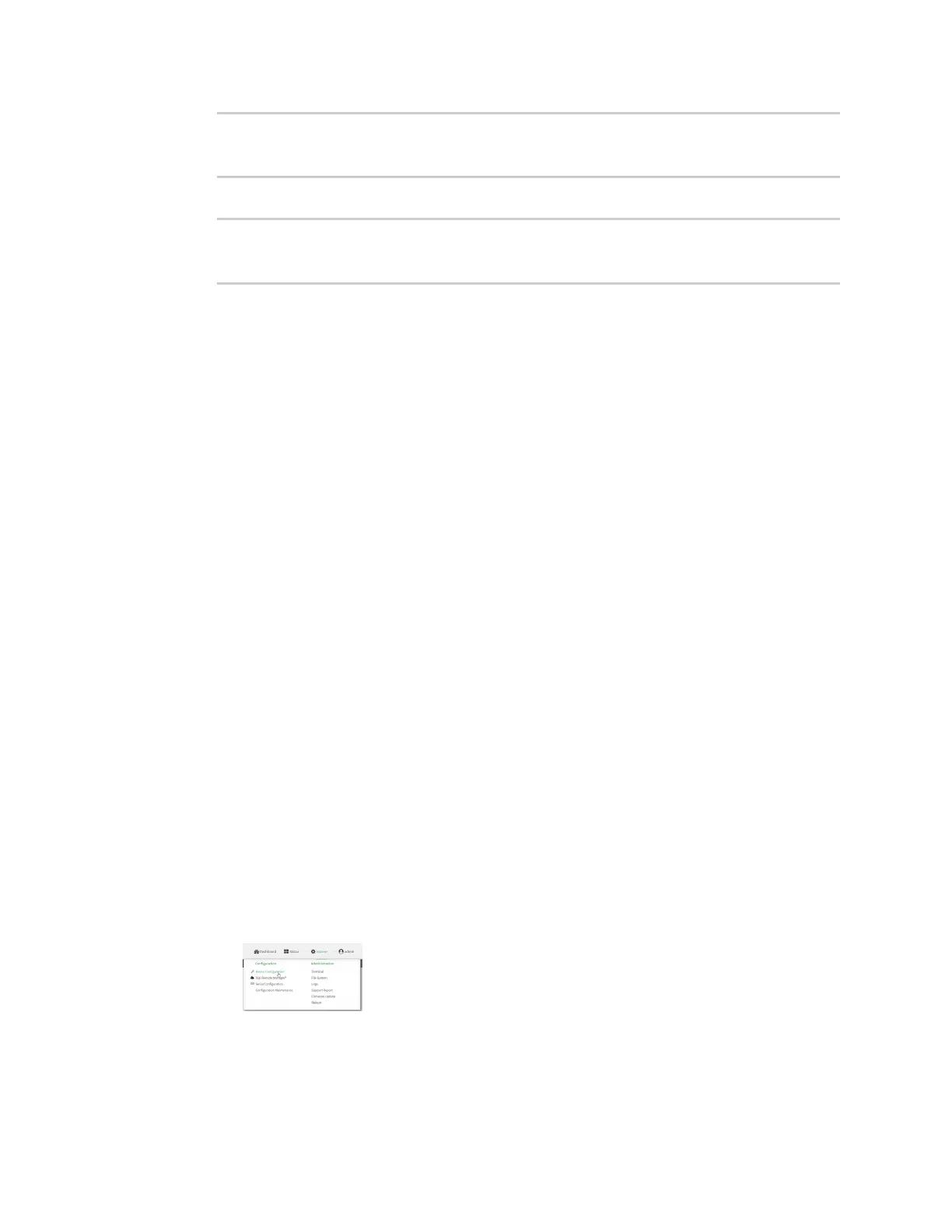Firewall Web filtering
Digi Connect EZ Mini User Guide
598
> rm /etc/config/web-filter-id
rm: remove '/etc/config/web-filter-id'? yes
>
3. Restart the web filtering service:
> config firewall web-filter enable false
> config firewall web-filter enable true
>
Configure web filtering with manual DNS servers
Required configuration items
n Enable web filtering.
n The IP address of one or more DNSservers. Cisco provides two open DNS servers for web
filtering:
l 208.67.222.220
l 208.67.220.222
See https://www.opendns.com/setupguide/ for more information about using Cisco DNS
servers for web filtering.
To configure web filtering with manual DNS servers:
Web
1. Log into Digi Remote Manager, or log into the local Web UI as a user with full Admin access
rights.
2. Access the device configuration:
Remote Manager:
a. Locate your device as described in Use Digi Remote Manager to view and manage your
device.
b. Click the Device ID.
c. Click Settings.
d. Click to expand Config.
Local Web UI:
a. On the menu, click System. Under Configuration, click Device Configuration.
The Configuration window is displayed.