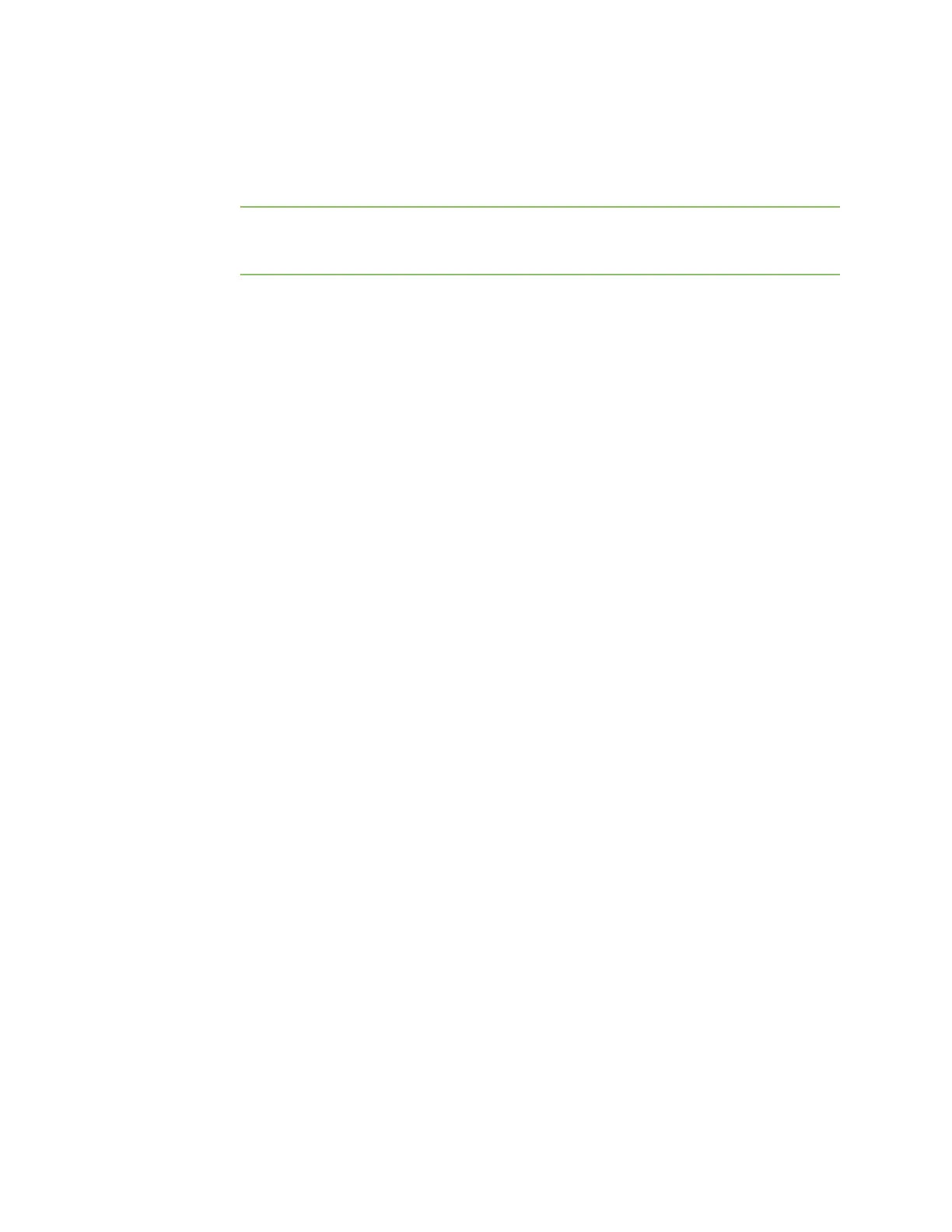Firmware configuration Using Digi Remote Manager
Digi Connect EZ Mini User Guide
42
other similar devices. See Central management for more information about using the
Remote Manager to manage and configure your Connect EZ device.
l The local web interface. See Using the local web interface for more information about
using the local web interface to manage and configure your Connect EZ device.
Note Changes made to the device's configuration by using the local web interface will not
be automatically reflected in Digi Remote Manager. You must manually refresh Remote
Manager for the changes to be displayed.
Web-based instructions in this guide are applicable to both the Remote Manager and the local
web interface.
n Command line.
A robust command line allows you to perform all configuration and management tasks from
within a command shell. Both the Remote Manager and the local web interface also have the
option to open a terminal emulator for executing commands on your Connect EZ device. See
Using the command line for more information about using the command line to manage and
configure your Connect EZ device.
In this guide, task topics show how to perform tasks:
Web
Shows how to perform a task by using the local web interface.
Command line
Shows how to perform a task by using the command line interface.
Using Digi Remote Manager
By default, your Connect EZ device is configured to use Digi Remote Manager as its central
management server. Devices must be registered with Remote Manager, either:
n As part of the getting started process. See the Quick Start Guide for further information.
n If you have not registered your device already, you can add a device to Remote Manager. See
Add a device to Digi Remote Manager.
For information about configuring central management for your Connect EZ device, see Central
management.
Access Digi Remote Manager
To access Digi Remote Manager:
1. If you have not already done so, go to https://myaccount.digi.com/ to sign up for a Digi Remote
Manager account.
Check your email for Digi Remote Manager login instructions.
2. Go to remotemanager.digi.com.
1. Enter your username and password.
The Digi Remote Manager Dashboard appears.