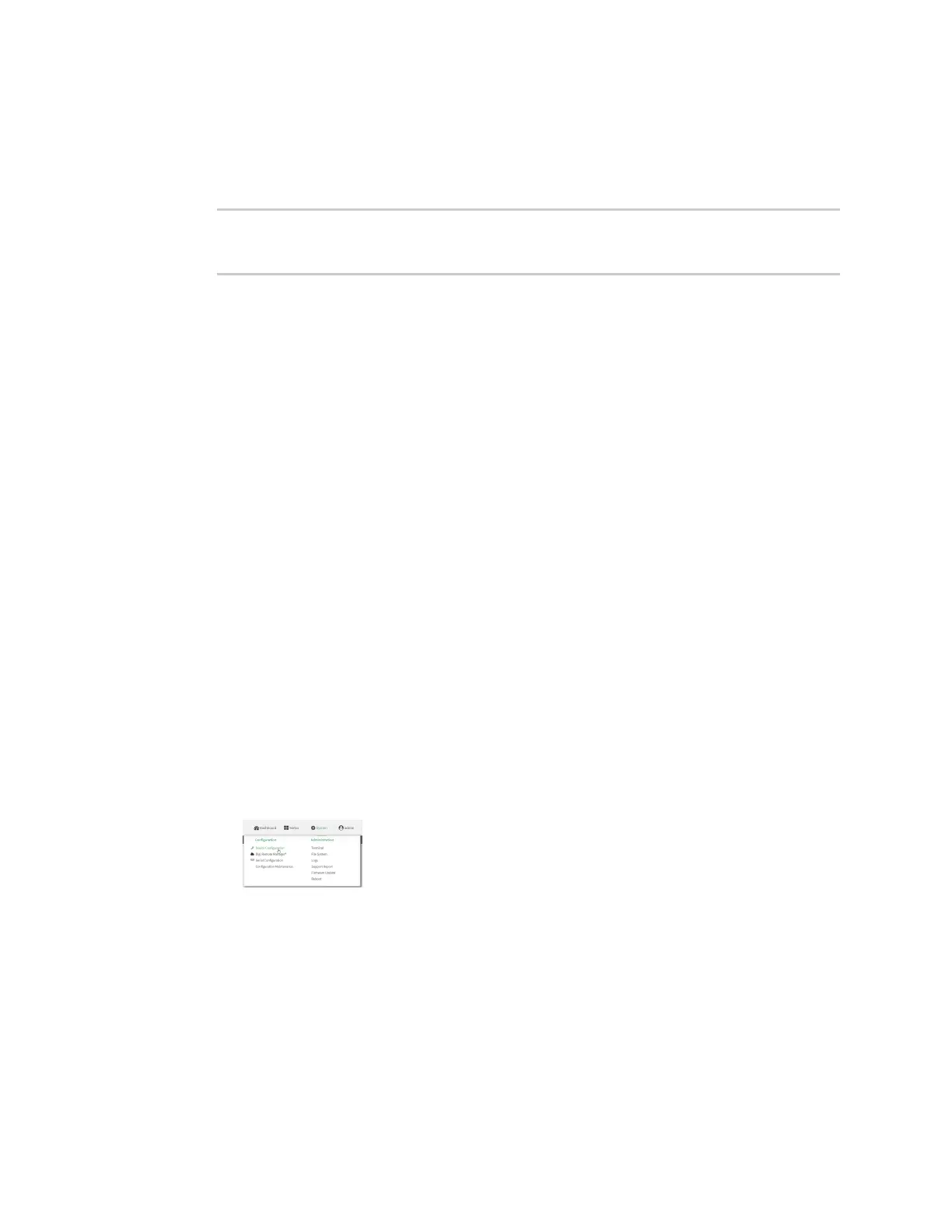System administration Configure the system watchdog
Digi Connect EZ Mini User Guide
637
auto—Configures the device to automatically determine the best speed for the
Ethernet port.
The default is auto.
4. Save the configuration and apply the change:
(config)> save
Configuration saved.
>
5. Type exit to exit the Admin CLI.
Depending on your device configuration, you may be presented with an Access selection
menu. Type quit to disconnect from the device.
Configure the system watchdog
You can configure your Connect EZ device's advanced watchdog to test the system for problems, and
to reboot the device when problems are encountered.
Web
1. Log into Digi Remote Manager, or log into the local Web UI as a user with full Admin access
rights.
2. Access the device configuration:
Remote Manager:
a. Locate your device as described in Use Digi Remote Manager to view and manage your
device.
b. Click the Device ID.
c. Click Settings.
d. Click to expand Config.
Local Web UI:
a. On the menu, click System. Under Configuration, click Device Configuration.
The Configuration window is displayed.
3. Click System > Advanced Watchdog.
4. The watchdog is enabled by default. To disable, click to toggle off Enable.
5. For Watchdog test interval, type the amount of time between running system tests.
Allowed values are any number of days, hours, minutes, or seconds, and take the format
number{d|h|m|s}.
For example, to set Watchdog test interval to ten minutes, enter 10m or 600s.
The maximum is two days (2d), and the default is five minutes (5m).