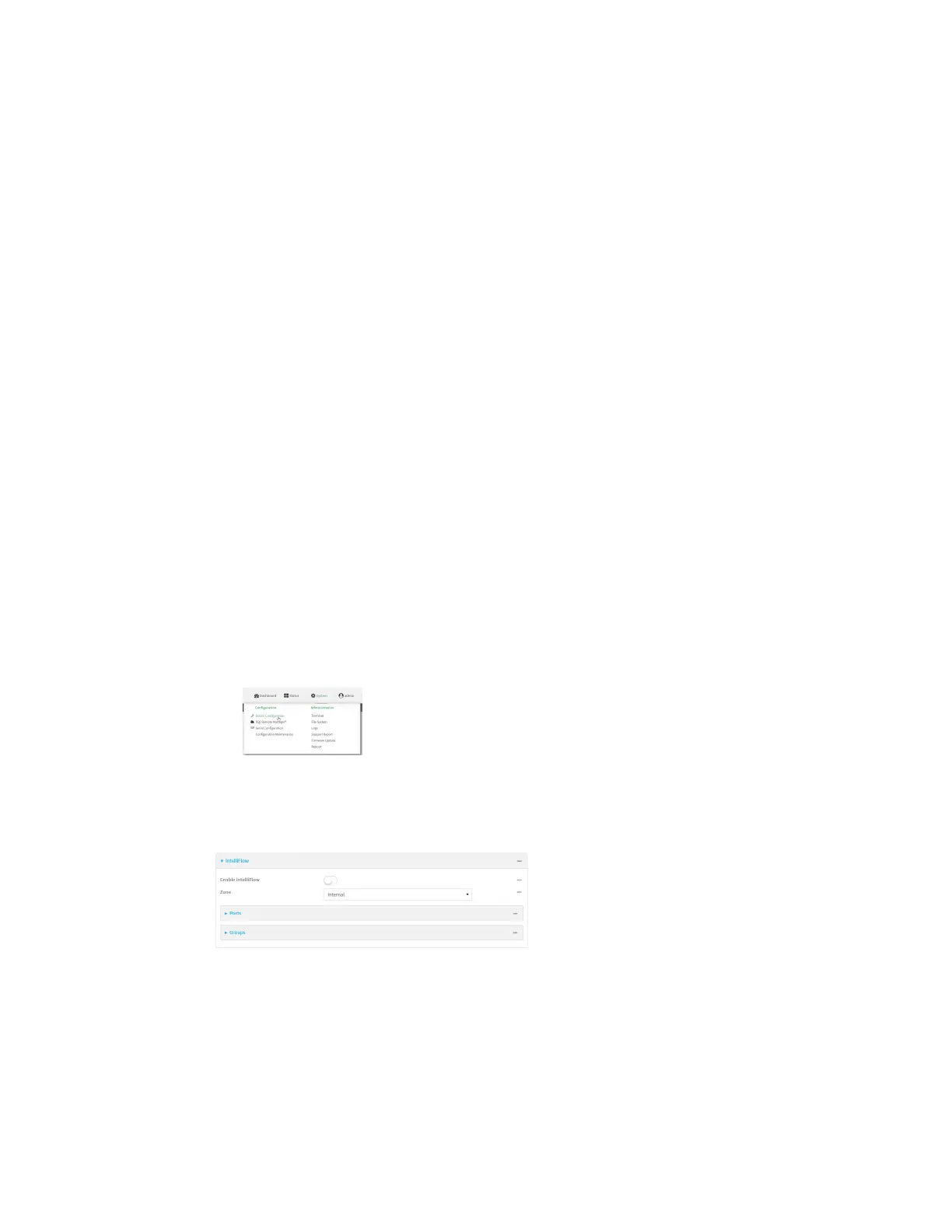Monitoring intelliFlow
Digi Connect EZ Mini User Guide
642
Enable intelliFlow
Required configuration items
n Enable intelliFlow.
Additional configuration items
n The firewall zone for internal clients being monitored by intelliFlow.
To enable intelliFlow:
Web
1. Log into Digi Remote Manager, or log into the local Web UI as a user with full Admin access
rights.
2. Access the device configuration:
Remote Manager:
a. Locate your device as described in Use Digi Remote Manager to view and manage your
device.
b. Click the Device ID.
c. Click Settings.
d. Click to expand Config.
Local Web UI:
a. On the menu, click System. Under Configuration, click Device Configuration.
The Configuration window is displayed.
3. Click Monitoring > intelliFlow.
The intelliFlow configuration window is displayed.
4. Click Enable intelliFlow.
5. For Zone, select the firewall zone. Internal clients that are being monitored by IntelliFlow
should be present on the specified zone.
6. Click Apply to save the configuration and apply the change.
Command line