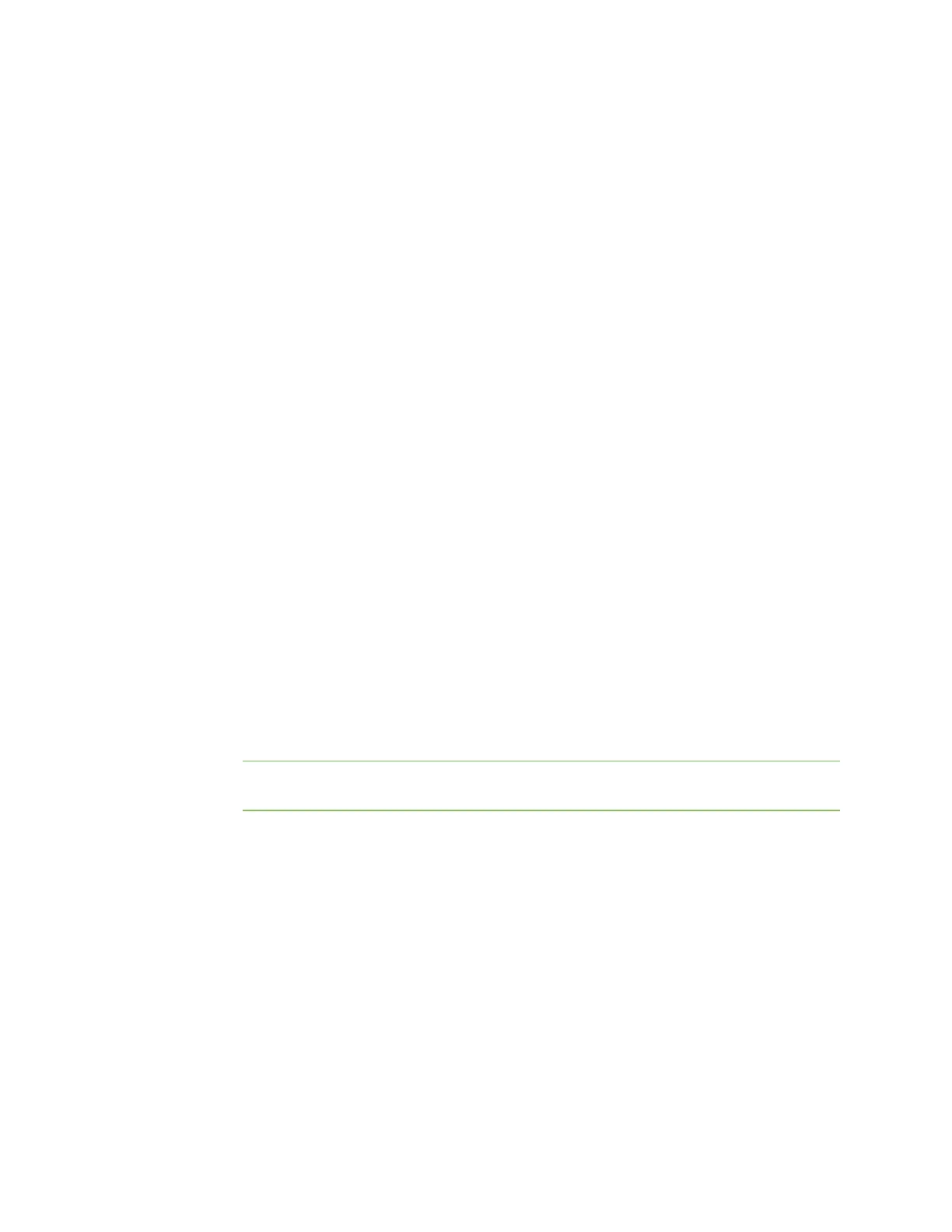Serial port Configure Modbus mode
Digi Connect EZ Mini User Guide
145
n To limit access to hosts connected through a specified interface on the Connect EZ
device:
i. Click Interfaces.
ii. For Add Interface, click .
iii. For Interface, select the appropriate interface from the dropdown.
iv. Click again to allow access through additional interfaces.
n To limit access based on firewall zones:
i. Click Zones.
ii. For Add Zone, click .
iii. For Zone, select the appropriate firewall zone from the dropdown.
See Firewall configuration for information about firewall zones.
iv. Click again to allow access through additional firewall zones.
d. Toggle on Enable mDNS to enable Multicast DNS (mDNS) reporting for this service. This
feature is disabled by default.
19. Expand Logging Settings to configure logging for this serial port.
a. To enable logging, click to toggle on Enable.
b. In the Log file name field, enter a descriptive name for the log file.
c. For Log file size, type the size of the log file. When the log file reaches the size limit, the
current file is saved and a new file is created. The default is 65536 bytes.
d. From the Type of data to log list box, specify the type of data that should be saved.
n Received
n Transmitted
n Both
n Both with arrows. This is the default.
e. If you want to log the time at which date was received or transmitted, click the
Timestamps toggle to Enable.
f. If you want to log the data as hexadecimal values, click the Hexadecimal toggle to Enable.
Note You can review the message log in the Serial Port Log page. See Review the serial
port message log.
20. Click Apply to save the configuration and apply the change.
Configure Modbus mode
Modbus mode allows you to use the serial port for Modbus. See Modbus gateway.
To change the configuration to match the serial configuration of the device to which you want to
connect:
Web