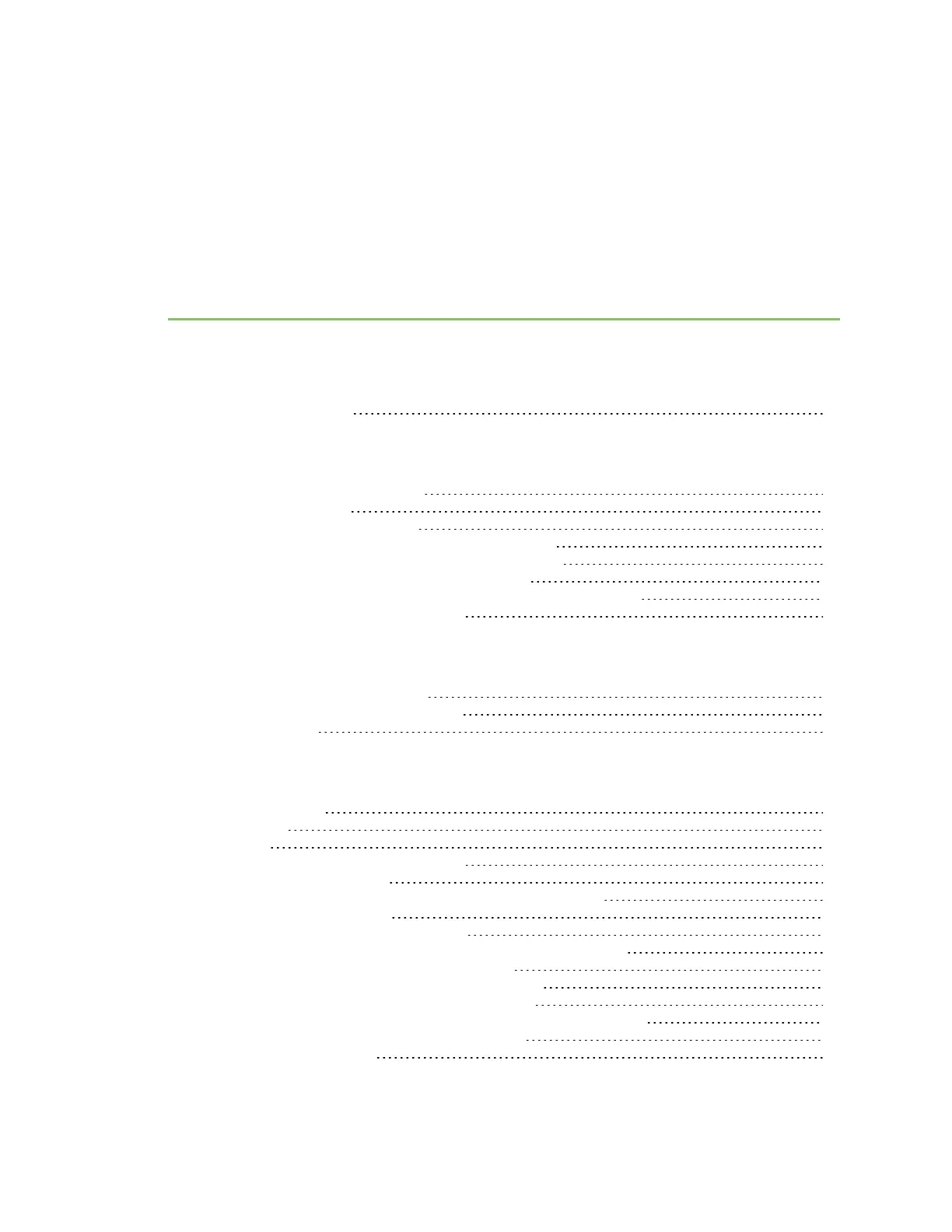Contents
Digi Connect EZ Mini User Guide
Digi Connect EZMini 17
Get started with Connect EZ
Step 1: Verify product components 18
Included equipment 18
Step 2: Connect the power supply 19
Step 3: Connect to site network using an Ethernet LAN 20
Step 4: Discover the IPaddress using the Digi Navigator 20
Step 5: Configure RealPort from the Digi Navigator 21
Step 6: Connect to the web UI and update the Connect EZ firmware 22
Step 7: Connect to Digi Remote Manager 23
Connect equipment to the Connect EZ serial port
Connect equipment to a serial port 24
Serial connector pinout:Connect EZ Mini 24
Serial Status page 25
Hardware
Top panel and LEDs 27
Bottom panel 28
Back panel 29
Change the password on the Connect EZ 30
Mount the Connect EZ device 30
Attach to a mounting surface using the two mounting tabs 30
Attach to DIN rail with clip 31
Power loss and Connect EZ configuration 31
Use the ERASEbutton to reset your device to the factory defaults 32
Discover the IPaddress using the Digi Navigator 32
Discover the device'sIPaddress: Additional methods 33
Discover the IPaddress using a Micro USB cable 33
Manually configure the PCand assign an IPaddress to the device 33
Connect to the local Web UI on the Connect EZ 35
Device label sticker sample 36
Digi Connect EZ Mini User Guide
7