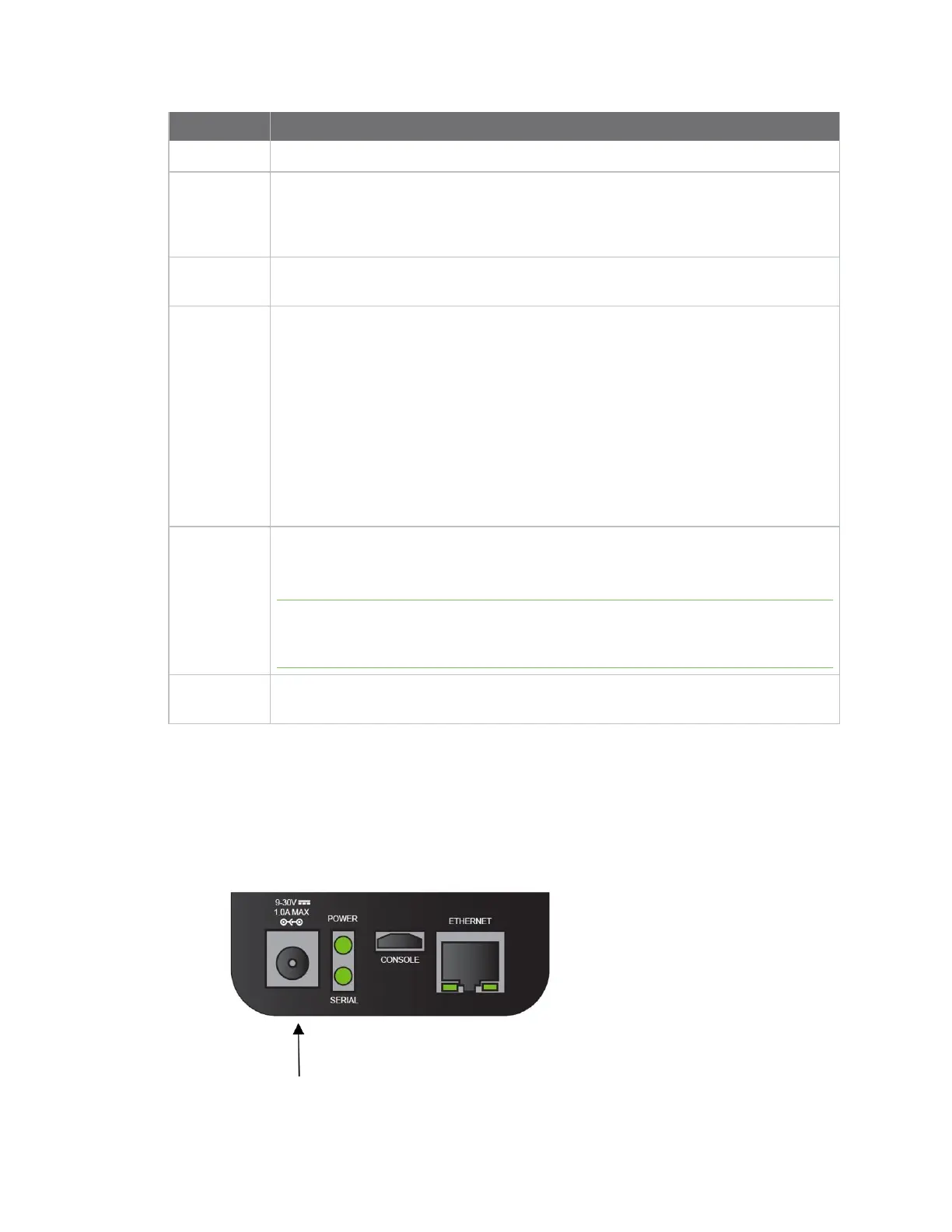Get started with Connect EZ Step 2: Connect the power supply
Digi Connect EZ Mini User Guide
19
Equipment Description
n Back panel
Power
supply
Each kit includes a power supply. The power supply is a Direct Plugin Class 2 output
transformer rated 18 W, 12 VDC, and with a 1.5 A output.
For information about connecting the power supply, see Step 2: Connect the power
supply.
Ethernet
cable
Connect to a site network using an Ethernet cable. See Step 3: Connect to site
network using an Ethernet LAN.
DINrail clip
kit
The DIN rail clip connects to the back of the device and is used to mount the device
onto a DINrail.
See Attach to DIN rail with clip.
The kit includes a DINrail clip and two screws that meet these requirements:
n M4 in diameter
n 5 mm in length
n Countersunk
n Phillips #2
n Black Steel
Loose label A loose label sticker that includes information about the device is included in the box.
You should retain this label sticker with your hardware records. For more
information about the label, see Device label sticker sample.
Note This label includes the unique default password for the device. This unique
password will be needed if the device is factory reset and you want to access the
web UI on the device.
Global plug
kit
If you purchased the GLB version of the device, a kit that includes global outlet plugs
is included.
Step 2: Connect the power supply
The power supply is included with the device.
The power supply is a Direct Plugin Class 2 output transformer rated 18 W, 12 VDC, with 1.5 A output.
1. Orient the device so the top of the device is facing you.