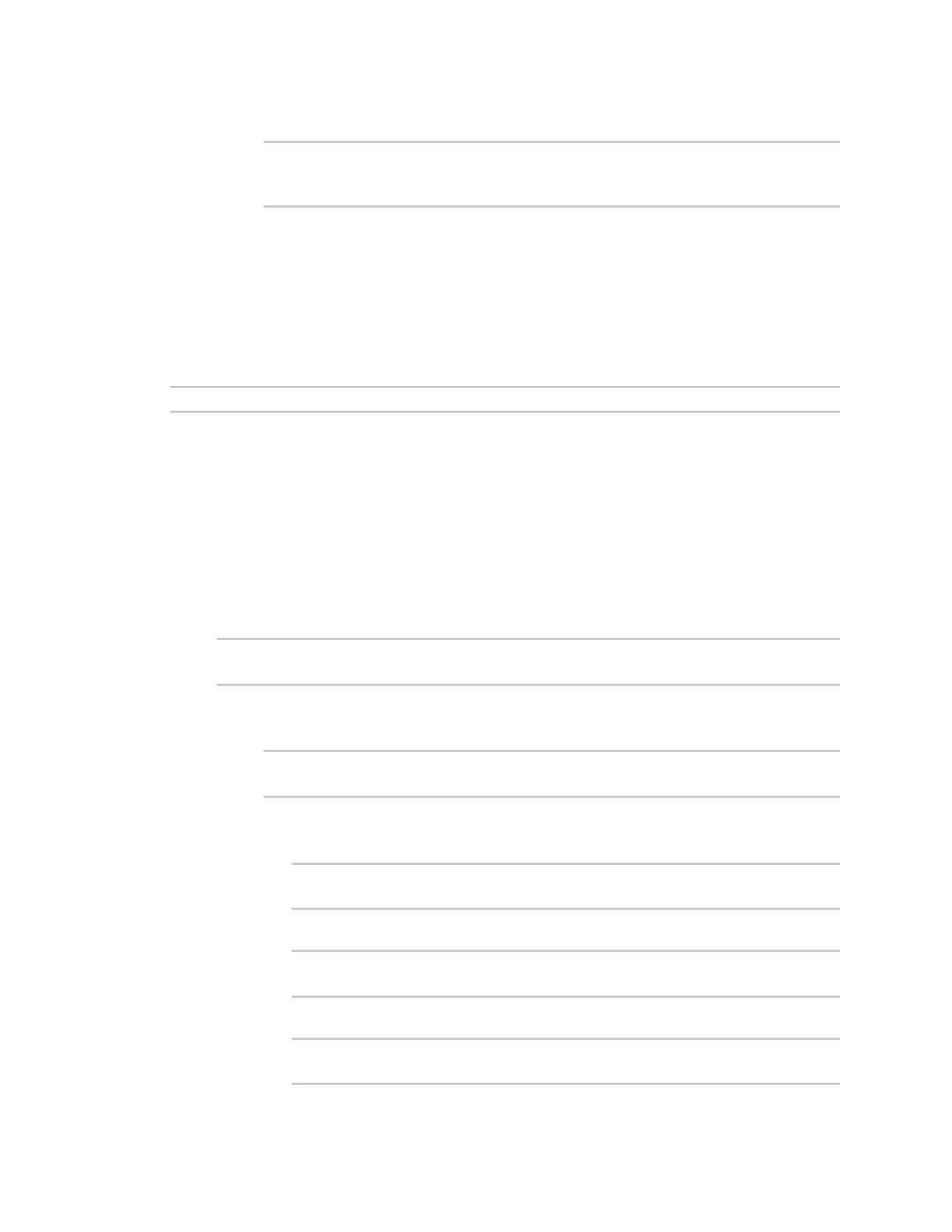Command line interface Configuration mode
Digi Connect EZ Mini User Guide
748
3. Save the configuration and apply the change:
(config auth)> save
Configuration saved.
>
4. Type exit to exit the Admin CLI.
Depending on your device configuration, you may be presented with an Access
selection menu. Type quit to disconnect from the device.
Enter strings in configuration commands
For string parameters, if the string value contains a space, the value must be enclosed in quotation
marks. For example, to assign a descriptive name for the device using the system command, enter:
(config)> system description "Digi Connect EZ"
Example: Create a new user by using the command line
In this example, you will use the Connect EZ command line to create a new user, provide a password
for the user, and assign the user to authentication groups.
1. Select the device in Remote Manager and click Actions > Open Console, or log into the
Connect EZ local command line as a user with full Admin access rights.
Depending on your device configuration, you may be presented with an Access selection
menu. Type admin to access the Admin CLI.
2. At the command line, type config to enter configuration mode:
> config
(config)>
3. At the config prompt, create a new user with the username user1:
n Method one: Create a user at the root of the config prompt:
(config)> add auth user user1
(config auth user user1)>
n Method two: Create a user by moving through the configuration:
a. At the config prompt, enter auth to move to the auth node:
(config)> auth
(config auth)>
b. Enter user to move to the user node:
(config auth)> user
(config auth user)>
c. Create a new user with the username user1:
(config auth user)> add user1
(config auth user user1)>