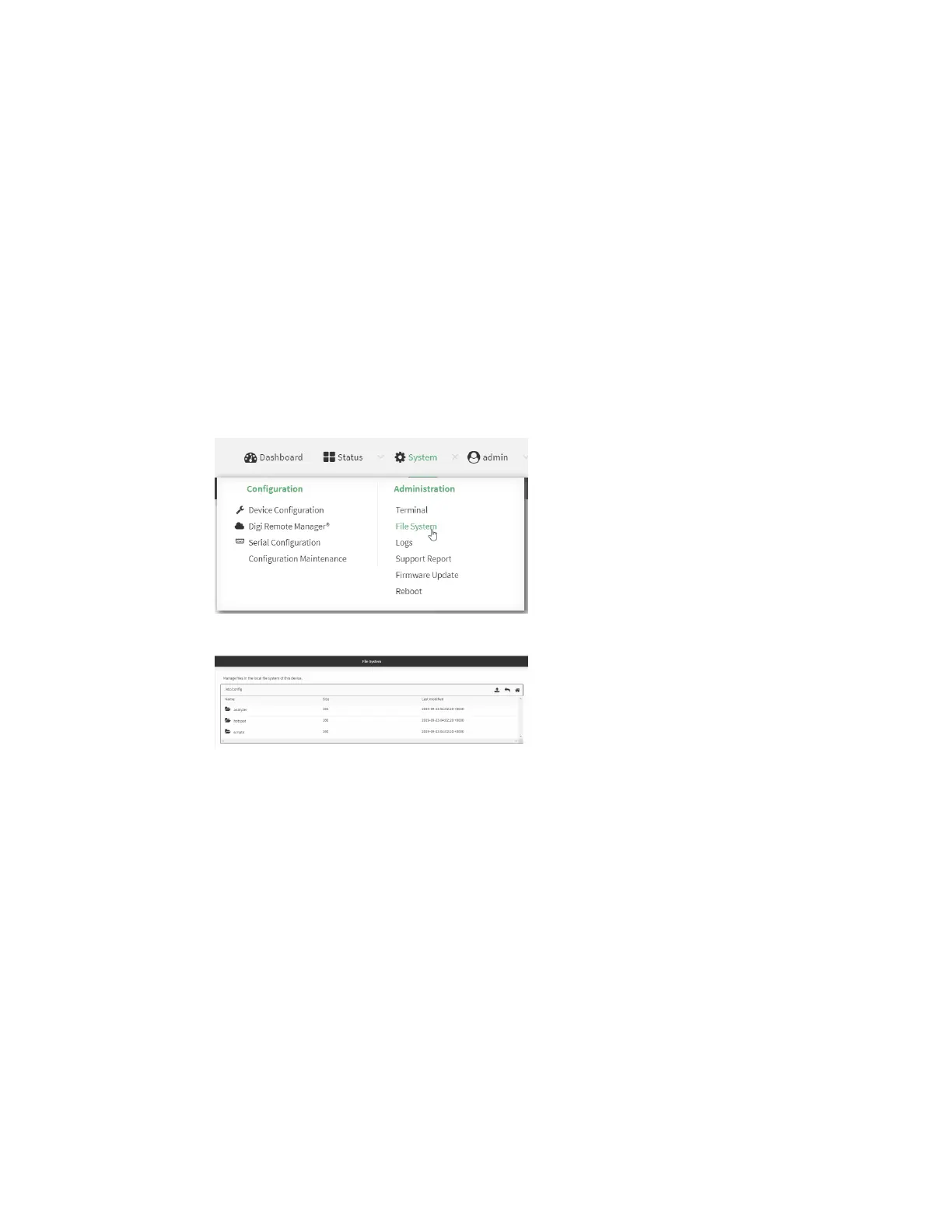Applications Configure scripts to run manually
Digi Connect EZ Mini User Guide
491
Additional configuration items
n A label used to identify the script.
n The arguments for the script.
n Whether to write the script output and errors to the system log.
n The memory available to be used by the script.
n Whether the script should run one time only.
Task one: Upload the application
Web
1. Log into the Connect EZ WebUI as a user with Admin access.
2. On the menu, click System. Under Administration, click File System.
The File System page appears.
3. Highlight the scripts directory and click to open the directory.
4. Click (upload).
5. Browse to the location of the script on your local machine. Select the file and click Open to
upload the file.
The uploaded file is uploaded to the /etc/config/scripts directory.
Command line
1. Select the device in Remote Manager and click Actions > Open Console, or log into the
Connect EZ local command line as a user with full Admin access rights.
Depending on your device configuration, you may be presented with an Access selection
menu. Type admin to access the Admin CLI.
2. At the command line, use the scp command to upload the Python application script to the
Connect EZ device: