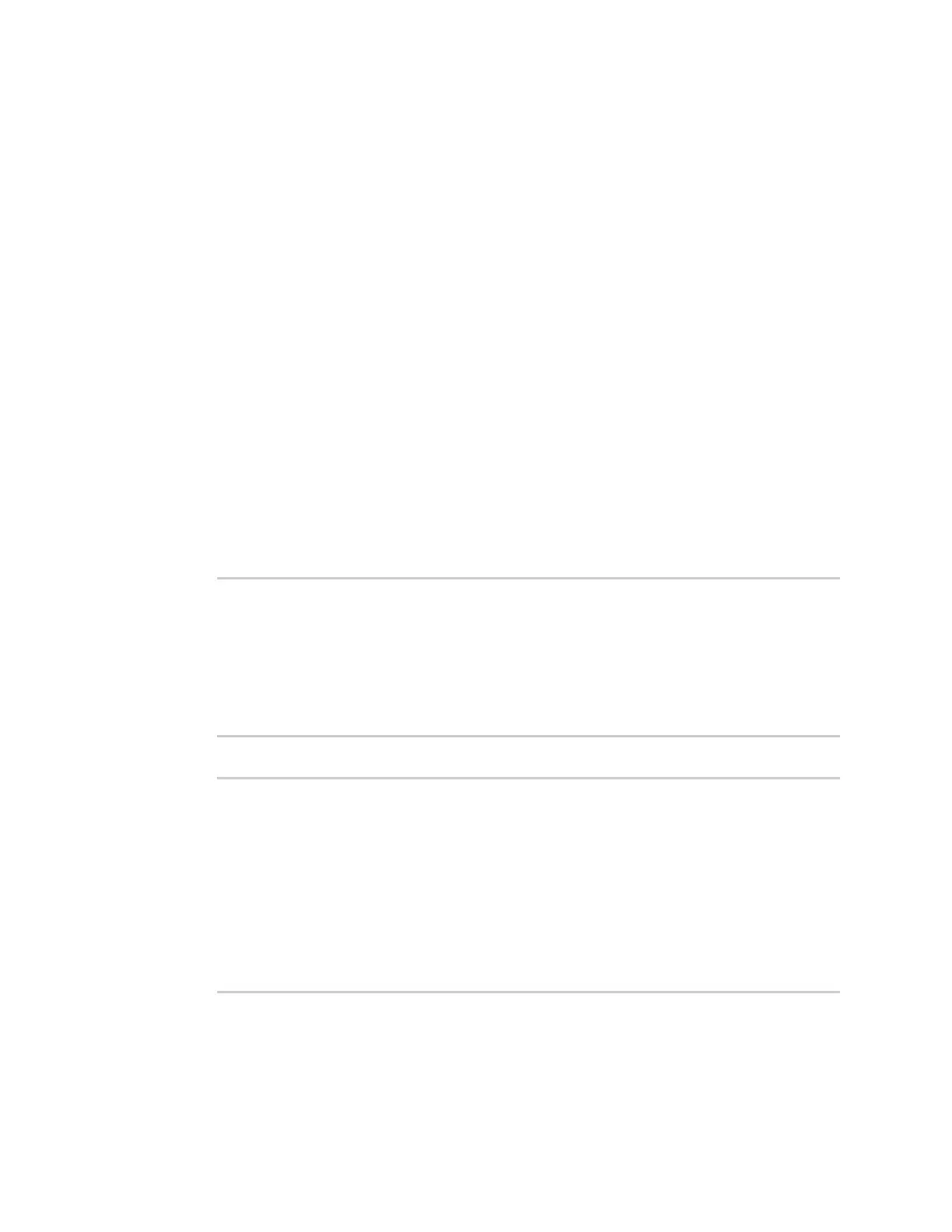Virtual Private Networks (VPN) IPsec
Digi Connect EZ Mini User Guide
220
9. Type exit to exit the Admin CLI.
Depending on your device configuration, you may be presented with an Access selection
menu. Type quit to disconnect from the device.
Show IPsec status and statistics
Web
1. Log into the Connect EZ WebUI as a user with Admin access.
2. On the menu, select Status > IPsec.
The IPsec page appears.
3. To view configuration details about an IPsec tunnel, click the (configuration) icon in the
upper right of the tunnel's status pane.
Command line
1. Select the device in Remote Manager and click Actions > Open Console, or log into the
Connect EZ local command line as a user with full Admin access rights.
Depending on your device configuration, you may be presented with an Access selection
menu. Type admin to access the Admin CLI.
2. To display details about all configured IPsec tunnels, type the following at the prompt:
> show ipsec all
Name Enable Status Hostname
------ ------ ------- ---------------
ipsec1 true up 192.168.2.1
vpn1 false pending 192.168.3.1
>
3. To display details about a specific tunnel:
> show ipsec tunnel ipsec1
Tunnel : ipsec1
Enable : true
Status : pending
Hostname : 192.168.2.1
Zone : ipsec
Mode : tunnel
Type : esp
>
4. Type exit to exit the Admin CLI.
Depending on your device configuration, you may be presented with an Access selection
menu. Type quit to disconnect from the device.