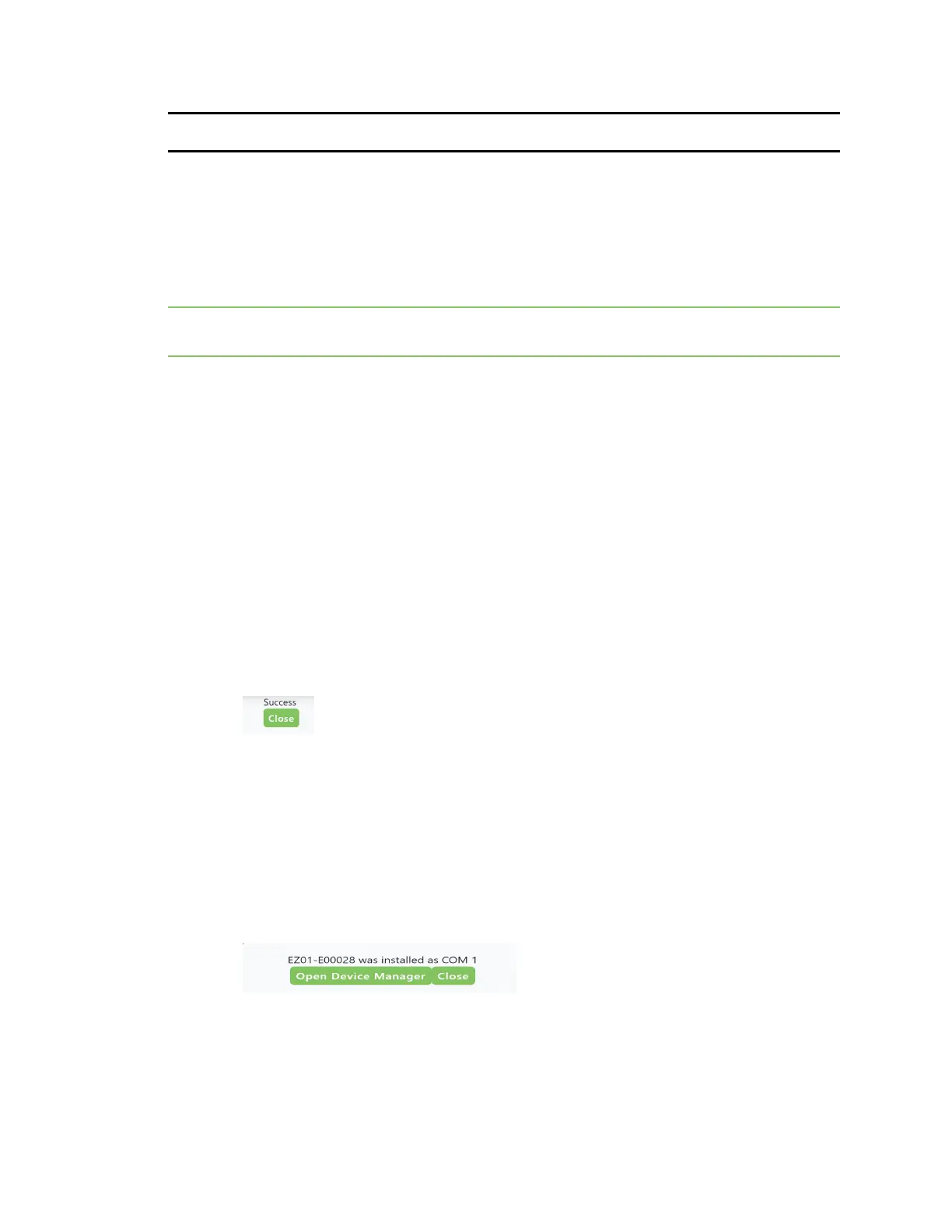Get started with Connect EZ Step 5: Configure RealPort from the Digi Navigator
Digi Connect EZ Mini User Guide
21
NEXTSTEP: If you are performing the initial device set-up, you should proceed to the next step after
getting the device's IPaddress: Step 5: Configure RealPort from the Digi Navigator.
Step 5: Configure RealPort from the Digi Navigator
You can configure the Connect EZ to communicate with your computer using RealPort from the Digi
Navigator. You must enable RealPort on the device and then configure your computer for RealPort.
In this step, all serial ports on the device are set to RealPort mode and the RealPort service is
enabled. The COMports on your laptop are also configured.
Note You can also manually configure the device for RealPort by logging into the device's web UI. See
Advanced RealPort configuration without using the Digi Navigator.
1. Download and install the Digi Navigator.
2. Make sure the Connect EZ is powered connected your local network or computer with an
Ethernet cable.
3. Launch the Digi Navigator.
4. A list of the devices discovered by the Digi Navigator displays. Click on the device that you
want to configure. For information about how devices are discovered and how to add a device
to the list, see Digi Navigator device discovery process.
5. Configure RealPort on the device.
a. Click the Configure device for RealPort button. A login screen displays.
b. Enter the device's default user name and password in the appropriate fields. The default
user name is admin and the default password is the unique password printed on the label
packaged with your device.
c. Click Submit. A progress message displays.
d. When RealPort configuration is complete, the Success message displays.
e. Click Close to close the message.
6. Configure RealPort on your computer. The RealPort service is installed during this process.
a. Click Configure this PCfor RealPort.
b. From the Select starting COM list box, select the COM port that should be configured for
RealPort. The first available COMport is selected by default. The number of COMports
configured matches the number of serial ports on the Connect EZdevice.
c. Click Submit. A series of progress messages displays.
d. When the configuration is complete, a message displays.
e. Determine your final step: