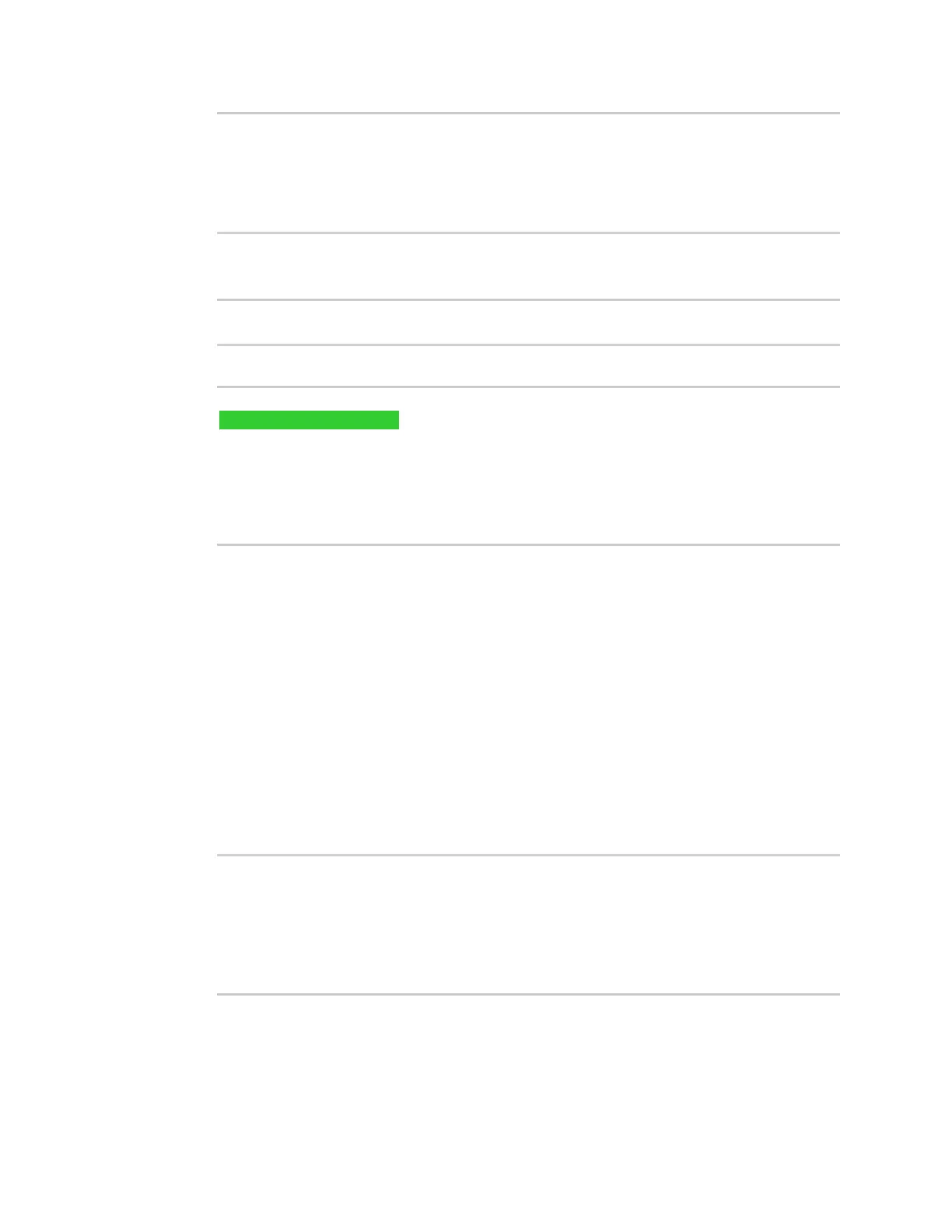Firewall Web filtering
Digi Connect EZ Mini User Guide
603
X-Varnish: 4201397492
Age: 0
Via: 1.1 varnish
Connection: keep-alive
$
You should receive an "HTTP/1.1 200 OK" message, as highlighted above.
4. Return to the Admin CLIand enable web filtering:
> config firewall web-filter enable true
>
5. Attempt to connect to http://www.internetbadguys.com again:
$ curl -I www.internetbadguys.com
HTTP/1.1 403 Forbidden
Server: openresty/1.9.7.3
Date: Tues, July 18, 2023 10:25:00
Content-Type: text/html
Connection: keep-alive
$
You should receive an "HTTP/1.1 403 Forbidden" message, as highlighted above.
Show web filter service information
To view information about the web filter service:
Command line
1. Select the device in Remote Manager and click Actions > Open Console, or log into the
Connect EZ local command line as a user with full Admin access rights.
Depending on your device configuration, you may be presented with an Access selection
menu. Type admin to access the Admin CLI.
2. At the Admin CLI prompt, use the show web-filtercommand to view information about the web-
filter service:
> show web-filter
Enabled : true
Service : umbrella
Device ID : 0004b5s63f5e2de7aa
>
If the device is configured to use Cisco Umbrella for web filtering, a device IDis displayed. The
device ID is a unique ID assigned to the device by Cisco Umbrella. If there is a problem with the
device ID, you can clear the ID. See Clear the Cisco Umbrella device ID for instructions.