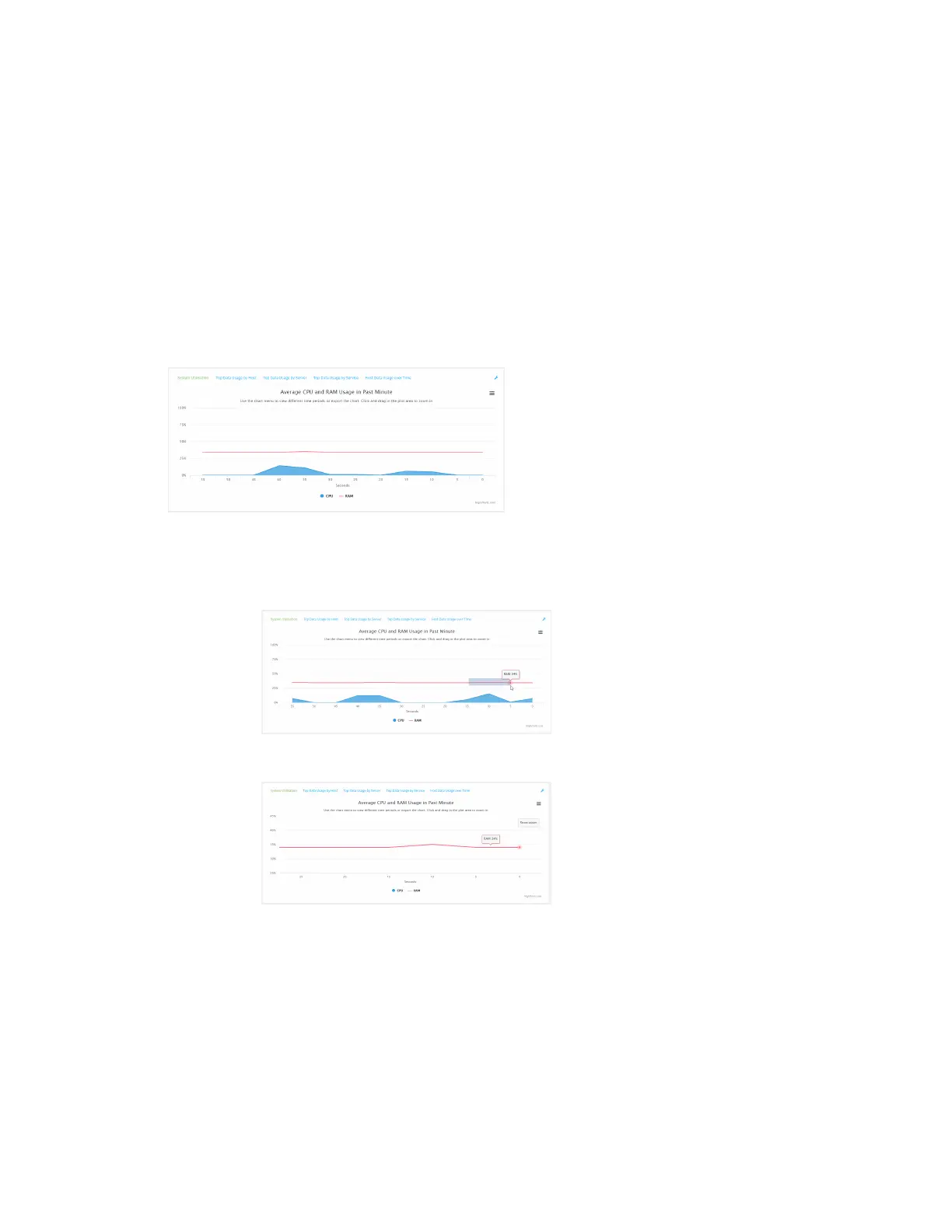Monitoring intelliFlow
Digi Connect EZ Mini User Guide
649
Use intelliFlow to display average CPU and RAMusage
This procedure is only available from the WebUI.
To display display average CPU and RAMusage:
Web
1. Log into the Connect EZ WebUI as a user with Admin access.
2. If you have not already done so, enable intelliFlow. See Enable intelliFlow.
3. From the menu, click Status > intelliFlow.
The System Utilisation chart is displayed:
n Display more granular information:
1. Click and drag over an area in the chart to zoom into that area and provide more
granular information.
2. Release to display the selected portion of the chart: