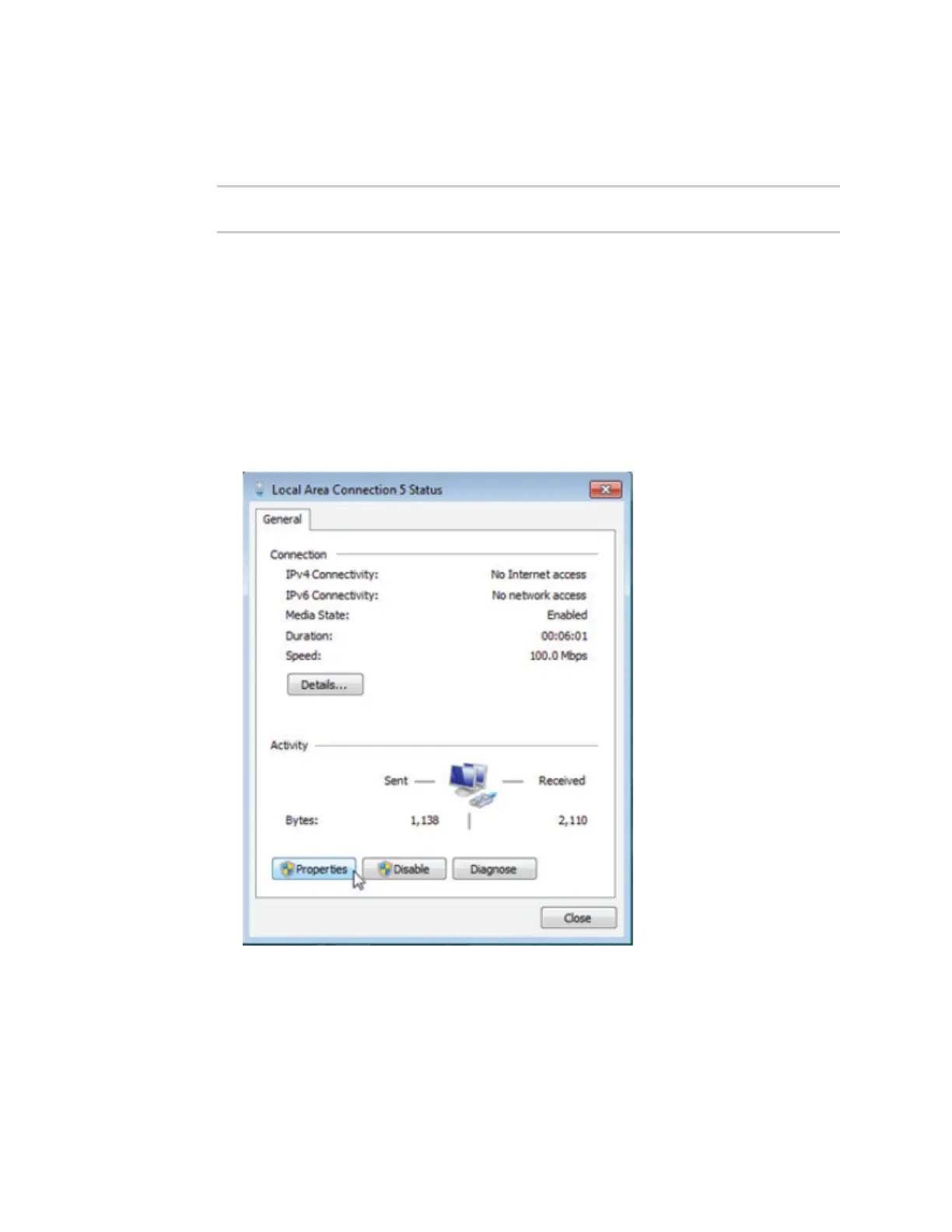System administration Disable device encryption
Digi Connect EZ Mini User Guide
634
Depending on your device configuration, you may be presented with an Access selection
menu. Type admin to access the Admin CLI.
2. Disable encryption with the following command:
> system disable-cryptography
>
3. Type exit to exit the Admin CLI.
Depending on your device configuration, you may be presented with an Access selection
menu. Type quit to disconnect from the device.
Re-enable cryptography after it has been disabled.
To re-enable cryptography:
1. Configure your PC network to connect to the 192.168.210 subnet. For example, on a Windows
PC:
a. Select the Properties of the relevant network connection on the Windows PC.
b. Click the Internet Protocol Version 4 (TCP/IPv4) parameter.
c. Click Properties. The Internet Protocol Version 4 (TCP/IPv4) Properties dialog appears.
d. Configure with the following details: