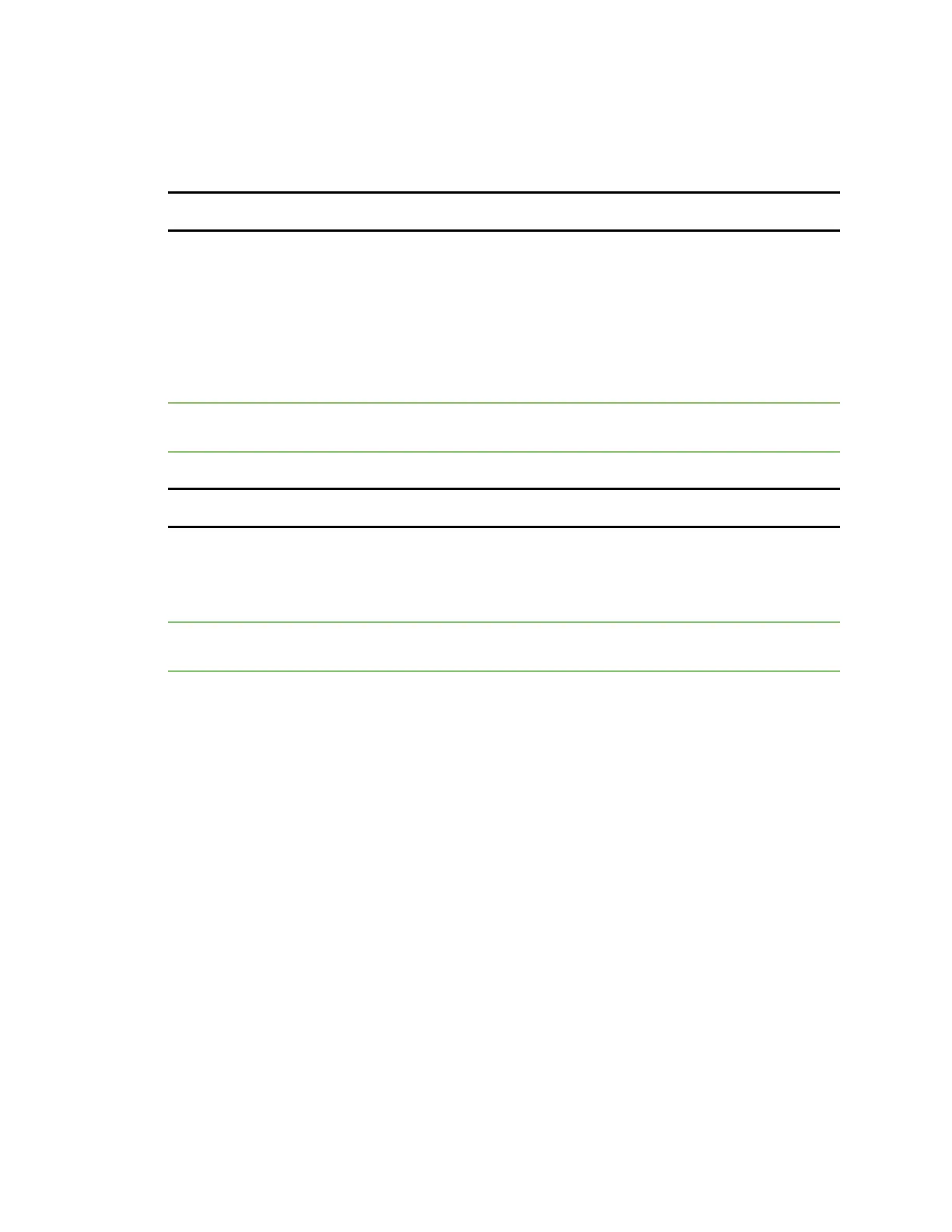Get started with Connect EZ Step 3: Connect to site network using an Ethernet LAN
Digi Connect EZ Mini User Guide
20
2. Connect the twist-lock end of the power supply cord to the device.
3. Plug the other end of the power supply cord to a main power supply.
NEXTSTEP: If you are performing the initial device set-up, proceed to the next step: Step 3: Connect
to site network using an Ethernet LAN.
Step 3: Connect to site network using an Ethernet LAN
This section explains how to connect to a site network using an Ethernet cable.
1. Connect one end of an Ethernet cable to your site network.
2. Connect the other end of the Ethernet cable to the Ethernet port on the Connect EZ. By
default a DHCP request will be sent to the local Ethernet network.
Note If you do not have a DHCP server on your network, you can connect locally over 192.168.210.1.
See Using the local web interface.
NEXTSTEP: If you are performing the initial device set-up, proceed to the next step: Step 4: Discover
the IPaddress using the Digi Navigator.
Step 4: Discover the IPaddress using the Digi Navigator
You can use the Digi Navigator to quickly discover the IP address for the Connect EZ.
Note If you don't have access to the Digi Navigator, you can use a manual method to discover the
IPaddress. See Discover the device'sIPaddress: Additional methods.
1. To ensure that your computer and device are connected to each other and your local network,
make the following connections:
n Connect the device to your computer with an Ethernet cable.
n Connect the device to your local network with an Ethernet cable.
n Connect your computer to your local network with an Ethernet cable.
2. Download and install the Digi Navigator.
3. Launch the Digi Navigator.
4. The tool discovers the Connect EZ devices that are powered on and connected to your
network. When the process is complete, a list of the devices appears.
n Connected to a network: By default, the HTTPS service is enabled and used to find an
IP address for the Connect EZ. Other services can be enabled if needed from the Filters
section. See Services used to discover a device when connected to a network.
n Connected directly to a device or on a network with no DHCP server: In either of
these situations, a default IPaddress is assigned to the device. You can specify the
filters used to assign an IPaddress. See Use the autodiscovery protocol to discover a
device and Assign a generic IP address to the device.
5. Expand a device to display the IPaddress.