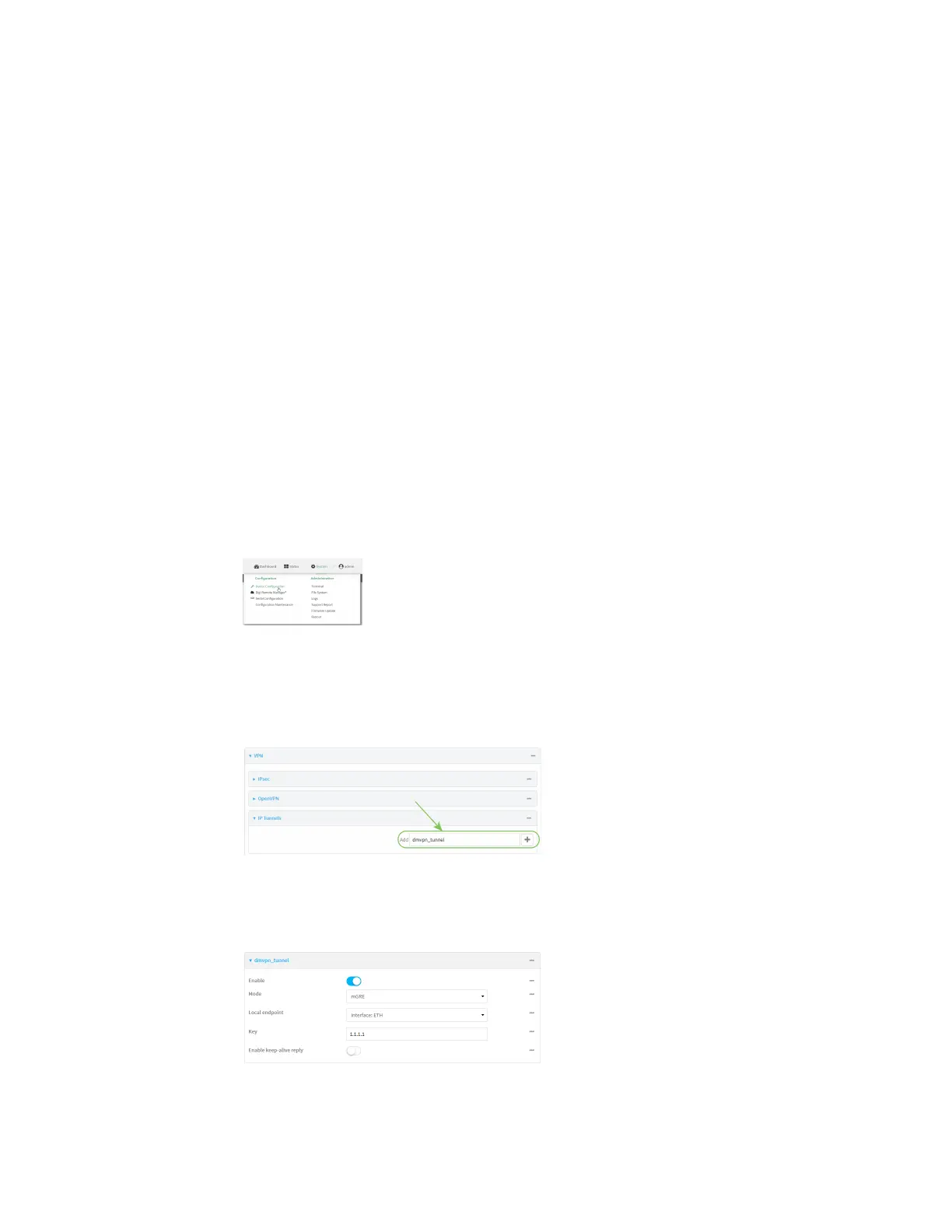Virtual Private Networks (VPN) Dynamic Multipoint VPN (DMVPN)
Digi Connect EZ Mini User Guide
299
Configure a DMVPN spoke
To configure a DMVPN spoke:
Web
1. Log into Digi Remote Manager, or log into the local Web UI as a user with full Admin access
rights.
2. Access the device configuration:
Remote Manager:
a. Locate your device as described in Use Digi Remote Manager to view and manage your
device.
b. Click the Device ID.
c. Click Settings.
d. Click to expand Config.
Local Web UI:
a. On the menu, click System. Under Configuration, click Device Configuration.
The Configuration window is displayed.
3. Create an IP tunnel.
a. Click VPN > IP Tunnels.
b. In Add IP tunnel, type the name of the tunnel and click .
c. For Mode, select mGRE.
d. For Local endpoint, select the interface that will serve as the local endpoint of the tunnel.
e. For Key, type a four-octet value that matches the key on the remote endpoint.