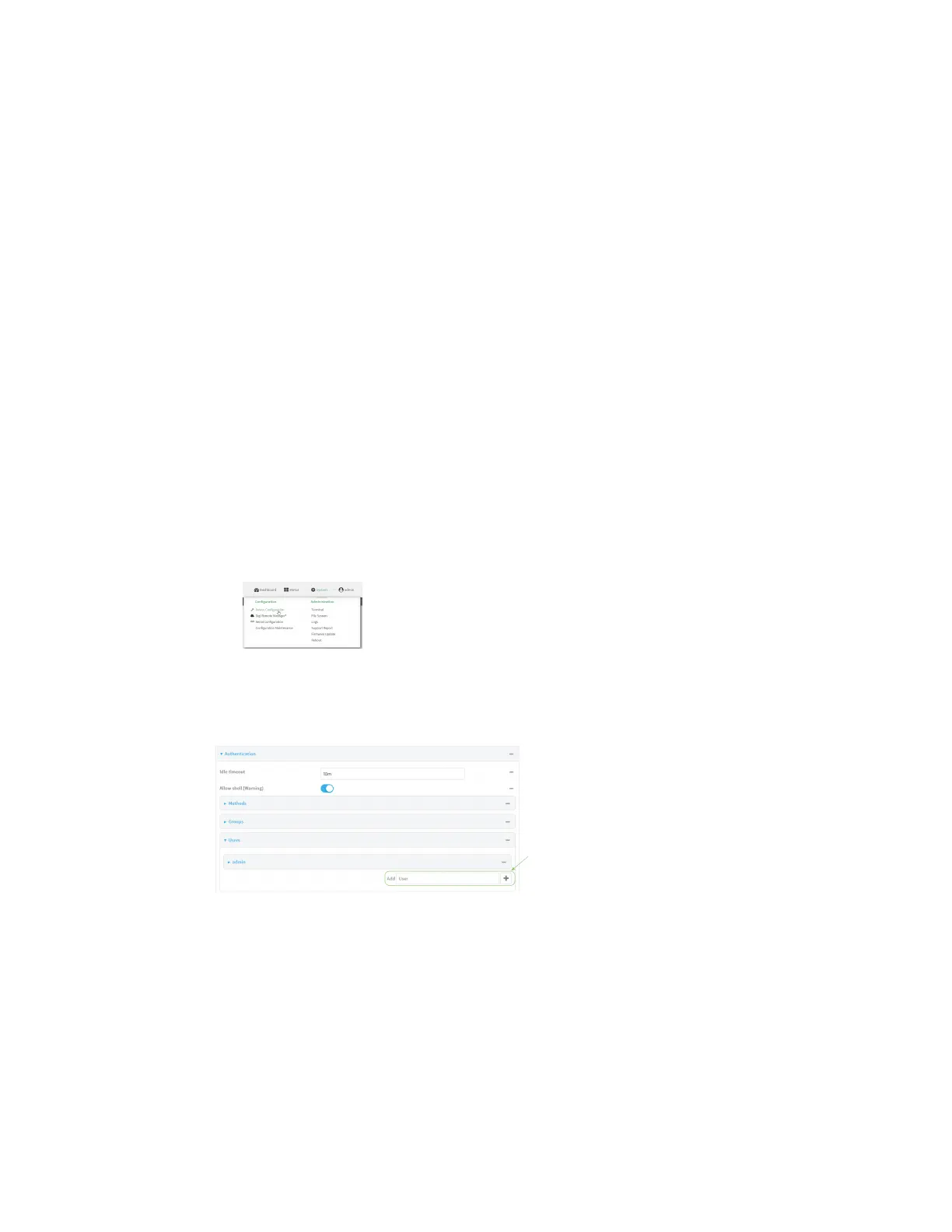User authentication Example user configuration
Digi Connect EZ Mini User Guide
555
Example user configuration
Example 1: Administrator user with local authentication
Goal: To create a user with administrator rights who is authenticated locally on the device.
Web
1. Log into Digi Remote Manager, or log into the local Web UI as a user with full Admin access
rights.
2. Access the device configuration:
Remote Manager:
a. Locate your device as described in Use Digi Remote Manager to view and manage your
device.
b. Click the Device ID.
c. Click Settings.
d. Click to expand Config.
Local Web UI:
a. On the menu, click System. Under Configuration, click Device Configuration.
The Configuration window is displayed.
3. Click Authentication > Users.
4. In Add User: enter a name for the user and click .
The user configuration window is displayed.