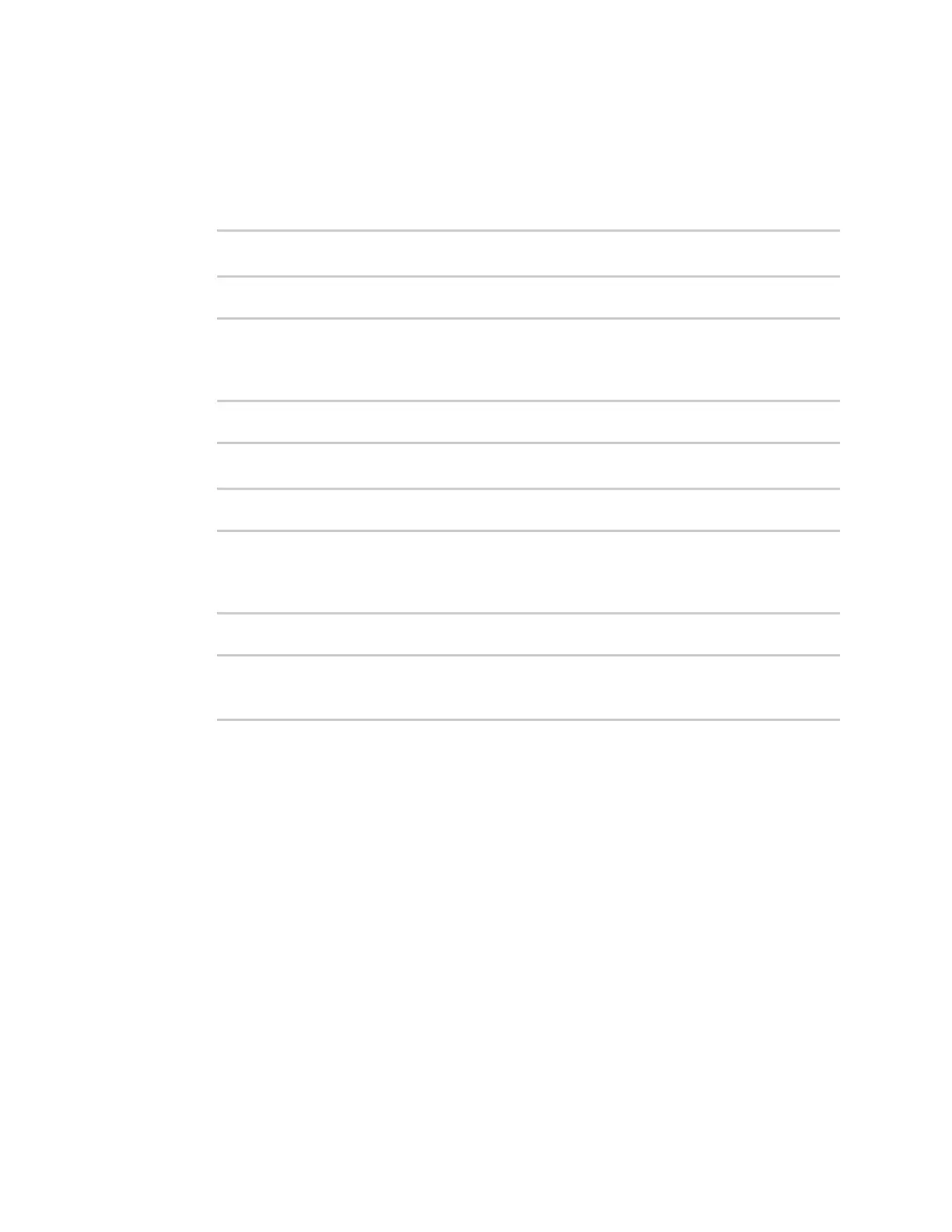User authentication Authentication groups
Digi Connect EZ Mini User Guide
506
1. Select the device in Remote Manager and click Actions > Open Console, or log into the
Connect EZ local command line as a user with full Admin access rights.
Depending on your device configuration, you may be presented with an Access selection
menu. Type admin to access the Admin CLI.
2. At the command line, type config to enter configuration mode:
> config
(config)>
3. Use the show command to display current configuration:
(config)> show auth method
0 local
1 radius
(config)>
4. Use the move command to rearrange the methods:
(config)> move auth method 1 0
(config)>
5. Use the show command again to verify the change:
(config)> show auth method
0 radius
1 local
(config)>
6. Save the configuration and apply the change:
(config)> save
Configuration saved.
>
7. Type exit to exit the Admin CLI.
Depending on your device configuration, you may be presented with an Access selection
menu. Type quit to disconnect from the device.
Authentication groups
Authentication groups are used to assign access rights to Connect EZ users. Three types of access
rights can be assigned:
n Admin access: Users with Admin access can be configured to have either:
l The ability to manage the Connect EZ device by using the WebUI or the Admin CLI.
l Read-only access to the WebUI and Admin CLI.
n Shell access: Users with Shell access have the ability to access the shell when logging into the
Connect EZ via ssh, telnet, or the serial console.
Shell access is not available if the Allow shell parameter has been disabled. See Disable shell
access for more information about the Allow shell parameter.