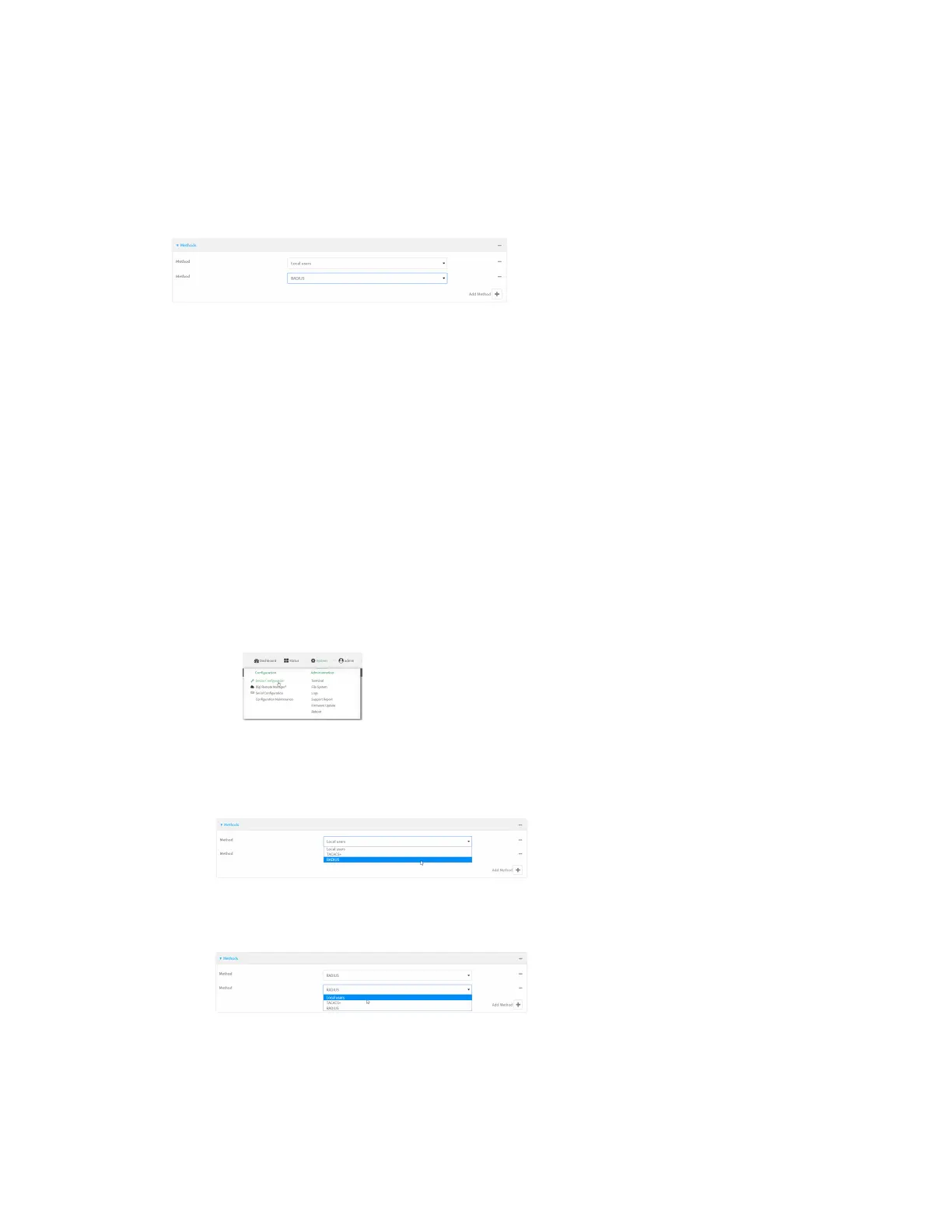User authentication User authentication methods
Digi Connect EZ Mini User Guide
505
Web
Authentication methods are reordered by changing the method type in the Method drop-down for
each authentication method to match the appropriate order.
For example, the following configuration has Local users as the first method, and RADIUS as the
second.
To reorder these so that RADIUSis first and Local users is second:
1. Log into Digi Remote Manager, or log into the local Web UI as a user with full Admin access
rights.
2. Access the device configuration:
Remote Manager:
a. Locate your device as described in Use Digi Remote Manager to view and manage your
device.
b. Click the Device ID.
c. Click Settings.
d. Click to expand Config.
Local Web UI:
a. On the menu, click System. Under Configuration, click Device Configuration.
The Configuration window is displayed.
3. Click to expand the first Method.
4. In the Method drop-down, select RADIUS.
5. Click to expand the second Method.
6. In the Method drop-down, select Local users.
7. Click Apply to save the configuration and apply the change.
Command line