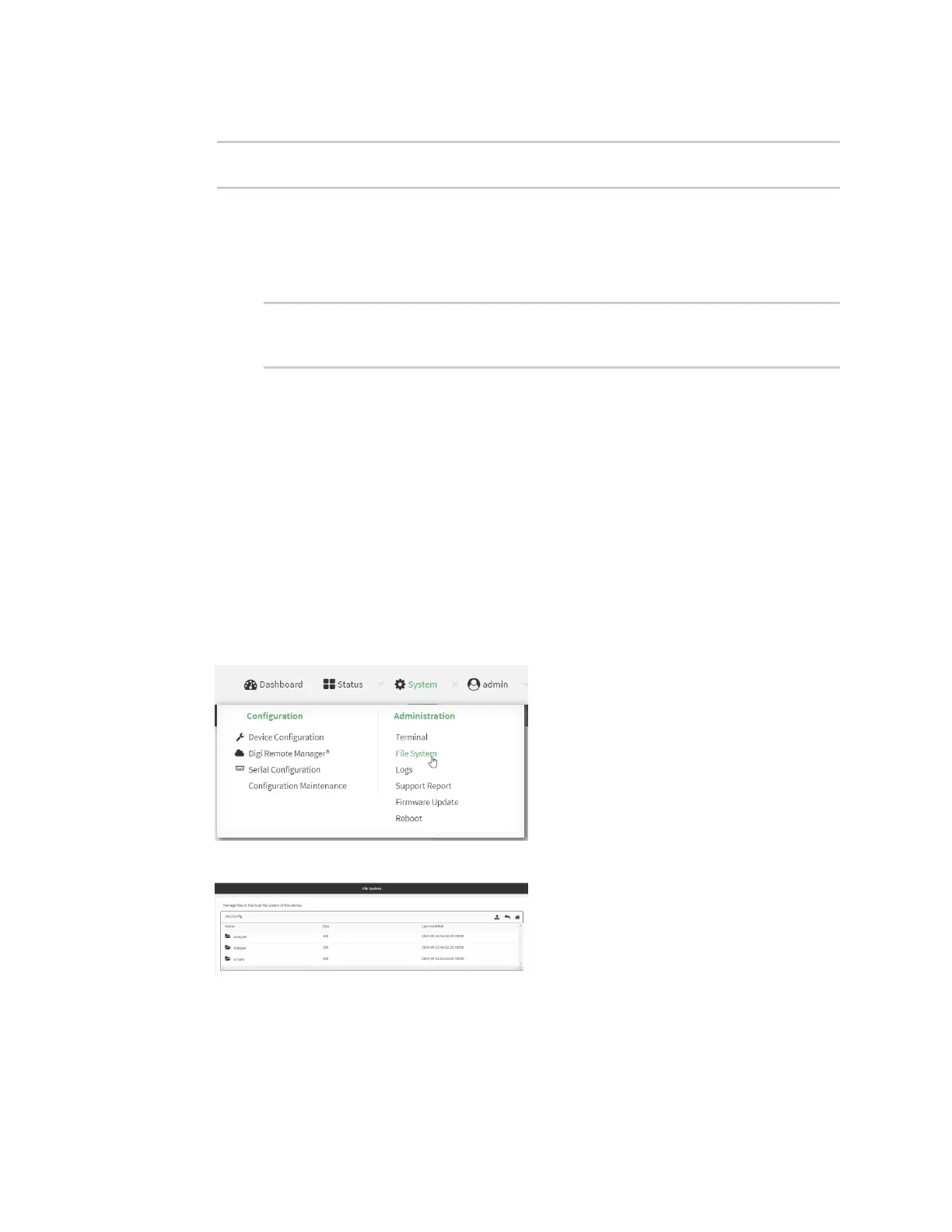Diagnostics Analyze network traffic
Digi Connect EZ Mini User Guide
717
2. Type the following at the Admin CLI prompt:
> analyzer save filename filename path path
>
where:
n filename is the name of the file that the captured data will be saved to.
Determine filenames already in use:
Use the tab autocomplete feature to determine filenames that are currently in use:
> analyzer save name <tab>
test1_analyzer_capture test2_analyzer_capture
> analyzer save name
n path is the path and filename to save captured traffic to. If a relative path is provided,
/etc/config/analyzer will be used as the root directory for the path and file.
To transfer the file to your PC, see Download captured data to your PC.
Download captured data to your PC
After saving captured data to a file (see Save captured data traffic to a file), you can download the file
from the WebUI or from the command line by using the scp (secure copy file) command.
Web
1. Log into the Connect EZ WebUI as a user with Admin access.
2. On the menu, click System. Under Administration, click File System.
The File System page appears.
3. Highlight the analyzer directory and click to open the directory.
4. Select the saved analyzer report you want to download and click (download).
Command line