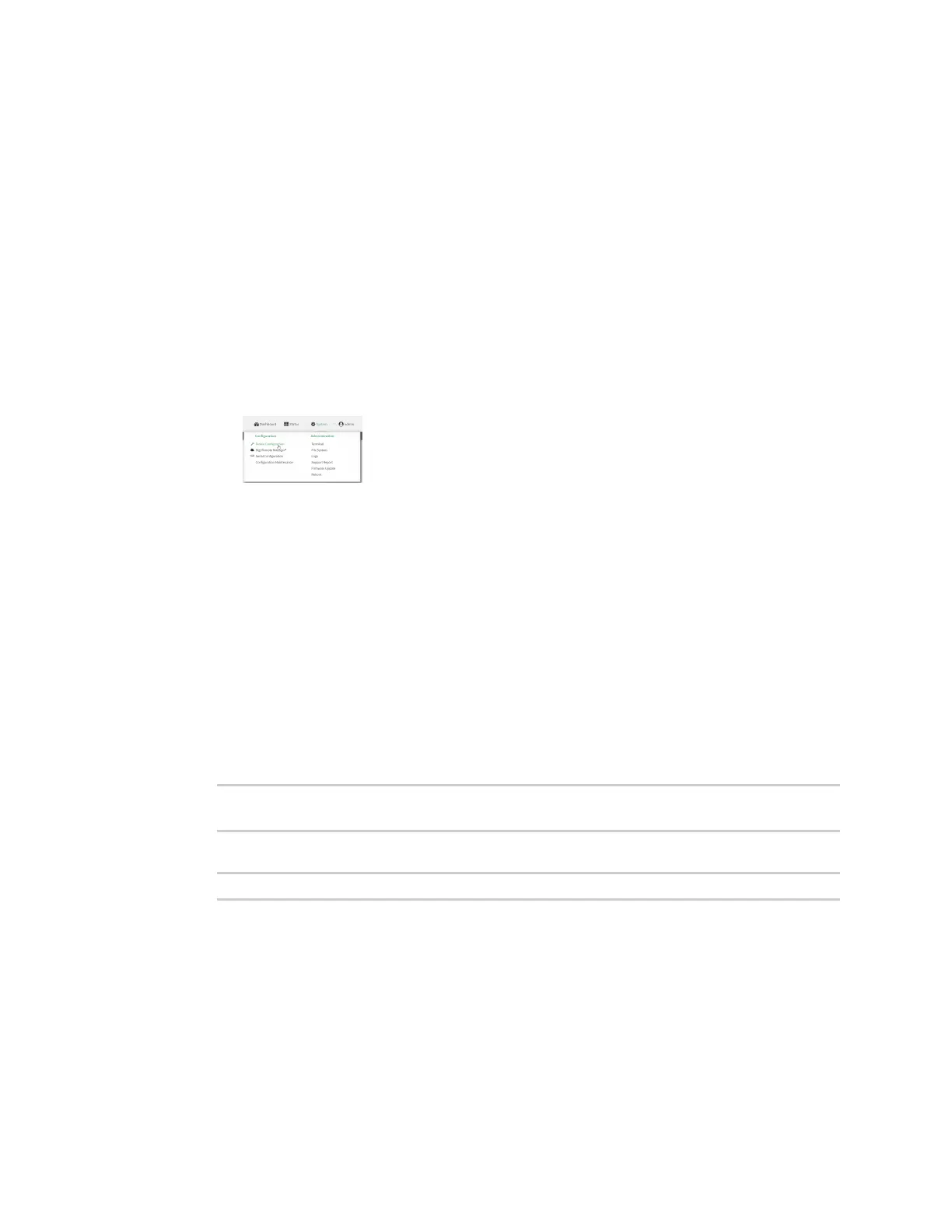System administration Configure the speed of your Ethernet port
Digi Connect EZ Mini User Guide
636
1. Log into Digi Remote Manager, or log into the local Web UI as a user with full Admin access
rights.
2. Access the device configuration:
Remote Manager:
a. Locate your device as described in Use Digi Remote Manager to view and manage your
device.
b. Click the Device ID.
c. Click Settings.
d. Click to expand Config.
Local Web UI:
a. On the menu, click System. Under Configuration, click Device Configuration.
The Configuration window is displayed.
3. Click Network > Device.
4. For Speed, select the appropriate speed for the Ethernet port, or select Auto to automatically
detect the speed. The default is Auto.
5. Click Apply to save the configuration and apply the change.
Command line
1. Select the device in Remote Manager and click Actions > Open Console, or log into the
Connect EZ local command line as a user with full Admin access rights.
Depending on your device configuration, you may be presented with an Access selection
menu. Type admin to access the Admin CLI.
2. At the command line, type config to enter configuration mode:
> config
(config)>
3. At the config prompt, type:
(config)> network device eth_port value
where:
n eth_port is the name of the Ethernet port (for example, eth)
n value is one of:
l 10—Sets the speed to 10 Mbps.
l 100—Sets the speed to 100 Mbps.
l 1000—Sets the speed to 1 Gbps. Available only for devices with Gigabit Ethernet
ports.