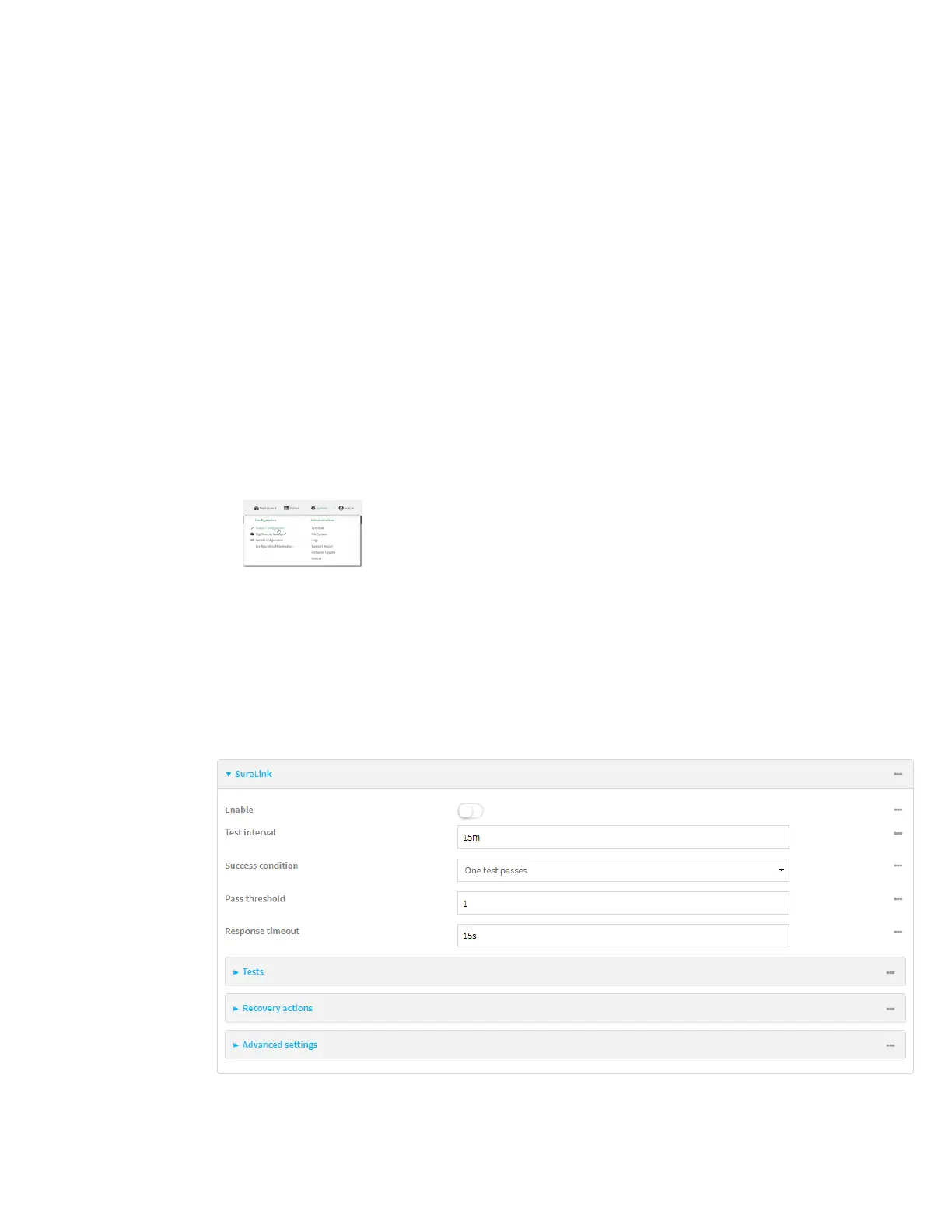Virtual Private Networks (VPN) OpenVPN
Digi Connect EZ Mini User Guide
259
To configure the Connect EZ device to regularly probe the OpenVPN connection:
Web
1. Log into Digi Remote Manager, or log into the local Web UI as a user with full Admin access
rights.
2. Access the device configuration:
Remote Manager:
a. Locate your device as described in Use Digi Remote Manager to view and manage your
device.
b. Click the Device ID.
c. Click Settings.
d. Click to expand Config.
Local Web UI:
a. On the menu, click System. Under Configuration, click Device Configuration.
The Configuration window is displayed.
3. Click VPN > OpenVPN > Clients.
4. Create a new OpenVPN client or select an existing one:
n To create a new OpenVPN client, see Configure an OpenVPN client by using an .ovpn file
or Configure an OpenVPN client without using an .ovpn file.
n To edit an existing OpenVPN client, click to expand the appropriate client.
5. After creating or selecting the OpenVPN client, click SureLink.