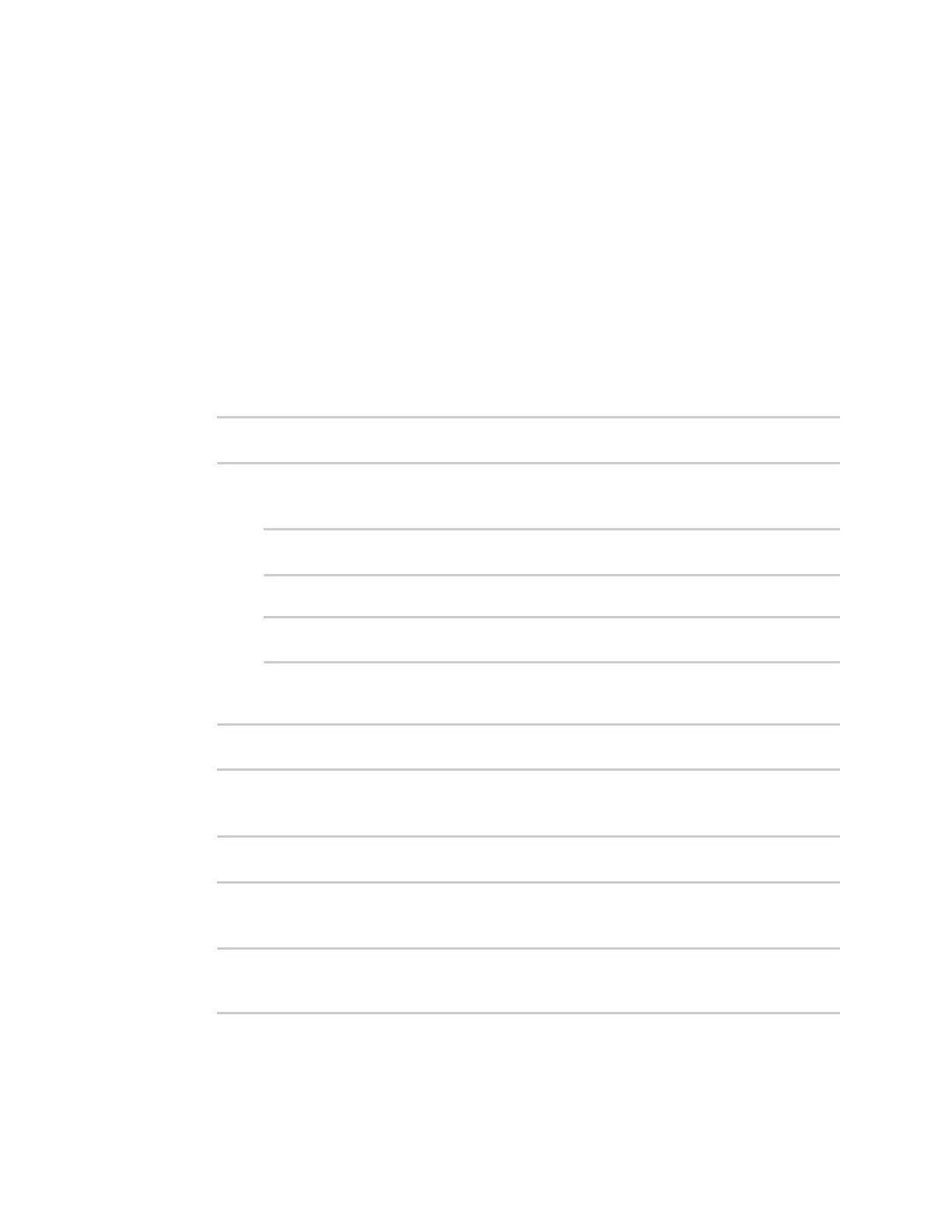Services Location information
Digi Connect EZ Mini User Guide
367
If multiple location sources are enabled at the same time, the device's location will be
determined based on the order that the location sources are listed here.
7. See Forward location information to a remote host for information about configuring
Destination servers.
8. See Configure geofencing for information about configuring Geofence.
9. Click Apply to save the configuration and apply the change.
Command line
1. Select the device in Remote Manager and click Actions > Open Console, or log into the
Connect EZ local command line as a user with full Admin access rights.
Depending on your device configuration, you may be presented with an Access selection
menu. Type admin to access the Admin CLI.
2. At the command line, type config to enter configuration mode:
> config
(config)>
3. Enable or disable the GNSS module:
n To enable the module:
(config)> service location gnss true
(config)>
n To disable the module:
(config)> service location gnss false
(config)>
4. Set the amount of time that the Connect EZ device will wait before polling location sources for
updated location data:
(config)> service location interval value
(config)>
where value is any number of hours, minutes, or seconds, and takes the format number{h|m|s}.
For example, to set interval to ten minutes, enter either 10m or 600s:
(config)> service location interval 600s
(config)>
The default is 10 seconds.
5. Save the configuration and apply the change:
(config)> save
Configuration saved.
>