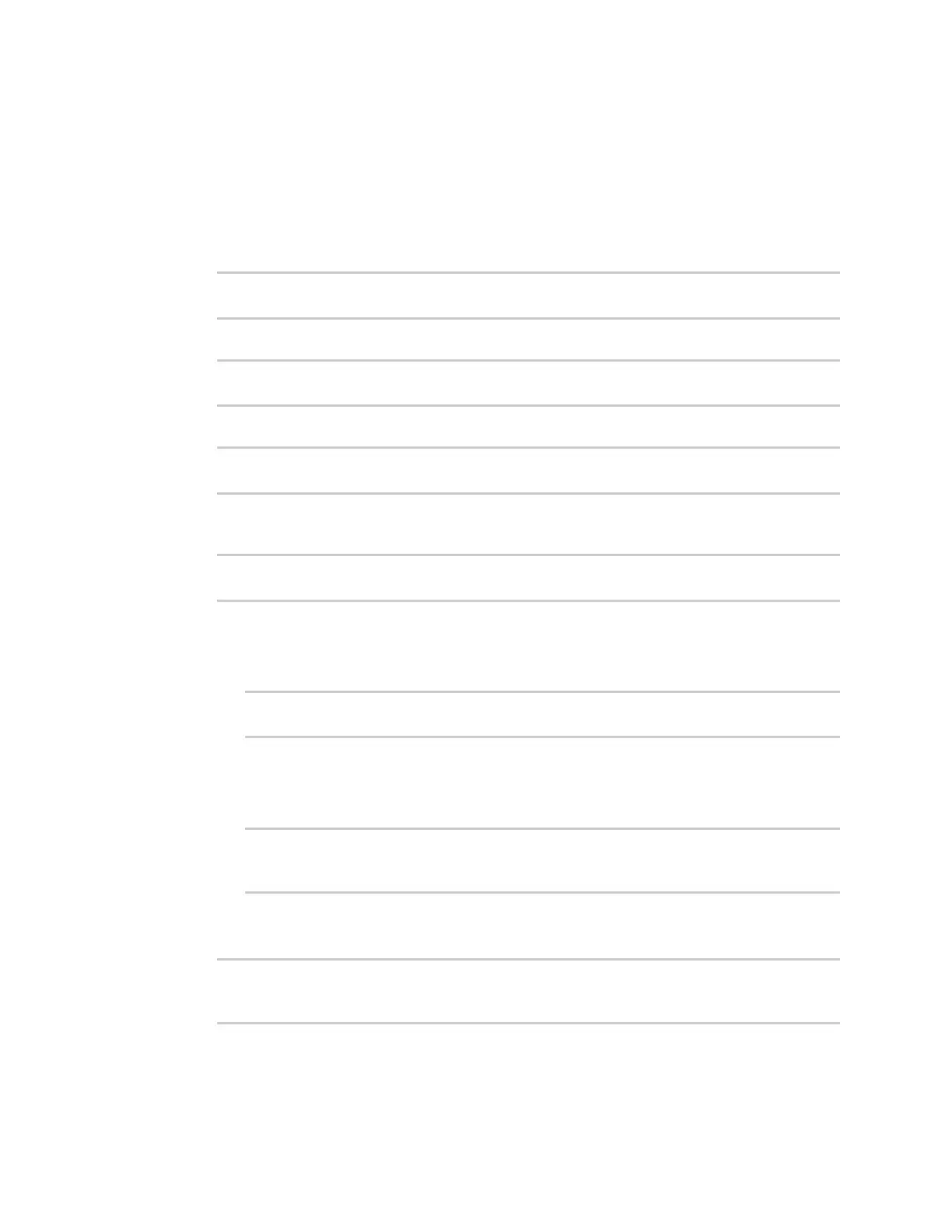Services Configure a multicast route
Digi Connect EZ Mini User Guide
424
Command line
1. Select the device in Remote Manager and click Actions > Open Console, or log into the
Connect EZ local command line as a user with full Admin access rights.
Depending on your device configuration, you may be presented with an Access selection
menu. Type admin to access the Admin CLI.
2. At the command line, type config to enter configuration mode:
> config
(config)>
3. Add the multicast route. For example, to add a route named test:
(config)> add service multicast test
(config service multicast test)>
4. The multicast route is enabled by default. If it has been disabled, enable the route:
(config service multicast test)> enable true
(config service multicast test)>
5. Set the source address for the route. This must be a multicast IP address between 224.0.0.1
and 239.255.255.255.
(config service multicast test)> dst ip-address
(config service multicast test)>
6. Set the source interface for the route where multicast packets will arrive:
a. Use the ? to determine available interfaces:
b. Set the interface. For example:
(config service multicast test)> src_interface /network/interface/eth1
(config service multicast test)>
7. Set a destination interface that the Connect EZ device will send mutlicast packets to:
a. Use the ? to determine available interfaces:
b. Set the interface. For example:
(config service multicast test)> add interface end
/network/interface/eth1
(config service multicast test)>
c. Repeat for each additional destination interface.
8. Save the configuration and apply the change:
(config)> save
Configuration saved.
>
